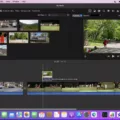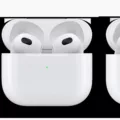When it comes to gaming on your iPhone, game data plays a crucial role. Game data includes your progress, achievements, settings, and more. However, there may come a time when you want to reset or delete this data. Whether you want to start fresh or troubleshoot an issue, here’s everything you need to know about game data and how to delete it on your iPhone.
Why Delete Game Data?
There can be several reasons why you might want to delete game data. Perhaps you’re experiencing glitches or bugs in a game and want to start over to see if it resolves the issue. Or maybe you want to lend your device to a friend or family member, and you’d like to remove your personal game data before doing so. Whatever the reason, deleting game data is a simple process that can help you achieve your desired outcome.
Deleting Game Data on iPhone
There are a few different methods you can use to delete game data on your iPhone. Let’s explore each of these options in detail:
1. Delete Game Data from Settings:
– Go to your iPhone’s Settings.
– Scroll down and tap on “General.”
– Tap on “iPhone Storage” or “iPad Storage,” depending on your device.
– Look for the game you want to delete data from and tap on it.
– Tap on “Delete App” to remove the game and all associated data from your device.
2. Delete Game Data from iCloud:
– Open Settings on your iPhone.
– Tap on your Apple ID at the top.
– Select “iCloud” and then “Manage Storage.”
– Tap on “Backups” and choose your iPhone.
– Under “Choose Data to Back Up,” tap on “Show All Apps.”
– Find the game you want to delete data from and toggle it off.
– Tap on “Turn Off & Delete” to confirm the deletion.
3. Delete Game Data from Play Games (for Android users):
– Open the Play Games app on your Android phone or tablet.
– Tap on the menu icon (three horizontal lines) at the top.
– Go to “Settings” and then tap on “Delete Play Games account & data.”
– Under “Delete individual game data,” locate the game data you want to remove and tap on “Delete.”
By following these steps, you can easily delete game data and start fresh with your favorite games. Just remember that deleting game data is permanent, so make sure you have a backup if you want to restore your progress later.
Game data is an essential part of your gaming experience on your iPhone. Whether you want to troubleshoot issues or start over, deleting game data can be a useful solution. By using the methods outlined above, you can easily delete game data from your device and enjoy a fresh start. Just remember to back up your data if you want to restore it in the future. Happy gaming!

How Do You Reset a Game on Your iPhone?
To reset a game on your iPhone, follow these steps:
1. Close the game: Double-click the home button or swipe up from the bottom of the screen (on iPhone X or later models) to access the App Switcher. Find the game you want to reset and swipe it up or off the screen to close it completely.
2. Clear cache: Go to the Settings app on your iPhone and scroll down until you find the game you want to reset. Tap on it and look for the “Clear Cache” option. Tap on it to clear the temporary files and data associated with the game.
3. Delete and reinstall the game: If clearing the cache doesn’t work, you can try deleting and reinstalling the game. Find the game icon on your home screen and press and hold it until it starts to shake. Tap the “X” in the corner of the icon to delete the game. Then, go to the App Store, search for the game, and reinstall it.
4. Reset all settings: If the above steps don’t work, you can try resetting all settings on your iPhone. Go to the Settings app, tap on “General,” then “Reset,” and finally select “Reset All Settings.” This will not delete any of your personal data or apps, but it will reset all settings to their default values, which may help resolve any issues with the game.
5. Contact the game developer: If none of the above methods work, it’s best to reach out to the game developer for further assistance. They may have specific instructions or troubleshooting steps to help you reset the game on your iPhone.
Remember, resetting a game will erase any progress or saved data within the game, so make sure to backup or sync your game data if you want to restore it later.
How Can You Delete Data From a Game?
To delete data from a specific game on your Android device, follow these steps:
1. Open the Play Games app on your phone or tablet.
2. At the top of the screen, tap on the “More” option.
3. From the dropdown menu, select “Settings”.
4. In the Settings menu, tap on “Delete Play Games account & data”.
5. Under the section “Delete individual game data”, you will find a list of games.
6. Locate the game data you want to remove from the list.
7. Tap on the game to select it.
8. tap on the “Delete” button to remove the selected game data.
By following these steps, you will be able to delete the data associated with a specific game on your Android device. This process can be useful if you want to start fresh or clear up storage space on your device.
How Do You Clear App Data on iPhone?
To clear app data on your iPhone, you can follow these steps:
1. Open the “Settings” app on your iPhone.
2. Scroll down and tap on “General”.
3. In the General settings, select “iPhone Storage” or “Storage & iCloud Usage” (depending on your iOS version).
4. You will see a list of apps that are installed on your device, arranged by the amount of storage they are using.
5. Tap on the app for which you want to clear the data.
6. On the app’s storage screen, you will see the option to “Offload App” or “Delete App”.
– Offloading the app will remove the app from your device, but it will keep the app’s data and documents. This allows you to reinstall the app later without losing your data.
– Deleting the app will remove the app and all of its data from your device. This is useful if you no longer need the app or want to start fresh.
7. Choose the option that suits your needs. If you want to clear all data associated with the app, select “Delete App”.
– If you decide to reinstall the app in the future, you can download it again from the App Store. However, keep in mind that all the app’s previous data will be lost.
8. Confirm your decision by tapping “Delete App” or “Offload App” on the pop-up prompt.
By following these steps, you can easily clear app data on your iPhone and free up storage space on your device.
How Do You Delete Stored App Data on Your iPhone?
To delete stored app data on your iPhone, follow these steps:
1. Open the Settings app on your iPhone.
2. Tap on your Apple ID at the top of the screen.
3. From the Apple ID menu, tap on “iCloud.”
4. Next, tap on “Manage Storage.”
5. Under the “STORAGE” section, tap on “Backups.”
6. You will see a list of devices associated with your iCloud account. Tap on the name of the iPhone you are using.
7. Scroll down and you will find a list of apps that are being backed up to iCloud.
8. To delete the stored data for a specific app, simply toggle the switch next to the app’s name to the off position.
9. A pop-up will appear asking if you want to turn off backup and delete the app’s data from iCloud. Tap on “Turn Off & Delete” to confirm your decision.
10. Repeat this process for any other apps you want to delete the stored data for.
By following these steps, you can delete stored app data on your iPhone and free up some space in your iCloud storage. It’s important to note that deleting the app’s data from iCloud will not uninstall the app from your iPhone, but it will remove any associated data that was backed up to iCloud.
Conclusion
Game data is an important aspect of mobile gaming that can sometimes need to be reset or deleted. There are various methods for resetting game data on different devices, such as iPhones and Android phones. On an iPhone, you can delete game data by going to the Settings app, selecting the specific game, and choosing to delete the app and its associated data. On an Android phone, you can use the Play Games app to delete individual game data or delete the entire Play Games account and data. It’s important to note that deleting game data will remove all progress, settings, and saved information for that game. However, it can also provide a fresh start and resolve any issues or glitches that may have occurred. Whether you’re looking to start over or troubleshoot, resetting game data can be a useful option.