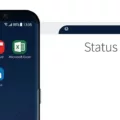The latest iOS 16 update for iPhone brings a long-awaited feature for users who prioritize privacy and security – the password protection for Hidden and Recently Deleted folders. This addition ensures that sensitive and confidential data stored in these folders remains secure and inaccessible to unauthorized users. In this article, we will explore this new feature and guide you on how to create a secure folder on your iPhone.
To begin with, the Secure Folder feature on iPhone with iOS 16 is somewhat different from the traditional secure folders found on Samsung Galaxy smartphones. Instead of having a dedicated app or separate section, iPhone users can create a secure folder in a unique way by utilizing the existing app icons and folders on their device.
Here’s how you can create a secure folder on your iPhone:
Step 1: Start by tapping and holding on any app icon on your Home Screen until all the icons start jiggling.
Step 2: Once the icons are jiggling, move the invisible app (which can be created by using a blank icon or a transparent image) on top of the app you want to hide. This action will create a folder.
Step 3: Ensure that the invisible app is placed on the first page of the folder, and then drag the app you want to hide to the next page within the folder by holding the app and dragging it to the right.
By following these steps, you will effectively hide the app within the created folder, making it less visible and accessible to others who may use your iPhone. It’s important to note that this method does not provide a password or authentication directly for the secure folder itself. However, by hiding the app within a folder and rearranging the pages, you can add an extra layer of privacy to your device.
Additionally, it’s worth mentioning that iOS 16 also introduces other privacy-focused features such as improved App Privacy Report, Mail Privacy Protection, and iCloud+ with Private Relay. These features aim to enhance user privacy and give users more control over their data.
The new iOS 16 update for iPhone brings a password protection feature for Hidden and Recently Deleted folders, providing users with an added layer of security for their sensitive data. While the Secure Folder feature may differ from traditional secure folders, iPhone users can still create a secure folder by utilizing the existing app icons and folders on their device. By following the simple steps mentioned above, you can easily hide apps within a folder and enhance your privacy on your iPhone.
Can You Get a Secure Folder on iPhone?
With the release of iOS 16, iPhone users can now get a secure folder feature similar to that of Samsung Galaxy smartphones. However, the implementation is slightly different. Instead of a dedicated “Secure Folder,” iPhone users now have password protection for the Hidden and Recently Deleted folders on their device.
Here are the key details about this new password protection feature:
1. Hidden Folder Protection: iOS 16 allows users to hide specific photos and videos within the Photos app by moving them to a Hidden folder. With the password protection feature, you can now set a password or use Touch ID/Face ID to access the Hidden folder. This provides an added layer of security for sensitive content.
2. Recently Deleted Folder Protection: When you delete photos or videos from your iPhone, they are moved to the Recently Deleted folder, where they stay for 30 days before being permanently deleted. With iOS 16, you can now enable password protection for the Recently Deleted folder. This prevents unauthorized access to your deleted content and adds an extra level of privacy.
3. Setting Up Password Protection: To set up password protection for the Hidden and Recently Deleted folders, you’ll need to navigate to the Settings app on your iPhone. From there, go to the Photos section and look for the Password Protection option. You can then choose to set a password or use Touch ID/Face ID to unlock these folders.
It’s worth noting that this new password protection feature in iOS 16 is not as comprehensive as a dedicated secure folder like on Samsung Galaxy smartphones. The secure folder on Samsung devices allows users to store and organize various types of files, apps, and data with an extra layer of encryption and security.
Nevertheless, the introduction of password protection for the Hidden and Recently Deleted folders on iPhone is a step towards enhancing privacy and security for users’ sensitive content.
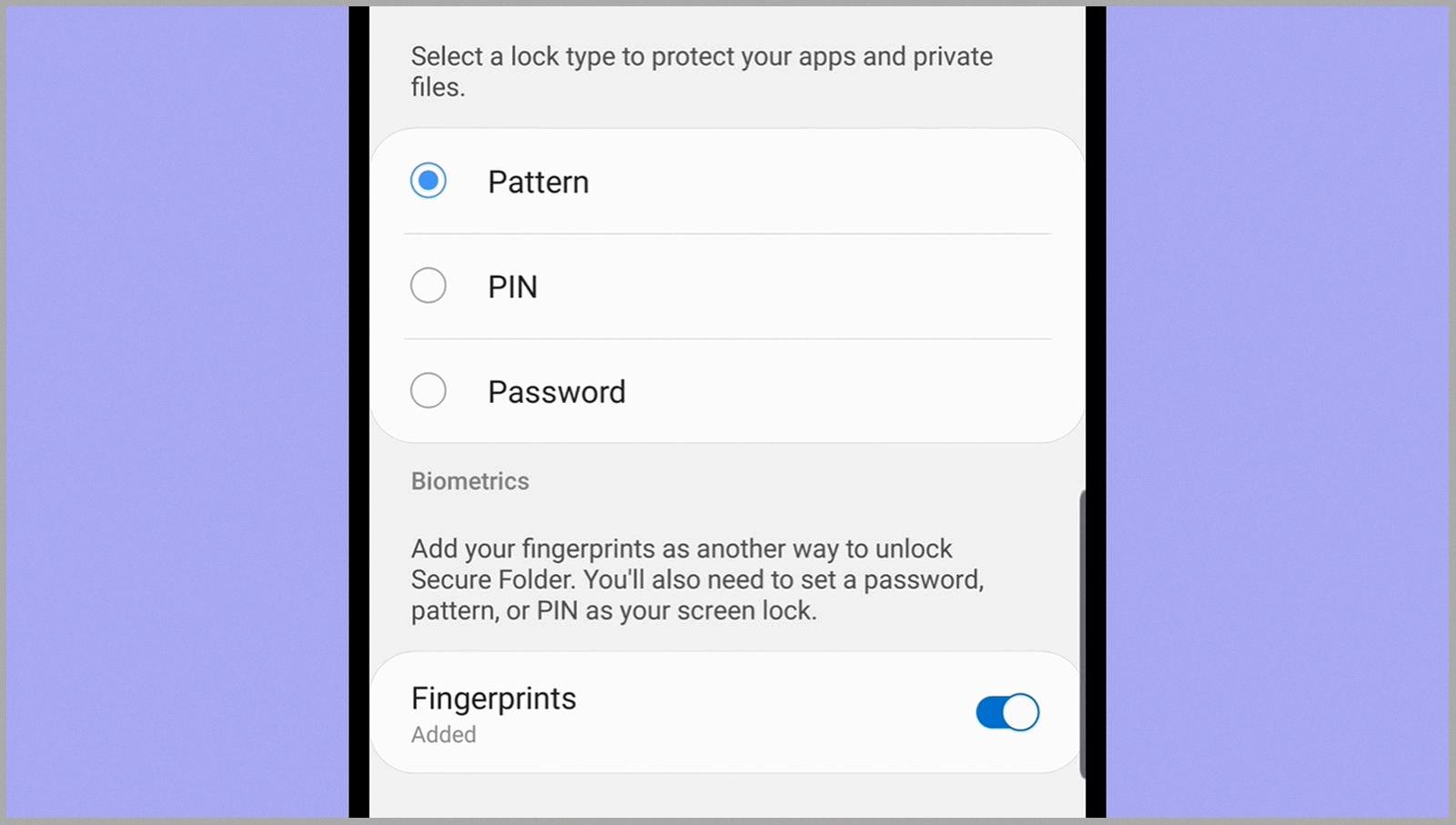
How Do You Create a Secret Folder on Your iPhone?
To create a secret folder on your iPhone, follow these steps:
1. Tap and hold on to any app icon on your home screen until all the icons start jiggling.
2. Drag the app you want to hide on top of another app to create a folder. The folder will automatically be named based on the category of the apps you’ve chosen.
3. Now, here comes the trick: Move the invisible app to the first page of the folder. To do this, tap and hold on the invisible app until it enlarges, then drag it to the right until it reaches the first page.
4. Next, drag the app you want to hide to the second page of the folder. Simply tap and hold on the app, then drag it to the right until you’re on the next page.
5. Once you’ve moved the app to the second page, you can exit the jiggle mode by pressing the home button or swiping up from the bottom of the screen, depending on your iPhone model.
Now, when you open the folder, you’ll only see the invisible app on the first page, while the app you want to hide will be on the second page. This way, the app will be discreetly tucked away, making it less visible to others.
Remember, this method only hides the app within a folder, and it doesn’t provide complete privacy or security. If you want to further protect your hidden apps, you may consider using additional security measures such as passcodes or biometric authentication on your iPhone.
Can You Create a Password Protected Folder on Your iPhone?
You can create a password-protected folder on your iPhone. However, it is important to note that the iOS operating system does not provide a built-in feature to lock individual folders. But, there are third-party apps available on the App Store that can help you achieve this functionality. One such app is UPDF (Ultimate Privacy and Data Folder), which allows you to create a secure folder on your iPhone.
To lock a folder using UPDF, follow these steps:
1. Open UPDF on your iPhone and tap on the avatar (usually a small circular icon) located at the top-left corner of the screen.
2. In the menu that appears, tap on “Security Space.”
3. You will be prompted to provide an authentication password for the Security Space. Enter a password that you would like to use to lock the folder.
4. Once you have set the password, tap on the “+” symbol located at the bottom right of the Security Space screen.
5. Select the files or folders that you want to lock and tap on the “Add” or “Done” button, depending on the options provided.
6. The selected files or folders will now be securely locked within the UPDF app, and can only be accessed by entering the authentication password.
Please note that UPDF is just one example of a third-party app that can help you lock folders on your iPhone. There are other similar apps available on the App Store as well, so you can explore different options and choose the one that suits your needs best.
While you cannot directly lock folders on your iPhone using the native iOS features, third-party apps like UPDF can provide you with the ability to password-protect and secure your sensitive files and folders.
How Do You Create a Folder on Your iPhone?
To create a folder on your iPhone, follow these steps:
1. Touch and hold the Home Screen background until the apps start to jiggle.
2. Find an app that you want to include in the folder and drag it onto another app. This will create a folder.
3. Drag any other apps that you want to include into the folder as well. You can add multiple apps to a single folder.
4. To rename the folder, touch and hold it until it starts to jiggle, then tap on the “Rename” option.
5. Enter a new name for the folder using the on-screen keyboard and tap “Done” when finished.
By following these steps, you can easily create and organize folders on your iPhone’s Home Screen. This allows you to group similar apps together and helps you keep your apps more organized and easily accessible.
Conclusion
The introduction of a secure folder feature on the iPhone with iOS 16 brings a much-needed level of privacy and security to the device. While it may not be as straightforward as the Secure Folder feature on Samsung Galaxy smartphones, the method of creating a hidden folder by using an invisible app is a clever workaround. This allows users to hide sensitive or private apps from prying eyes.
Furthermore, the addition of password protection for the Hidden and Recently Deleted folders adds an extra layer of security. This means that even if someone manages to find the hidden folder, they will still need to enter a password to access its contents. This is particularly useful for protecting sensitive information or apps that contain personal data.
The secure folder feature on the iPhone with iOS 16 provides users with more control over their privacy and security. It allows them to keep certain apps hidden and protected, ensuring that their personal information remains safe. This is a welcome addition to the iPhone’s arsenal of security features and will surely be appreciated by users who value their privacy.