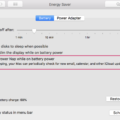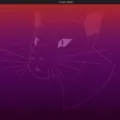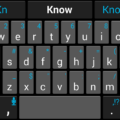Waze is a popular navigation app that helps millions of users navigate through traffic and find the best routes to their destinations. However, there may be times when you need to close the Waze app on your Android device. In this article, we will guide you through the steps to close the Waze app effectively.
Closing the Waze app is a straightforward process. Here’s how you can do it:
1. Press or swipe to open your ‘All Apps’ view. This view allows you to see all the apps currently running on your device.
2. Once you have accessed the All Apps view, locate the Waze app icon. It may be displayed as a small square or rectangle, depending on your device.
3. Swipe the Waze app off the screen to close it. This action removes the app from your device’s current running apps and effectively shuts it down.
It’s important to note that simply exiting the app by pressing the home button or navigating away from it may not fully close the Waze app. To ensure that the app is completely stopped, it’s recommended to force-close it using the All Apps view.

How to Force-Close Waze on Modern Android Devices?
1. Swipe up from the bottom of the screen to the middle. Hold for a moment until the All Apps view appears. This view displays all the apps currently running on your device.
2. Look for the Waze app icon in the All Apps view. It should be listed along with other running apps.
3. Swipe the Waze app upwards, offscreen. This action force-closes the app and ensures that it is fully stopped.
By following these steps, you can easily close the Waze app on your Android device. Whether you prefer to swipe it off the screen or force-close it in the All Apps view, these methods will help you effectively stop the app from running.
Closing the Waze app can be useful if you want to conserve battery life or if you’re experiencing any issues with the app. Remember that you can always reopen the app whenever you need to use it again.
So, the next time you want to close the Waze app on your Android device, simply follow the steps mentioned above. Stay on top of your navigation game and enjoy a hassle-free experience with Waze.
How Do You Exit the Waze App?
To exit the Waze app on Android, follow these steps:
1. Press or swipe to open your ‘All Apps’ view. This is usually accessed by tapping on the square or circle icon at the bottom of your screen, depending on your device.
2. Look for the Waze app icon among the list of apps displayed. It is usually represented by a small white icon with a blue speech bubble and a white arrow inside.
3. Once you locate the Waze app icon, swipe it off the screen to close it. This can be done by either swiping the app left or right, or by using the close button (usually an “X” or a “minus” sign) that appears on the top right corner of the app preview.
4. After swiping or closing the Waze app, it should no longer be running in the background and you will have successfully exited the app.
Please note that the exact steps may slightly vary depending on your Android device and the version of the operating system you are using.
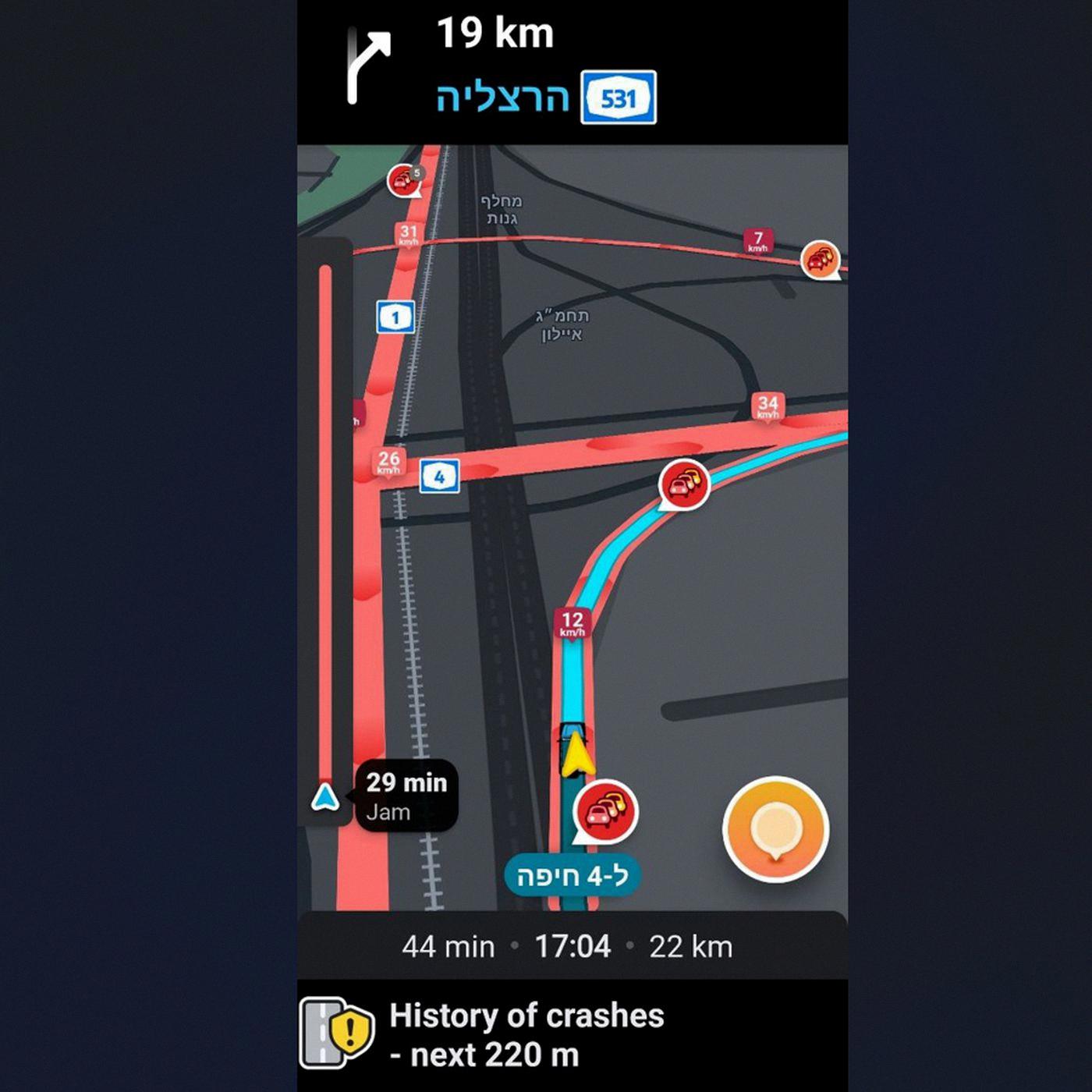
How Do You Stop Waze From Running in the Background?
To completely stop Waze from running in the background on an Android device, follow these steps:
1. Swipe up from the bottom of the screen to the middle. This action will bring up the All Apps view, also known as the app switcher or task switcher.
2. Hold the screen for a moment until the All Apps view appears. This view displays all the apps currently running on your device.
3. Locate the Waze app in the list of running apps. You can scroll left or right to find it.
4. Once you’ve found the Waze app, swipe it upwards and off the screen. This action will force-close the app, preventing it from running in the background.
By following these steps, you can ensure that Waze is completely stopped and not running in the background on your Android device.
Note: The process of force-closing an app may vary slightly depending on the version of Android and the device you are using. However, the general steps mentioned above should apply to most modern Android devices.
Conclusion
The Waze app is a reliable and user-friendly navigation tool that offers a wide range of features to enhance your driving experience. It provides real-time traffic updates, route suggestions, and alerts for accidents, hazards, and police presence. Additionally, it offers community-driven features like user reports, which further improve the accuracy and reliability of the app. The voice-guided navigation and intuitive interface make it easy to use, even for those unfamiliar with navigation apps. However, it is important to note that the app may drain your device’s battery quickly, so it is advisable to have a car charger or alternate power source when using it for prolonged periods. Waze is a highly recommended app for those seeking a reliable and efficient navigation tool for their everyday commute or long-distance travel.