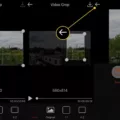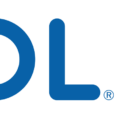The clipboard is a useful feature on iPhones that allows you to temporarily store copied or cut text, images, and other types of data. It acts as a temporary storage space, making it easy to paste the copied items into different apps or locations. However, it’s important to clear your clipboard regularly to ensure that sensitive or personal information doesn’t get accidentally shared or accessed by others.
To clear your clipboard on an iPhone, follow these steps:
1. Open the app where you want to paste the content from your clipboard. This could be an email, messaging app, or any other app that allows you to input text or images.
2. Tap and hold on the text area or input field until the context menu appears.
3. Look for the “Paste” option in the context menu. Next to it, you may see an icon or label indicating that there is content saved in your clipboard.
4. Tap on the clipboard icon or label. This will open your clipboard, showing a list of the recently copied or cut items.
5. If you want to clear all the items in your clipboard, look for an option like “Clear All” or “Delete All.” Tap on it to remove all the non-pinned items from your clipboard history.
6. Alternatively, if you only want to remove specific items from your clipboard, you can tap on the three dots or ellipsis icon next to each item and select the “Delete” option.
7. Once you’ve cleared your clipboard, you can now paste new content without worrying about any previous items being accessible.
It’s worth noting that clearing your clipboard on an iPhone is different from clearing your keyboard’s clipboard history. If you’re using the Gboard keyboard, for example, you can access your clipboard by tapping the clipboard icon in the keyboard’s top row, next to the settings gear. From there, you can manage and clear your clipboard history within the keyboard itself.
Clearing your clipboard regularly is a good practice to protect your privacy and ensure that sensitive information doesn’t get accidentally shared. By following these steps, you can easily clear your clipboard on an iPhone and maintain control over the data you copy and paste.
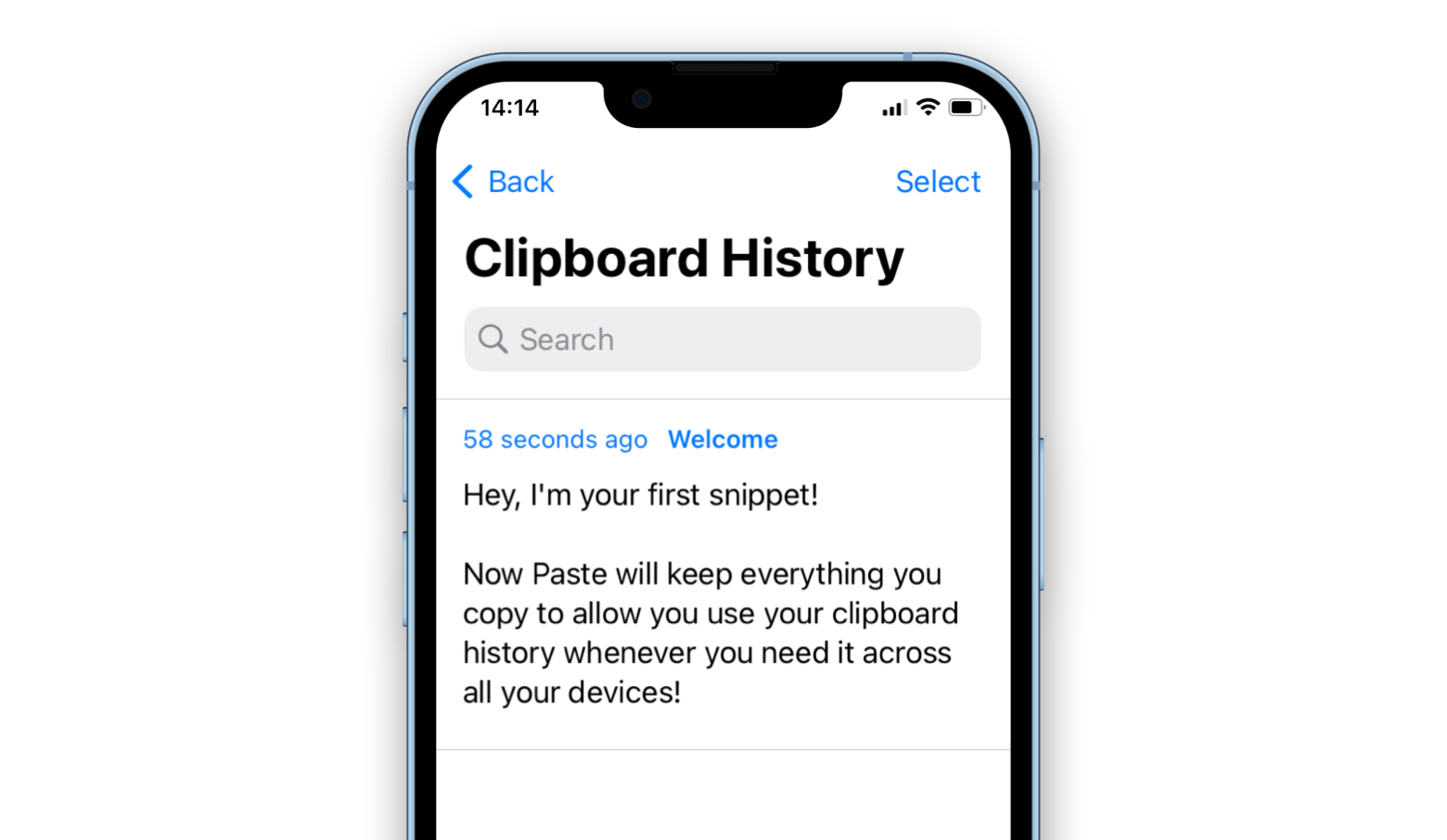
Where is Your Clipboard on Your iPhone?
To find the clipboard on your iPhone, follow these steps:
1. Open the App Store on your iPhone.
2. In the search bar at the bottom of the screen, type “clipboard” and search for it.
3. Look for apps that are specifically designed to manage your clipboard, such as “Clipboard Manager” or “ClipBox.”
4. Once you find a suitable app, tap on it to open the app page.
5. On the app page, you will find a button that says “Get” or “Install.” Tap on it to download and install the app on your iPhone.
6. After the app is installed, you can find the clipboard by opening the app and exploring its features. It may have a dedicated section or tab for accessing and managing your clipboard.
7. Some clipboard apps may also offer additional features like saving multiple items, organizing your clipboard history, and syncing across devices.
By using a dedicated clipboard app, you can have better control over the items you copy and paste on your iPhone. These apps often provide a more user-friendly and efficient way to access and manage your clipboard content.
How Long Do Things Stay on iPhone Clipboard?
On iOS devices, the clipboard retains cut or copied data until it is overwritten with new data or until the device is rebooted. This means that the copied or cut data will remain on the clipboard even if you paste it somewhere else. However, it’s important to note that the clipboard data does not persist through a reboot on iOS devices.
In contrast, Macintosh computers have the ability to hold clipboard data even through a reboot. This means that if you copy or cut something on a Mac, it will still be available on the clipboard even after you restart the computer.
Please note that these are the default behaviors of the clipboard on iOS devices and Macintosh computers. It’s worth mentioning that there are third-party clipboard apps available for iOS that can provide additional functionalities and extend the lifespan of clipboard data if desired.
Conclusion
The clipboard is a useful feature available on both Windows and iOS devices. It allows users to temporarily store copied or cut data so that it can be easily pasted into different applications or documents. On Windows, you can access the clipboard history by pressing the Windows + V keys, and then you can delete specific items by clicking on the three dots and selecting “Clear all” or “Delete”. On iOS devices, the clipboard is not directly accessible, but you can use third-party clipboard apps or the Gboard keyboard to view and manage your clipboard. It’s important to note that the clipboard only retains data until it is overwritten with new copied or cut data or until the device is rebooted. the clipboard is a convenient tool for managing and transferring data between different applications and documents.