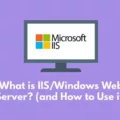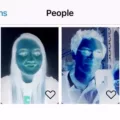IPv6, also known as Internet Protocol Version 6, is the latest version of the Internet Protocol. It was introduced to address the limitations of IPv4, which is the previous version that is still widely used today. IPv6 offers several improvements and enhancements over IPv4, including a larger address space, improved security, and better support for mobile devices and Internet of Things (IoT) devices.
To check if IPv6 is enabled on your device, you can follow a few simple steps. On a Windows computer, start by right-clicking on your current network connection and selecting Properties. This will open the network adapter properties window. Scroll down and locate the Internet Protocol Version 6 (TCP/IPv6) option. Make sure the box next to it is checked. Click OK to save your changes.
If you want to quickly verify if IPv6 is enabled, you can open PowerShell or the Command Prompt and type in the command “Get-NetAdapterBinding -ComponentID ms_tcpip6”. This command will display the network adapters that have IPv6 enabled. If you see a list of adapters, it means that IPv6 is enabled on your device.
On an Android device, the process is slightly different. Go to the Settings menu and select Connections. From there, navigate to Mobile networks and then Access Point Names. Select your mobile network operator and scroll down to find the APN protocol setting. To disable IPv6, choose “IPv4” from the menu. This will ensure that your device only uses IPv4 for network communication.
It is important to note that IPv6 adoption is still ongoing, and not all networks and devices fully support it. However, enabling IPv6 on your devices can help future-proof your network and ensure compatibility with the evolving Internet infrastructure.
IPv6 is the next-generation Internet Protocol that offers numerous benefits over its predecessor, IPv4. By enabling IPv6 on your devices, you can take advantage of its larger address space, improved security, and better support for emerging technologies. Checking if IPv6 is enabled can be done by adjusting network adapter settings on Windows computers or accessing APN protocol settings on Android devices. Stay connected and embrace the advancements of IPv6 for a more efficient and secure online experience.
How Can You Tell If IPv6 is Enabled?
To determine if IPv6 is enabled on your network connection, follow these steps:
1. Right-click on your current network connection icon in the system tray or go to the Network and Sharing Center in the Control Panel.
2. Select “Properties” from the context menu that appears.
3. In the Network Connections window, locate and scroll to find the entry for “Internet Protocol Version 6 (TCP/IPv6)”.
4. Make sure the checkbox next to “Internet Protocol Version 6 (TCP/IPv6)” is selected. If it is already checked, then IPv6 is already enabled on your network connection.
5. If the checkbox is not selected, click on it to enable IPv6.
6. Click “OK” or “Apply” to save your changes for the selected network adapter.
After following these steps, you have successfully checked and enabled IPv6 on your network connection.
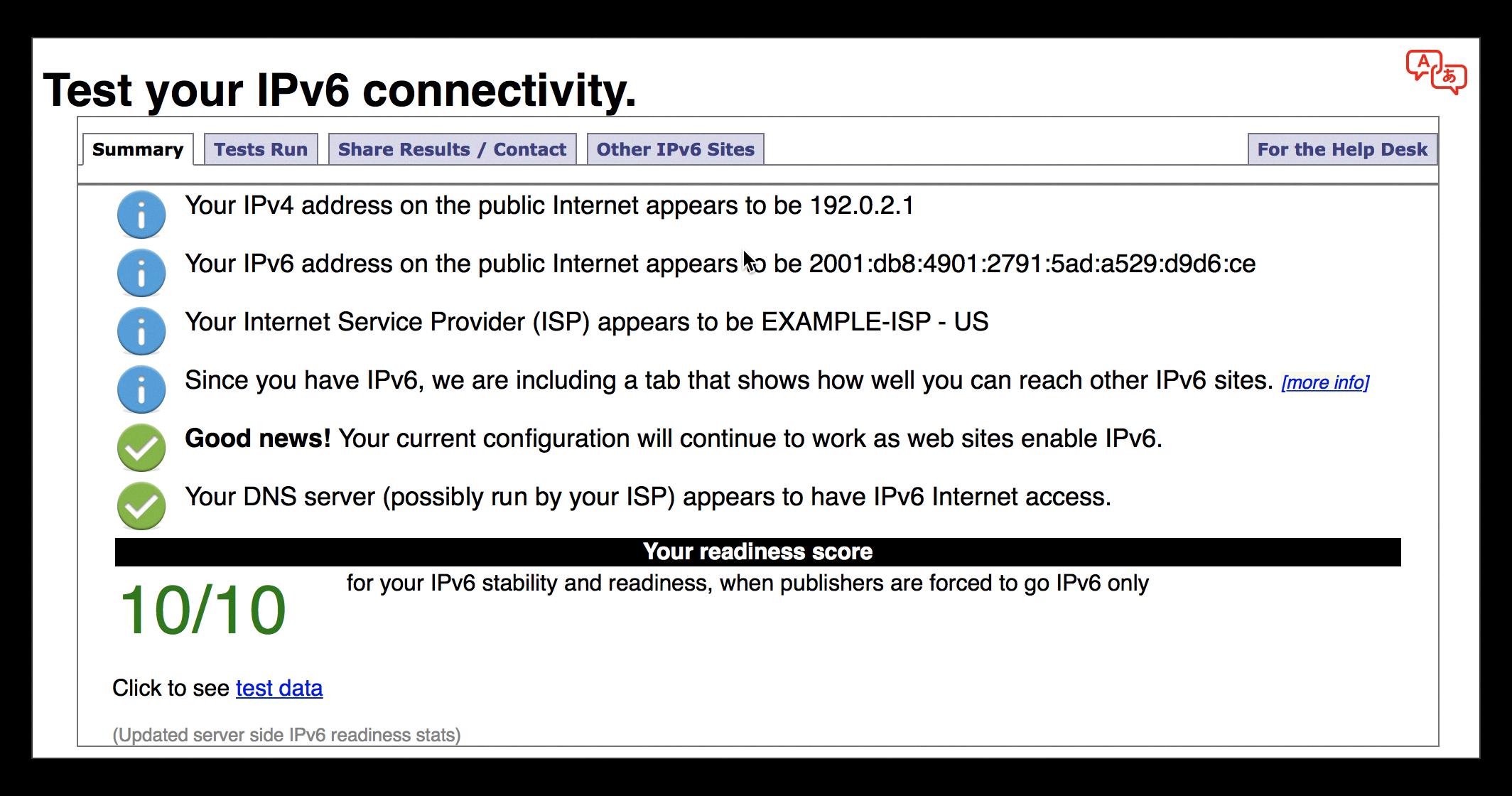
How to Check If IPv6 is Enabled Using Command Line?
To check if IPv6 is enabled using the command line, you can follow these steps:
1. Open PowerShell or the Command Prompt.
2. Type in the command: `Get-NetAdapterBinding -ComponentID ms_tcpip6`
This command will display the network adapters on your system that have IPv6 enabled. If you see a list of adapters, it means that IPv6 is enabled.
Alternatively, you can use the following command to specifically check if IPv6 is enabled on a particular network adapter:
`Get-NetAdapterBinding -Name “Your_Network_Adapter_Name” -ComponentID ms_tcpip6`
Replace “Your_Network_Adapter_Name” with the name of the network adapter you want to check.
If the output shows that the network adapter has IPv6 enabled, it means that IPv6 is enabled on your system.
How to Enable IPv6 on an Android Device?
To enable IPv6 on an Android device, follow these steps:
1. Go to the “Settings” menu on your device.
2. Scroll down and select “Connections.”
3. Tap on “Mobile networks.”
4. Look for and select “Access Point Names” (APN).
5. Choose your mobile network operator from the list provided.
6. Scroll down and locate the “APN protocol” option.
7. By default, it is usually set to “IPv4/IPv6” or “IPv4.” To enable IPv6, select “IPv6” from the menu.
8. Once you have made the selection, exit the settings menu.
Now, your Android device is configured to use IPv6 for internet connections.
Remember, enabling or disabling IPv6 may depend on your mobile network operator and the specific Android device you are using.
How Do You Know If You’re Using IPv4 or IPv6?
To determine whether you are using IPv4 or IPv6, there are a few methods you can use:
1. Network Settings:
– On Windows: Go to the Control Panel, click on “Network and Internet,” then “Network and Sharing Center.” Under “View your active networks,” you will see your network connection type, which could be either IPv4 or IPv6.
– On macOS: Open the “System Preferences,” click on “Network,” and select your active network connection. Under the “Status” section, you can find information about the IP address assigned to your device, which will indicate whether it is IPv4 or IPv6.
– On Linux: Open a terminal and use the command “ifconfig” or “ip addr show” to display network interface information, including the IP address assigned to your device. The IP address format will indicate whether it is IPv4 or IPv6.
2. Online IP Address Checkers:
– Numerous websites offer tools to check your IP address and determine whether it is IPv4 or IPv6. Simply search for “IP address checker” in your preferred search engine, and you will find various options to choose from. These tools will display your IP address and indicate the IP version being used.
3. Command Line:
– On Windows: Open the Command Prompt and type “ipconfig” to display detailed information about your network configuration. Look for the IPv4 or IPv6 address assigned to your network adapter.
– On macOS and Linux: Open a terminal and use the command “ifconfig” or “ip addr show” to display network interface information. Look for the IPv4 or IPv6 address assigned to your network adapter.
Remember that in most cases, both IPv4 and IPv6 can coexist on the same network. Your Internet Service Provider (ISP) or network administrator determines which IP version is assigned to your device. It’s also worth noting that some websites and online services may prioritize IPv6 connections if available, but most still support IPv4.
Conclusion
IPv6 is the latest version of the Internet Protocol that has been developed to address the limitations of IPv4. It offers a significantly larger address space, improved security features, and enhanced performance. By enabling IPv6, you can ensure the future scalability and interoperability of your network.
Enabling IPv6 on your devices allows them to communicate using the new protocol, which opens up opportunities for new services and applications. It also helps to alleviate the strain on the limited IPv4 address space, which is rapidly depleting due to the increasing number of connected devices.
Disabling IPv6, on the other hand, may be necessary in certain situations where there are compatibility issues or security concerns. However, it is generally recommended to have IPv6 enabled to take advantage of its benefits and to ensure a seamless transition to the new protocol.
In the world of mobile networks, disabling IPv6 on Android devices can be done through the settings menu, specifically in the Mobile networks and Access Point Names sections. By selecting the IPv4 option, you can switch to the older protocol if necessary.
IPv6 is a crucial advancement in networking technology that offers numerous advantages over its predecessor. It provides a larger address space, improved security, and better performance, ensuring the continued growth and development of the Internet. Whether enabling or disabling IPv6, it is essential to consider your specific requirements and the compatibility of your network devices.