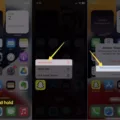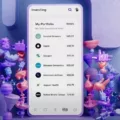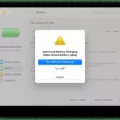App usage has become a significant part of our daily lives. With countless apps available on our iPhones, it’s easy to lose track of how much time we spend on them. Fortunately, there are ways to check app usage on your iPhone and gain insights into your usage patterns. In this article, we will explore how to do just that.
To begin, open the Settings app on your iPhone. Scroll down and tap on “Screen Time.” Here, you will see a graph that displays your app usage over the past week. To dive deeper into the details, tap on “See All Activity” under the graph.
Once you’re in the Screen Time section, you can view your app usage for the day or week. It will show you the total time spent on each app, as well as the number of pickups and notifications received. This information can be helpful in identifying which apps you spend the most time on and how often you interact with your device.
If you want to set limits for your most used apps, you can do so by tapping on “App Limits” in the Screen Time section. From there, you can select specific categories or individual apps and set a time limit for each. When you reach the set limit, the app will be temporarily disabled, helping you manage your screen time effectively.
Additionally, you can check which apps are using background data on your iPhone. To do this, go back to the Settings app and tap on “Cellular” or “Mobile Data” (depending on your device). Scroll down to find a list of apps and their corresponding data usage. This feature is helpful if you want to control which apps use your cellular data and potentially reduce your data usage.
In case you are using an iPad, the process is similar. Instead of “Cellular,” you will find “Cellular Data” under the Settings app. Scroll down to see which apps are using your cellular data.
By being aware of your app usage and taking control of it, you can make more intentional choices about how you spend your time on your iPhone. Whether you want to limit your social media usage or reduce your data consumption, the tools are there to assist you.
Remember, checking your app usage is just the first step. It’s up to you to decide how you want to manage your screen time and make the necessary adjustments. So, take a moment to explore your app usage on your iPhone and see if there are any changes you’d like to make.
How Do You See App Usage Time on iPhone?
To view the app usage time on your iPhone, follow these steps:
1. Open the Settings app on your iPhone.
2. Scroll down and tap on “Screen Time.”
3. In the Screen Time menu, you will see a graph displaying your daily app usage.
4. Tap on “See All Activity” located under the graph.
Once you tap on “See All Activity,” you will be able to access a detailed report of your app usage. This report provides information such as the total time spent on each app, the number of pickups or times you’ve interacted with your device, and the number of notifications received.
Additionally, you can set limits for your most used apps to help manage your screen time. This can be done by tapping on “App Limits” in the Screen Time menu and selecting the apps you want to set limits for.
By accessing the app usage report and setting app limits, you can gain insights into your iPhone usage habits and take steps to manage your time spent on different apps more effectively.

How Do You See App Data Usage on iPhone?
To view the usage of cellular data for your apps on your iPhone, follow these steps:
1. Open the Settings app on your iPhone. You can find the Settings app on your home screen, typically represented by a gear icon.
2. Scroll down and tap on “Cellular” or “Mobile Data.” The exact wording may vary depending on your iPhone model and iOS version.
3. On the Cellular or Mobile Data screen, you will see a list of apps installed on your iPhone. The apps will be listed in alphabetical order.
4. The amount of data used by each app will be displayed next to its name. This data is divided into two categories: “Current Period” and “Current Period Roaming.” The former represents the data used while connected to your cellular network, while the latter shows data used while roaming on another network.
5. If you want to prevent a specific app from using cellular data, you can toggle the switch next to its name to turn it off. When the switch is grayed out, it means the app is restricted from using cellular data.
6. To get a more detailed breakdown of the data usage for each app, you can scroll down to the bottom of the Cellular or Mobile Data screen. There, you will find a list of all the apps on your iPhone that have used cellular data. The data usage will be shown in megabytes (MB) or gigabytes (GB) for each app.
By following these steps, you can easily monitor and manage the cellular data usage of your apps on your iPhone.
How Do You Check Your Activity Log on Your iPhone?
To check your activity log on your iPhone, follow these steps:
1. Open the “Settings” app on your iPhone.
2. Scroll down and tap on “Safari” or “Chrome,” depending on the browser you use.
3. Under the “Privacy & Security” section, tap on “History.”
4. Here, you will find your activity log organized by day and time. You can scroll through the list to browse your previous activities.
To find specific activity within your log, you can use the search bar at the top of the screen. Simply enter keywords related to the activity you are looking for, and the log will display relevant results.
If you want to further refine your search, you can also apply filters. Tap on the “Filters” option at the top-right corner of the screen and choose the desired filters such as date range, website, or content type.
By accessing your activity log, you can easily track and review your browsing history on your iPhone.
Conclusion
Monitoring and managing app usage is becoming increasingly important in our digital-driven world. With the ability to track and limit usage, individuals can gain better control over their screen time and ensure a healthy balance between technology and real-life experiences.
Both iOS and Android devices offer built-in features that allow users to view their app usage and set limits for specific apps. By accessing the Screen Time or Digital Wellbeing settings, users can see their usage patterns, set restrictions, and even receive notifications to help them stay aware of their app usage.
For iOS users, the Screen Time feature provides a comprehensive overview of app usage, including time spent on each app, pickups, and notifications received. Users can also set limits for specific apps, helping them to curb excessive usage and promote productivity.
Android users can check their app usage through the Settings app, where they can find data and network settings to monitor app data usage. By exploring the Cellular or Mobile Data settings, users can see which apps are using cellular data and choose to disable it for certain apps to conserve data.
Furthermore, both iOS and Android devices offer activity history features. By accessing the My Activity or History settings, users can browse through their past activities, organized by day and time. This allows individuals to review their digital footprint and find specific activities using search bars and filters.
App usage monitoring provides valuable insights into our digital habits and allows us to make informed decisions about our screen time. By setting limits and managing our app usage, we can strike a healthier balance between technology and the real world, promoting overall well-being and productivity.