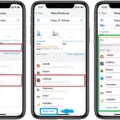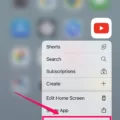In today’s digital age, smartphones have become an integral part of our lives, and with them, the multitude of apps that we use on a daily basis. Whether it’s for social media, productivity, or entertainment purposes, apps play a crucial role in enhancing our smartphone experience. However, have you ever wondered how much time you spend on each app and how it affects your device’s performance? Well, fret not! In this article, we will delve into app usage and guide you on how to check app usage on Android.
App usage refers to the amount of time you spend on a particular app and how it impacts your device’s battery life and performance. Monitoring your app usage can help you identify any potential issues, such as excessive battery drain or apps that hog system resources. With Android, you have various methods to keep track of your app usage and ensure optimal performance.
To check your app usage on Android, follow these simple steps:
1. Start by opening the Settings app on your Android device.
2. Scroll down and tap on “Battery” to access battery-related settings.
3. Next, tap on “Battery Usage” to view the apps that are consuming your device’s battery.
4. On the App tab, you can scroll through the list of apps and see the percentage of total battery usage for each app. This information can give you insights into which apps are draining your battery the most.

How to Check Your App Usage Through Your Google Account?
1. Tap on your profile picture in the top right corner of your Android device.
2. Next, tap on the “Manage apps & devices” button.
3. From there, tap on the “Manage” button, which should be located near the top left, next to “Overview.”
4. By doing this, you will be able to see all the apps you have downloaded on your phone and manage them accordingly.
Apart from checking app usage, it’s also important to keep an eye on the number of active apps running in the background, as they can impact your device’s performance and battery life. To do this, follow these steps:
1. Swipe down twice from the top of your Android device to open Quick Settings.
2. At the bottom left, tap on the “# active apps” option.
3. Alternatively, you can tap on the number next to “Settings and Power” at the bottom right.
By following these steps, you can easily monitor your app usage and take necessary actions to optimize your device’s performance and battery life. Whether it’s reducing the usage of battery-draining apps or clearing out unnecessary background processes, being aware of your app usage can greatly benefit your overall smartphone experience.
App usage plays a significant role in determining the performance and battery life of your Android device. By regularly checking your app usage and taking appropriate actions, you can ensure that your smartphone operates smoothly and efficiently. So, take a few moments to monitor your app usage and make the most out of your Android experience!
How Do You See App Activity on Android?
To see app activity on Android, you need to follow these steps:
1. Open the Settings app on your Android device.
2. Scroll down and tap on “Google” or “Google Settings.”
3. Tap on “Google Account” or your account name at the top of the screen.
4. Tap on “Data & privacy.”
5. Under “History settings,” tap on “Web & App Activity.”
Once you’ve reached the “Web & App Activity” page, you will be able to view your app activity. This includes a list of apps you’ve used, the date and time of each activity, and other relevant details.
If you want to further manage or clear your app activity, you can tap on the settings icon (usually represented by three vertical dots) and explore the available options. From there, you can choose to delete specific app activity or disable the feature entirely if desired.
Remember, accessing app activity can provide insights into your usage patterns and personalized experiences, but it’s essential to consider your privacy preferences and make informed choices about the data you share.
How Do You See All Time Usage on an App?
To view the all-time usage of an app on an Android device, follow these steps:
1. Open the Settings app on your Android device. You can usually find it in the app drawer or by swiping down on the notification panel and tapping the gear icon.
2. Scroll down and tap on “Apps” or “Applications,” depending on the device and Android version.
3. In the Apps menu, you will see a list of all the installed apps on your device. Tap on the app you want to check the usage for.
4. This will open the App Info screen for the selected app. Look for the “Usage” or “Usage Details” option and tap on it.
5. On the Usage screen, you will see various statistics related to the app’s usage, including the amount of time the app has been used since it was installed or last reset.
6. You can also see additional details such as how much data the app has consumed, battery usage, and any permissions it has.
7. To view the all-time usage, you may need to scroll or navigate through the tabs or options on the Usage screen. Look for options like “All time,” “Total usage,” or “Usage history.”
8. Once you find the relevant option, tap on it to see the app’s usage statistics for all time. This will show you the total amount of time the app has been used since it was installed, regardless of whether the app is currently running or not.
By following these steps, you can easily check the all-time usage of any app on your Android device.
Can You See App History on Android?
To view your app history on Android, follow these steps:
1. Open your device’s Settings by tapping on the gear icon in the app drawer or by swiping down from the top of the screen and tapping the gear icon in the notification panel.
2. Scroll down and tap on the “Apps” or “Applications” option. This may vary slightly depending on your device’s manufacturer and Android version.
3. In the Apps section, you will see a list of all the apps installed on your device. By default, it may show only the apps that are currently enabled. To view your app history, you need to access the app settings.
4. Tap on the three-dot menu icon or the “More” option usually located in the top-right corner of the screen. From the menu that appears, select “Show system” or “Show system apps” if available. This will display all the apps, including system apps, on your device.
5. Now you can scroll through the list and see the apps you have installed on your Android device. The list may include both pre-installed apps and those you have downloaded from the Google Play Store or other sources.
6. If you want to check the usage history of a specific app, tap on its name in the list. This will take you to the app’s settings page, where you can find information about the app, clear its data or cache, and manage other settings related to the app.
By following these steps, you can easily view your app history on Android and manage your installed apps efficiently.
How Do You See What Apps are Running on Your Android?
To view the list of currently running apps on your Android device, follow these steps:
1. Start by swiping down from the top of the screen. This will open the notification panel.
2. Next, swipe down again to expand the Quick Settings panel.
3. Look for the option that displays the number of active apps. This can be found either at the bottom left or bottom right of the panel, depending on your device.
4. Tap on the option that shows the number of active apps. This will open the list of apps running in the background.
Alternatively, you can also access the list of running apps through the Settings menu. Here’s how:
1. Open the Settings app on your Android device.
2. Scroll down and tap on the “Apps” or “Applications” option.
3. In the Apps menu, you will find a list of all the installed apps on your device. Swipe or scroll to find the “Running” or “Running Services” tab.
4. Tap on the “Running” or “Running Services” tab to view the list of apps currently running in the background.
By following these steps, you can easily see what apps are running on your Android device.
Conclusion
Checking your app usage on an Android device is a straightforward process that can provide valuable insights into how your device’s battery is being utilized and which apps are running in the background. By accessing the Battery Usage section in the Settings app, you can see a breakdown of the percentage of battery usage for each app installed on your phone. This information can help you identify any apps that may be consuming excessive battery power and may need to be optimized or managed more efficiently.
Additionally, by navigating to your profile in the Settings app and selecting the “Manage apps & devices” option, you can view a comprehensive list of all the apps currently installed on your device. This allows you to easily monitor and manage your app inventory, ensuring that unwanted or unused apps are removed, freeing up storage space and potentially improving overall device performance.
To quickly access the number of active apps running in the background, you can open the Quick Settings menu by swiping down twice from the top of the screen. From there, you can tap on the “# active apps” option at the bottom left or the number next to Settings and Power at the bottom right.
By regularly checking your app usage and managing your app inventory, you can optimize your Android device’s performance, improve battery life, and ensure a smooth and efficient user experience.