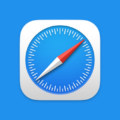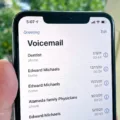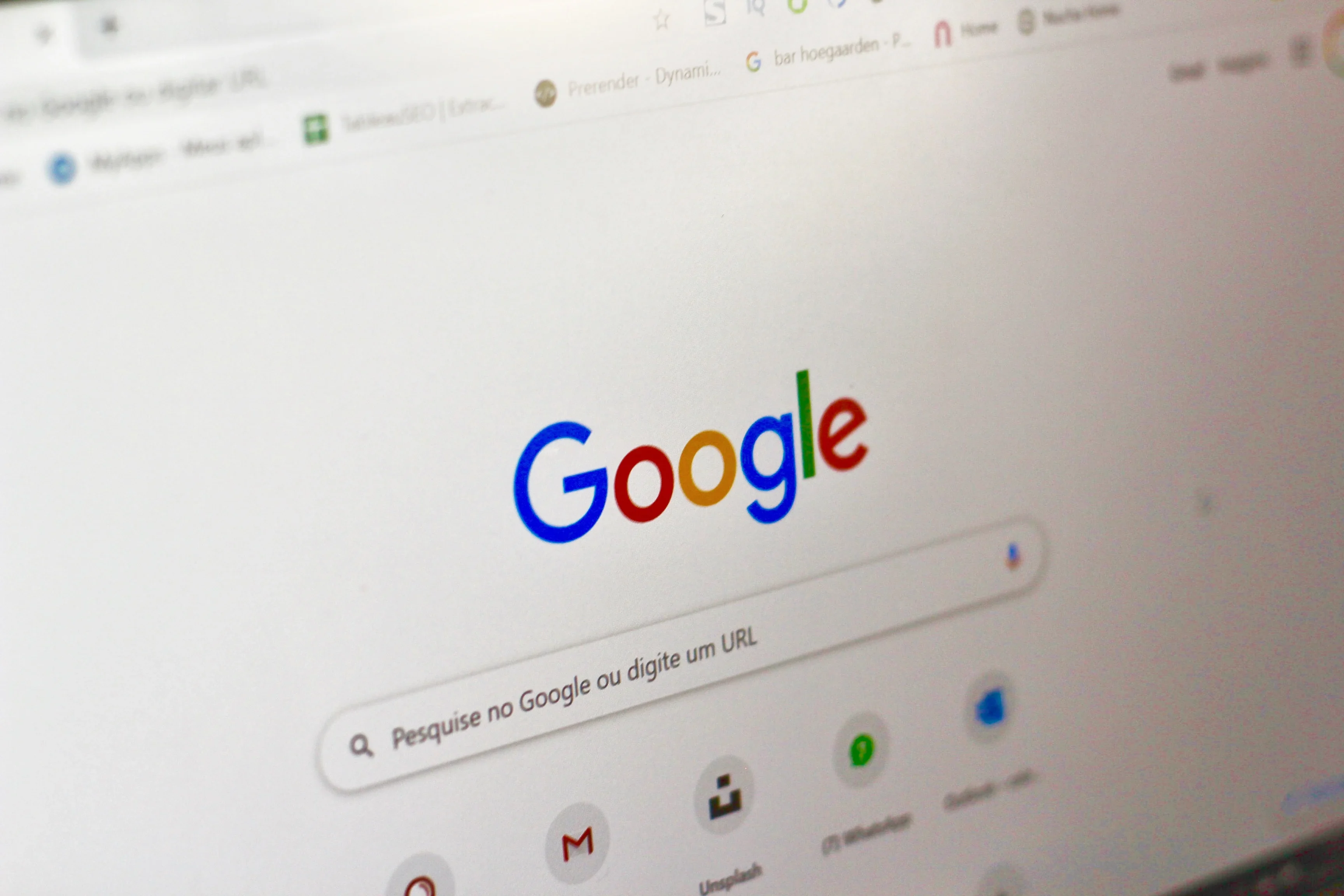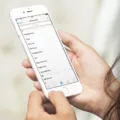Yahoo email is a popular email service that many people use on their iPhones. It is important to keep your email account secure by regularly changing your password. In this article, we will guide you through the steps to change your Yahoo email password on your iPhone.
To begin, open the Settings app on your iPhone. Scroll down and tap on the “Mail, Contacts, Calendars” option. Look for the email account that you want to change the password for and tap on it.
Next, tap on the “Account” button at the top of the screen. This will open the account settings for your Yahoo email. Look for the “Password” field and tap inside it.
You will be prompted to enter your current password. Type it in and tap “Next” to proceed.
Now, you will be given the option to enter your new password. It is important to choose a strong and unique password to ensure the security of your account. You can use a combination of letters, numbers, and special characters to make it more secure.
After entering your new password, tap “Next” to confirm the changes. Your Yahoo email password has now been successfully changed on your iPhone.
It is recommended to regularly change your email password to protect your personal information and prevent unauthorized access to your account. By following these simple steps, you can ensure the security of your Yahoo email on your iPhone.
Remember to keep your new password safe and secure. Avoid sharing it with anyone and avoid using easily guessable passwords such as your name or date of birth.
Changing your Yahoo email password on your iPhone is a simple process that can be done through the Settings app. By regularly changing your password, you can enhance the security of your Yahoo email account and protect your personal information. Stay safe and keep your passwords secure!
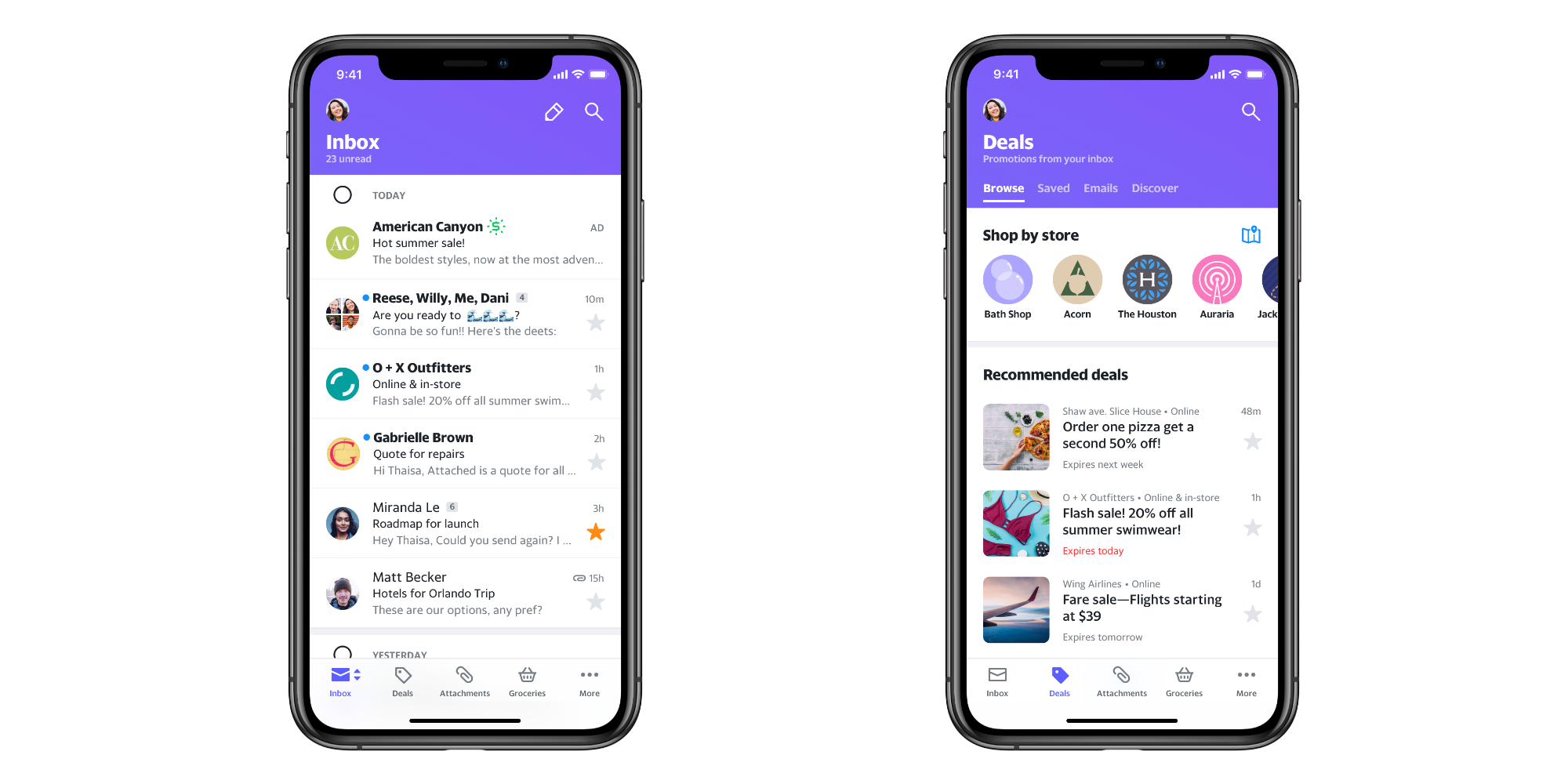
Can You Change Your Yahoo Mail Password on Your Mobile Phone?
You can change your Yahoo Mail password on your mobile phone by following these steps:
1. Tap on the “Menu” icon on your Yahoo Mail app.
2. Select “Manage accounts” from the options.
3. Tap on “Account info” to access your account settings.
4. In the account settings, select “Security settings.”
5. You may be prompted to enter your security code or verify your identity through other means, such as fingerprint or face recognition.
6. Once you have successfully verified your identity, select “Change password.”
7. A prompt may appear asking if you would like to use Yahoo Account Key instead of a password. If you prefer to change your password, select “I would rather change my password.”
8. Enter your new password in the provided field. Make sure to choose a strong and unique password to enhance the security of your account.
9. After entering your new password, tap on “Continue” or “Save” to confirm the changes.
By following these steps, you can easily change your Yahoo Mail password on your mobile phone. It is important to regularly update your passwords to protect your account and personal information.
How To Change the Password of Your Email on Your iPhone?
To change the password of your email on your iPhone, follow these steps:
1. Locate and tap the Settings icon on your iPhone’s home screen.
2. Scroll down and select the “Mail, Contacts, Calendars” option.
3. In the next screen, you will see a list of email accounts linked to your iPhone. Select the email account for which you want to change the password.
4. Once you’ve selected the email account, you will be taken to its account settings page. At the top of the screen, you will see a button labeled “Account.” Tap on it.
5. On the account settings page, you will see various fields related to your email account. Look for the field labeled “Password” and tap inside it.
6. A keyboard will appear, allowing you to enter your new password. Enter the new password carefully.
7. After entering the new password, tap the “Done” button on the keyboard or the top-right corner of the screen to save the changes.
That’s it! You have successfully changed the password of your email on your iPhone. Make sure to remember your new password and update it on any other devices or email clients you use to access this email account.
How Do You Find Out What Your Yahoo Email Password is?
To find out your Yahoo email password, you can follow these steps:
1. Go to the Yahoo Mail login page by typing “mail.yahoo.com” in your web browser’s address bar.
2. Look for the “Sign in” button and click on it to proceed.
3. Under the login button, you will see a link that says “I forgot my password.” Click on this link to begin the password recovery process.
4. On the next page, you will be prompted to enter the email address associated with your Yahoo Mail account. Type in your email address and click on the “Next” button.
5. Yahoo will now ask you to verify your identity. Depending on your account settings, you may be asked to verify through a phone number, alternate email address, or security questions. Follow the instructions provided and complete the verification process.
6. Once you have successfully verified your identity, Yahoo will provide you with options to reset your password. You can choose to receive a verification code via text message or email, or answer your security questions.
7. Select the option that is most convenient for you and proceed to the next step.
8. If you choose to receive a verification code, enter the code in the provided field. If you opt to answer security questions, provide the correct answers.
9. After successfully completing the verification process, you will be prompted to create a new password for your Yahoo email account. Make sure to choose a strong password that is unique and not easily guessable.
10. Once you have created your new password, click on the “Continue” or “Submit” button to save the changes.
11. Congratulations! You have successfully found out and reset your Yahoo email password. You can now use your new password to log into your Yahoo Mail account.
Remember to keep your password secure and avoid sharing it with anyone to protect your account from unauthorized access.
How Do You Change Your Yahoo Email Name on Your iPhone?
To change your Yahoo email name on your iPhone, follow these steps:
1. Open the Yahoo Mail app on your iPhone.
2. Tap on the Profile icon, usually located in the top left or right corner of the screen.
3. In the dropdown menu, tap on “Settings”.
4. On the Settings page, tap on “Manage Accounts”.
5. Select the Yahoo email account for which you want to change the name.
6. Under the Account Info section, tap on “Personal Info”.
7. Tap on “Edit” to make changes to your account information.
8. Find the field that displays your current name and tap on it to edit.
9. Enter your new desired name in the field.
10. Once you have made the changes, tap on “Done” to save your updated name.
You have successfully changed your Yahoo email name on your iPhone. Please note that the changes may take some time to reflect across all devices and platforms.
Conclusion
Changing your Yahoo email password is a straightforward process that can be done on both Android and iOS devices. By following a few simple steps, you can ensure the security of your account and protect your personal information. Remember to regularly update your password to stay one step ahead of potential hackers. Additionally, if you forget your password, Yahoo provides a convenient “I forgot my password” link on the login page to help you regain access to your account. taking the time to change and update your Yahoo email password is an important step in maintaining the security and privacy of your online communications.