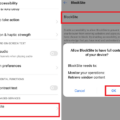YouTube is a popular video-sharing platform that offers a wide range of content. However, there may be instances where you want to block YouTube on your Android device. Whether you want to limit screen time or restrict access to certain types of content, there are a few methods you can use to achieve this.
One option is to use the AppBlock app, which allows you to block other apps on your device. To get started, download and install the AppBlock app from the App Store or Google Play Store. Once installed, open the app and complete the onboarding process to allow AppBlock to block other apps. You can then set up a Quick Block or Schedules by tapping on the respective option in the app. This will allow you to block access to YouTube during specific times or indefinitely.
Another option is to block websites, including YouTube, at the router level. To do this, you’ll need to access your router’s settings. Open your browser and enter your router’s IP address. If you’re not sure what the IP address is, you can usually find it on the back or bottom of your router. Once you’ve entered the IP address, enter your admin username and password to access your router’s settings.
Look for menu options containing keywords such as ‘URL Filters’, ‘blocked websites’ or similar. Each router may have a slightly different interface, so the exact wording may vary. Add ‘youtube.com’ to your list of restricted addresses. This will block access to YouTube on all devices connected to your network.
If you have an iPhone, you can also use the restrictions feature in iOS to block YouTube. Open the Settings app on your iPhone and tap on “Screen Time.” If prompted, enter your passcode. Tap on “Content & Privacy Restrictions,” then tap on “Allowed Apps.” Turn off the switch next to YouTube to block access to the app.
For Android devices, you can block websites without using an app. There are three options you can consider. Firstly, you can use OpenDNS, a service that allows you to block websites at the DNS level. Secondly, you can edit the host files on your device to block specific websites, including YouTube. Lastly, you can use Google’s SafeSearch settings to block explicit content and restrict access to certain websites.
By using these methods, you can effectively block access to YouTube on your Android device. Whether you choose to use an app, block websites at the router level, or utilize the restrictions feature on your device, it’s important to find the method that works best for you and your specific needs.
How Do You Block YouTube on Your Android Phone?
To block YouTube on your Android phone, you can use the AppBlock app. Follow the steps below:
1. Download and install the AppBlock app from the Google Play Store.
2. Open the AppBlock app and complete the onboarding process to allow it to block other apps on your phone.
3. Once you’re in the app, you can set up either a Quick Block or a Schedule to block YouTube.
A. Quick Block: Tap on the “Quick Block” option in the app. Select “Add” and choose “YouTube” from the list of installed apps. Enable the block by toggling the switch.
B. Schedule: Tap on the “Schedules” option in the app. Select “Add” and specify the time duration during which you want to block YouTube. Choose the days of the week and set the start and end time for the block. Save the schedule.
By following these steps, you will be able to block access to the YouTube app on your Android phone using the AppBlock app.
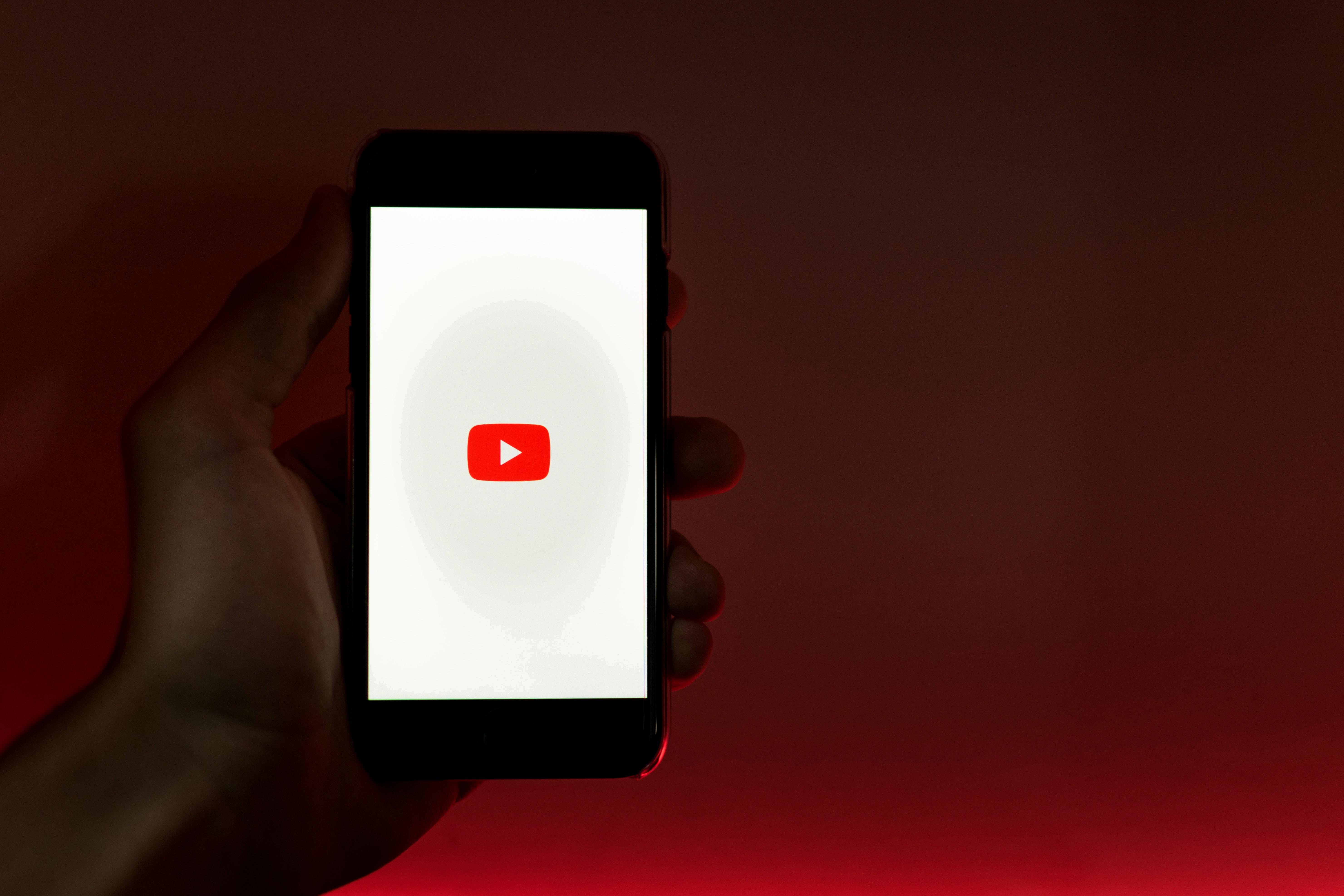
How Do You Block Websites on Android Without an App?
There are several ways to block websites on Android without using an app. Here are three options:
1. Use OpenDNS:
– OpenDNS is a free service that allows you to block websites at the network level.
– First, you need to change your DNS settings on your Android device. Go to Settings > Wi-Fi, then long-press on the network you are connected to and select “Modify network”.
– In the Advanced options, change the IP settings to “Static” and enter the IP addresses for OpenDNS servers: 208.67.222.222 and 208.67.220.220.
– Save the settings and restart your device. OpenDNS will now block websites according to your preferences.
2. Edit host files:
– You can manually edit the host files on your Android device to block specific websites.
– First, you need a file manager app that allows you to access system files. Download one from the Google Play Store if you don’t have one already.
– Using the file manager, navigate to the root directory and find the “etc” folder. Inside this folder, you will find a file named “hosts”.
– Open the “hosts” file using a text editor and add the IP address of the website you want to block, followed by the domain name. For example, to block “example.com”, add the line “127.0.0.1 example.com” to the file.
– Save the changes and restart your device. The blocked websites should now be inaccessible.
3. Use Google’s SafeSearch settings:
– This method is specifically for blocking explicit content and adult websites.
– Open the Google app on your Android device and tap on the three horizontal lines at the bottom-right corner to open the menu.
– Go to “Settings” > “General” > “SafeSearch”.
– Enable SafeSearch to filter explicit search results and block adult content websites.
– You can also lock SafeSearch with a password to prevent it from being disabled without your permission.
These methods should help you block websites on your Android device without the need for a third-party app. Choose the option that suits your needs best and follow the instructions carefully to ensure successful website blocking.
Conclusion
There are several effective methods to block YouTube on various devices. For Android devices, you can use the AppBlock app to block access to YouTube and other distracting apps. This app allows you to set up quick blocks or schedules to limit access to specific apps during certain times of the day.
If you want to block YouTube on your home network, you can do so by accessing your router’s settings. By adding “youtube.com” to the list of restricted addresses in the URL Filters or blocked websites section, you can prevent any device connected to your network from accessing YouTube.
On iOS devices, such as iPhones, you can utilize the restrictions feature to block YouTube. By going to the Settings app, tapping on “Screen Time,” and then “Content & Privacy Restrictions,” you can turn off the switch next to YouTube under the “Allowed Apps” section. This will prevent YouTube from appearing on your device and restrict access to the app.
Additionally, if you want to block websites on your Android device without using an app, you can explore options such as using OpenDNS, editing host files, or adjusting Google’s SafeSearch settings. These methods allow you to block specific websites, including YouTube, without the need for a third-party app.
Blocking YouTube can be achieved through various methods depending on the device and preferences. Whether you want to limit access to YouTube for productivity or to create a safer online environment, these options provide effective solutions to meet your needs.