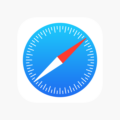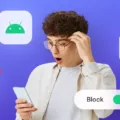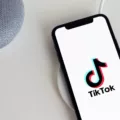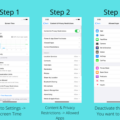Are you tired of constantly being interrupted by unwanted calls? Whether it’s telemarketers, scammers, or just annoying unknown numbers, receiving calls from people you don’t know can be a real hassle. Luckily, there are ways to block all calls except those from your contacts, giving you the peace and quiet you deserve.
One option available on Android 10 is the “Do Not Disturb” mode. When enabled, this feature will silence all calls except those on your contact list. To activate this mode, simply go to your phone’s settings, select the “Phone” option, scroll down, and tap on “Silence Unknown Callers.” By turning on this feature, calls from unknown numbers will be automatically silenced and sent to your voicemail. You’ll still be able to see these calls in your recent calls list, but they won’t disturb you anymore.
It’s important to note that “Silent” mode is different from “Do Not Disturb” mode. While “Silent” mode will make your phone silent for all notifications, “Do Not Disturb” mode allows you to customize which calls and notifications can bypass the silence. Under standard Android settings, you can set certain contacts as exceptions to the “Do Not Disturb” mode. This means that even if your phone is in silent mode, calls from your favorite contacts will still come through.
If you’re looking for even more control over your calls, you can consider using a third-party app like Hiya. This app not only blocks unwanted calls but also provides you with additional information about numbers that are not in your contact list. Hiya can flag unknown numbers as spam, identify possible colleagues, or even highlight important contacts like your doctor’s office. With Hiya, you can have more confidence in answering calls and avoid unnecessary interruptions.
Blocking all calls except those from your contacts is possible and can be easily done on Android 10. By utilizing the “Do Not Disturb” mode and enabling the “Silence Unknown Callers” feature, you can enjoy a more peaceful phone experience. Additionally, apps like Hiya can offer even more control and information about incoming calls. So, take control of your phone and say goodbye to unwanted interruptions today!
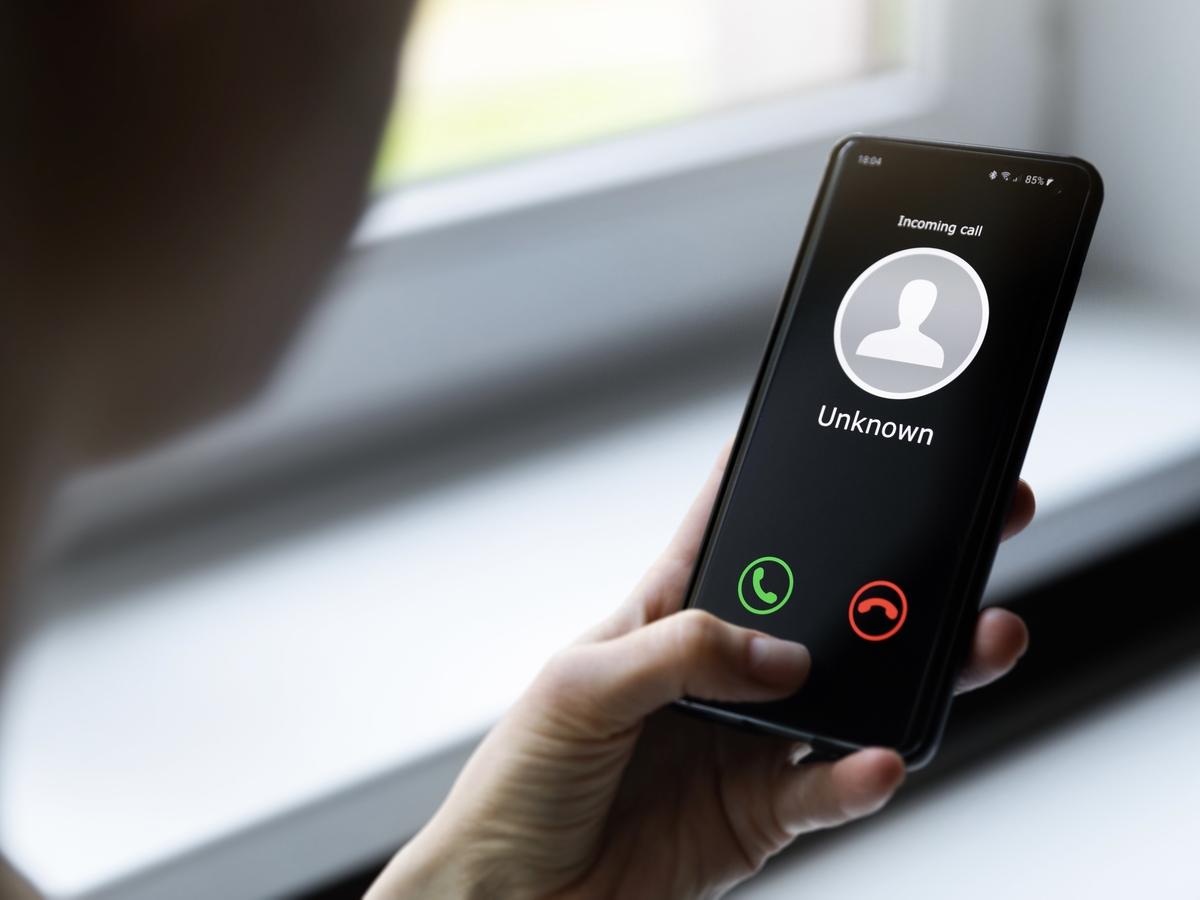
How Do You Block All Incoming Calls That are Not in Contacts?
To block all incoming calls that are not in your contacts on Android 10, you can use the “Do not Disturb” feature. Here’s how you can do it:
1. Open the Settings app on your Android device.
2. Scroll down and select “Sound & vibration” or “Sound” settings, depending on your device.
3. Look for the “Do not Disturb” option and tap on it.
4. You may find different options for “Do not Disturb” settings. Choose the one that suits your preferences or tap on “Custom” if available.
5. In the “Custom” settings, look for the section that says “Allow exceptions” or “Calls.”
6. Tap on this section and select “Allow calls from” or “Contacts only” option.
7. By selecting this option, your device will block all incoming calls from numbers that are not saved in your contacts or whitelist.
8. Save the settings and exit the “Do not Disturb” menu.
By enabling the “Do not Disturb” mode with the “Contacts only” option selected, your Android device will effectively block all incoming calls from unknown or unsaved numbers. Only calls from contacts saved in your phonebook will be allowed to come through. This can help you avoid unwanted interruptions from telemarketers, spam calls, or unknown callers.
Please note that the exact steps and terminology may vary slightly depending on your Android device’s manufacturer and version of the operating system. However, the general concept of using “Do not Disturb” mode with contacts-only settings should be applicable across most Android devices running on Android 10.
How Do You Silence All Calls Except for Certain Numbers?
To silence all calls except for certain numbers on your Android device, you can utilize the Do Not Disturb (DND) mode feature. This mode allows you to customize your phone’s settings to restrict unwanted calls and notifications while still allowing important contacts to reach you. Here’s how you can do it:
1. Open the Settings app on your Android device. You can usually find it in the app drawer or by swiping down from the top of the screen and tapping the gear icon.
2. Scroll down and select the “Sound & vibration” or “Sound” option. The exact name may vary based on your device and Android version.
3. Look for the “Do Not Disturb” or “Do Not Disturb mode” option and tap on it. It might be listed under the “Notifications,” “Sound,” or “Advanced” section.
4. Once you’re in the DND settings, you’ll see different options to customize the mode. Look for the “Exceptions” or “Allow exceptions” section and tap on it.
5. Here, you’ll find a list of exceptions that you can enable for specific contacts or apps. Select “Calls” or “Calls from” to modify the calling exceptions.
6. Choose the desired option like “Favorite contacts” or “Custom” to specify the contacts that can bypass the DND mode and ring your device.
7. If you select “Favorite contacts,” make sure you have marked the desired contacts as favorites in your phone’s contacts app. Usually, you can do this by opening a contact, tapping the star icon, or selecting “Add to favorites.”
8. If you choose “Custom,” you can individually select the contacts from your contact list that you want to allow calls from when the DND mode is enabled.
9. Once you have made your selection, save the changes and exit the settings menu.
By enabling the DND mode and specifying exceptions for certain contacts, your Android device will remain silent for all calls except for those on your allowed list. This way, you can ensure that important calls can still reach you while minimizing interruptions from unwanted callers.
Is There an App That Only Allows Calls From Contacts?
There are several apps available that allow you to only receive calls from contacts in your phone. These apps provide an added layer of security and help you avoid unwanted calls from unknown numbers. Here are a few examples:
1. Truecaller: Truecaller is a popular app that not only identifies unknown callers but also blocks spam and telemarketing calls. It has a feature called “Block Unknown Contacts” which allows you to only receive calls from your contacts.
2. Mr. Number: Mr. Number is another app that offers call blocking and identification services. It allows you to create a whitelist of contacts, ensuring that you only receive calls from people in your contact list.
3. Call Control: Call Control is a call blocking and call management app that provides the ability to block calls from unknown numbers. You can customize the app to only allow calls from contacts while blocking all others.
4. Should I Answer?: Should I Answer? is an app that helps you filter calls based on user ratings and your own personal settings. It allows you to set up call blocking to only receive calls from your contacts.
These apps prioritize your privacy and help you avoid unwanted calls from unknown or spam numbers. By allowing only calls from your contacts, you can have more control over who can reach you via phone calls.
Conclusion
Managing calls on your Android device can be made easier with the use of certain features and apps. Android 10’s “Do not Disturb” mode allows you to block all calls except those from your contact list, ensuring that you are only disturbed by important calls. Additionally, you can enable the “Silence Unknown Callers” feature to automatically silence calls from unknown numbers, sending them to voicemail and keeping your phone silent.
To further enhance call management, you can utilize the Hiya app. This app not only blocks unwanted calls, but also provides more information about numbers from outside your contact list. With Hiya, you can identify spam calls, potential colleagues, or even important calls from places like the doctor’s office.
By utilizing these features and apps, you can have better control over your calls and ensure that you are only interrupted by the calls that truly matter to you.