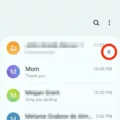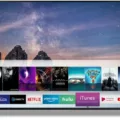Samsung TVs are known for their high-quality display, but sometimes you may find that the screen is too dark for your liking. Luckily, adjusting the brightness on your Samsung TV is a simple process that can greatly improve your viewing experience.
To start, you’ll need to access the picture settings on your TV. Using your remote control, press the Home button and navigate to the Menu. From there, you can find the Picture Mode option. This allows you to choose different presets that optimize the picture quality for different types of content.
Once you’ve selected the Picture Mode, you can further adjust the brightness level to your preference. Look for the option to adjust the backlight or brightness. This will allow you to increase or decrease the overall brightness of the screen. Experiment with different levels until you find the one that suits your needs.
Another feature that may affect the brightness of your Samsung TV is the Motion Lighting function. This feature is designed to automatically adjust the brightness based on the content being displayed. However, it may sometimes result in a darker screen. To disable this function, navigate to the picture settings and look for the Motion Lighting option. Turn it off and see if it improves the brightness.
In addition to these steps, it’s also important to consider the lighting conditions in your viewing area. If you’re watching TV in a brightly lit room, you may need to increase the brightness to compensate. On the other hand, if you’re watching in a dark room, you may want to decrease the brightness to avoid eye strain.
By following these steps and adjusting the brightness settings on your Samsung TV, you can ensure that you’re getting the best possible picture quality for your viewing pleasure. Remember to experiment with different settings until you find the perfect balance that works for you.
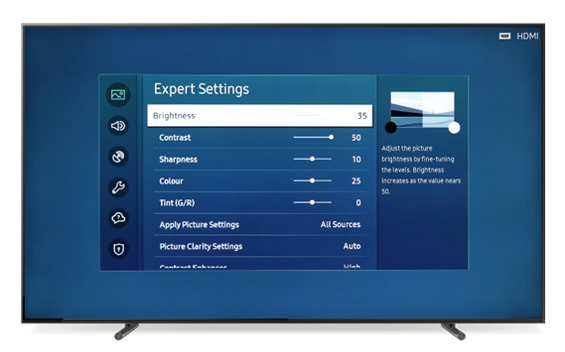
How Do You Fix a Samsung TV That is Too Dark?
To fix a Samsung TV that is too dark, you can follow these steps:
1. Change your Picture Mode: Press the Home button on your remote control and navigate to the Menu. Look for the Picture or Display settings and select it. From there, you can change the Picture Mode to a brighter setting, such as Standard or Vivid. Experiment with different modes to find the one that suits your preference.
2. Adjust your screen brightness: Within the Picture or Display settings, you should find options to adjust the brightness. Increase the brightness level to make the screen brighter. Be careful not to set it too high, as it may result in a washed-out image.
3. Disable the Motion Lighting function: Some Samsung TVs have a Motion Lighting feature that automatically adjusts the brightness based on the content being displayed. This can sometimes cause the screen to appear darker. To disable this function, go to the Picture or Display settings and look for the Motion Lighting option. Turn it off to see if it improves the brightness.
If none of these steps resolve the issue, it is recommended to consult the user manual of your specific Samsung TV model or contact Samsung support for further assistance.
How Do You Adjust the Brightness on Your TV?
To adjust the brightness on your Android TV, follow these steps:
1. Scroll down to access the device preferences. This can usually be found by scrolling down on your TV’s home screen or pressing the “Settings” button on your remote control.
2. Once in the device preferences, continue scrolling until you find the option for “More” or “Additional settings.” Select this option to access additional options.
3. Look for the “Picture” or “Display” option within the additional settings. This is where you can adjust the brightness level of your TV.
4. Select the “Picture” or “Display” option to open the picture settings menu.
5. Within the picture settings menu, you should see a slider or numerical scale that allows you to adjust the brightness level. Move the slider or use the numerical scale to increase or decrease the brightness to your desired level.
6. As you adjust the brightness, you may also see other picture settings such as contrast, saturation, or backlight. Feel free to make adjustments to these settings as well if you wish.
7. Once you have adjusted the brightness and any other desired picture settings, exit the picture settings menu and return to watching your TV.
Note: The exact steps and terminology may vary slightly depending on the make and model of your Android TV. However, most Android TVs have a similar interface and should have options to adjust the brightness within the picture or display settings.
How Do You Adjust the Backlight on Your Samsung TV?
To adjust the backlight on your Samsung TV, follow these steps:
1. Turn on your TV and go to the main menu by pressing the Menu button on your remote control.
2. Use the arrow keys on your remote to navigate to the Picture settings. This option is usually located at the top of the menu.
3. Once you are in the Picture settings, look for the Backlight option. It may also be labeled as Brightness or Backlight Level.
4. Use the arrow keys to increase or decrease the backlight level. Increasing the backlight level will make the screen brighter, while decreasing it will make it dimmer.
5. Make small adjustments to the backlight level and observe the changes on the screen. Find a level that suits your preferences and provides optimal viewing experience.
6. You can also adjust other picture settings, such as contrast, sharpness, and color, to further customize your viewing experience.
7. Once you are satisfied with the backlight and other settings, press the OK or Enter button on your remote to save the changes.
Note: The exact steps and options may vary depending on the model of your Samsung TV. Refer to your TV’s user manual for specific instructions if needed.
Conclusion
Adjusting the dark screen on your Samsung TV is a relatively simple process. By following the steps outlined above, you can easily change the picture mode, adjust the screen brightness, and disable the Motion Lighting function. These adjustments can greatly improve the overall viewing experience and make your TV screen appear brighter and more vibrant. Remember to navigate to the Menu using the Home button on your remote control, and then explore the options for picture mode and screen brightness. By making these adjustments, you can enjoy your Samsung TV to its fullest potential.