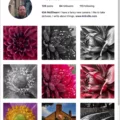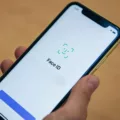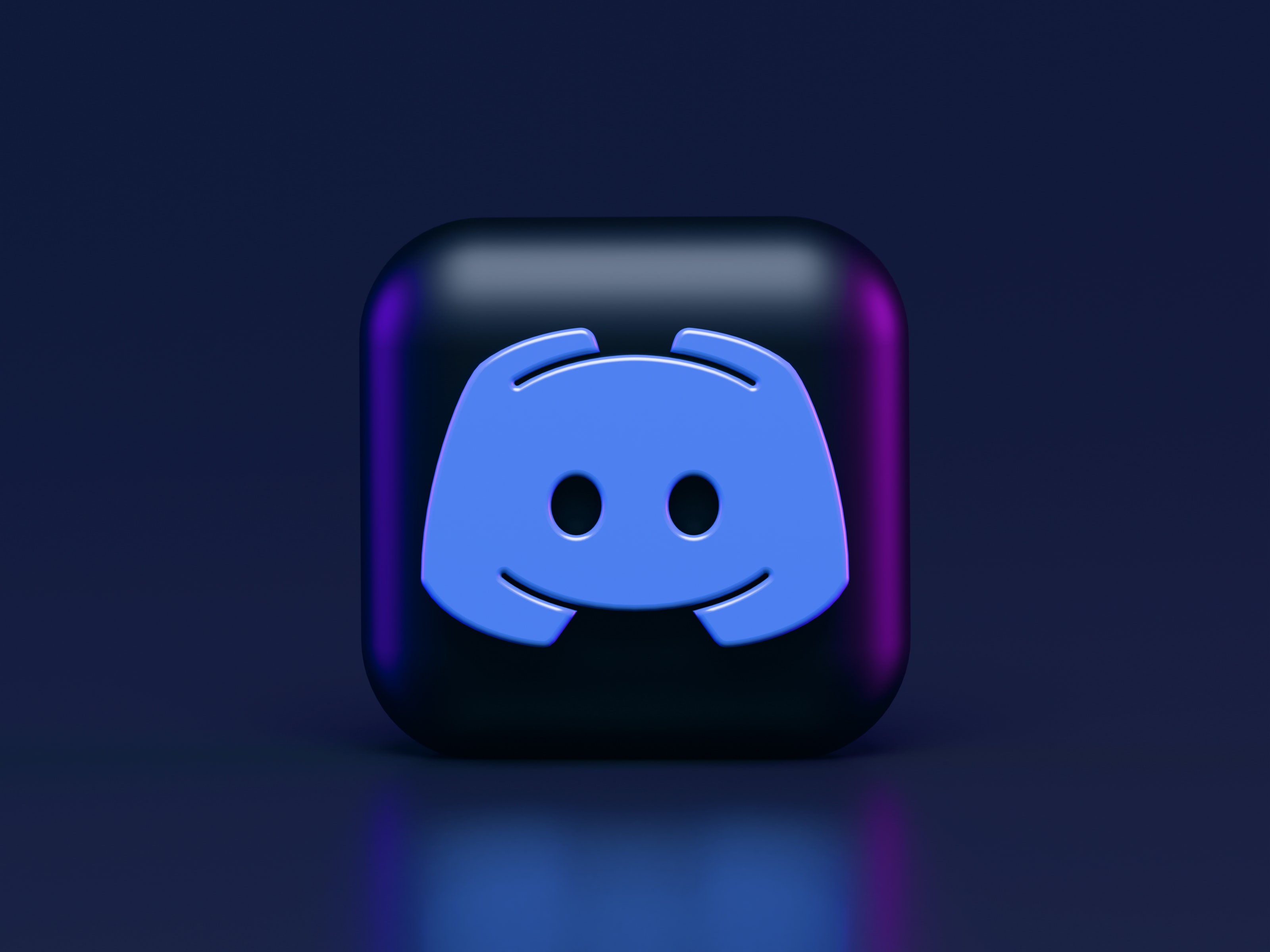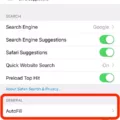Avatars have become a popular way to personalize our online presence and add a touch of fun to our conversations. Whether you’re using a messaging app on your Android device or chatting through text messages, adding an avatar can enhance your communication experience. In this article, we will explore the concept of avatars and provide step-by-step instructions on how to add avatars to your text messages on Android.
An avatar is a graphical representation of a user or a character that can be used to represent oneself in various online platforms and applications. It can be a cartoonish image, a photo, or even a customized illustration. Avatars are often used in messaging apps to add a visual element to conversations and make communication more engaging.
Why to Use Avatars in Text Messages?
Adding an avatar to your text messages can bring a personal touch to your conversations. It allows you to express yourself visually and show your unique personality. Avatars can also help in identifying different contacts quickly, especially in group chats, where multiple people are involved. By using avatars, you can make your messages more visually appealing and create a memorable impression.
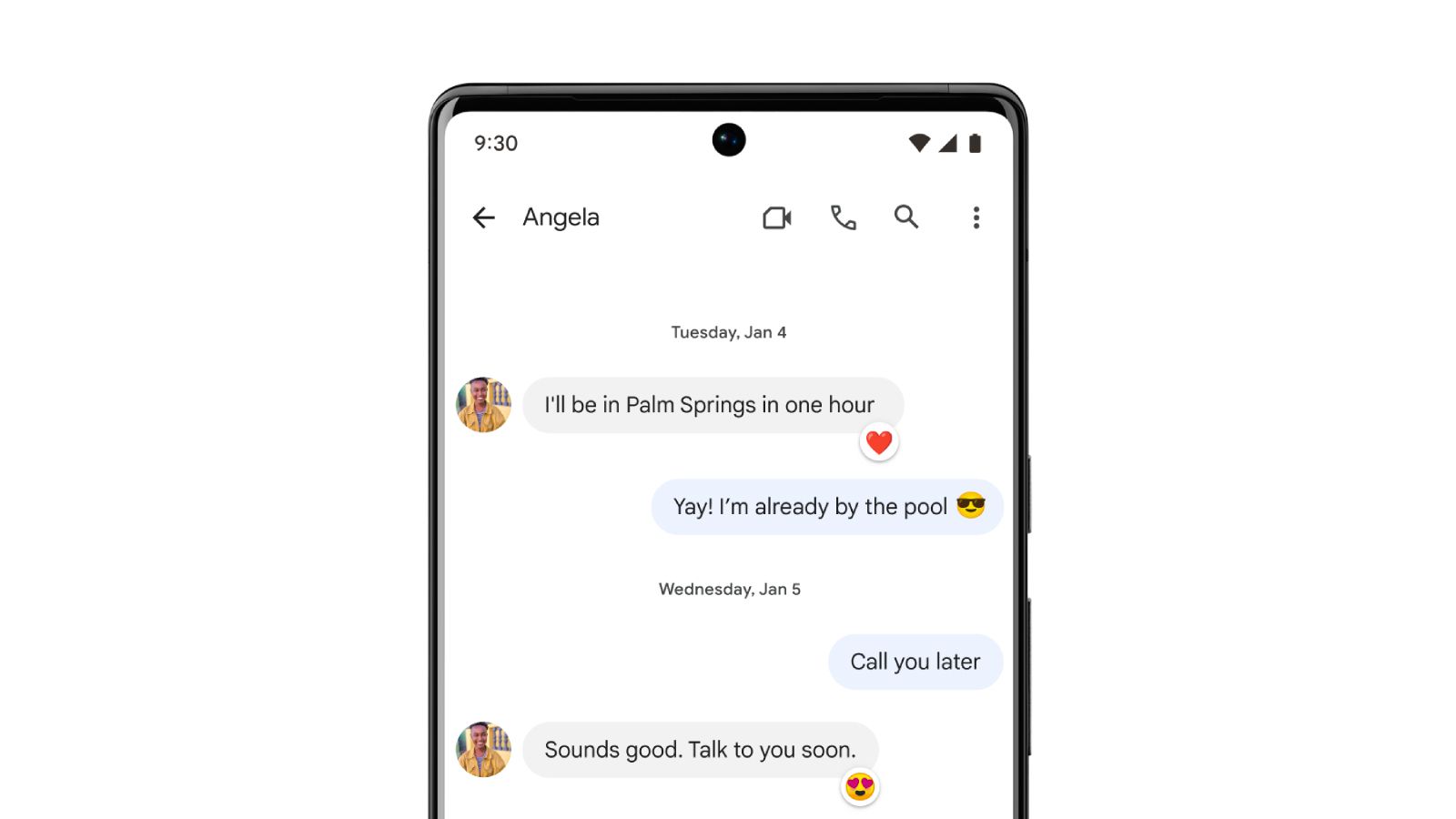
Steps to Add an Avatar to Text Messages on Android
1. Open the messaging app on your Android device. This can be the default messaging app or any other messaging app that you prefer.
2. Tap on a conversation with a contact or start a new conversation by tapping on the compose button.
3. Type a message if you wish to accompany your avatar with text.
4. Tap on the emoji icon in the message box. This will open the list of available stickers and emojis.
5. Look for the stickers section and tap on the Avatar sticker category. This category typically contains various avatar stickers that you can choose from.
6. Browse through the available avatar stickers and select the one that resonates with you or represents your desired image.
7. Tap on the selected avatar sticker, and it will be added to your message.
8. Review your message and avatar combination. If you are satisfied, tap the send button to share it with your contact.
9. If you wish to change or remove the avatar sticker, tap on the X icon on the photo to remove it. You can then choose a different avatar sticker or proceed without one.
By following these steps, you can easily add avatars to your text messages on Android and elevate your messaging experience. Remember to choose avatars that reflect your personality and enhance your communication style.
Avatars are a fantastic way to personalize your text messages on Android. They add a visual element to your conversations and allow you to express yourself creatively. By following the simple steps mentioned above, you can easily add avatars to your text messages and make your conversations more engaging and memorable. So, why not give it a try and have fun with avatars in your next text message!
How Do You Use Avatars in Messages?
To use avatars in messages on Messenger, follow these steps:
1. Open the Messenger app and go to a conversation or start a new one.
2. Type your message, if desired, and tap on the Emoji icon located in the message box.
3. In the stickers section, scroll through the available options and look for Avatar stickers.
4. Tap on the Avatar sticker that you want to use.
5. Once you’ve selected the sticker, it will be added to your message.
6. If you wish to include additional text, you can type it before or after the sticker.
7. tap the send button to send your message and the avatar sticker to the recipient.
Using avatars in messages can add a fun and personalized touch to your conversations. They allow you to express emotions, reactions, or simply add some visual flair to your messages. Whether you’re using avatars to convey excitement, humor, or any other sentiment, they can enhance the overall messaging experience.
Using avatars in Messenger is a creative way to communicate and make your messages more visually appealing.
How Do You Add a Picture to Your Text Messages?
To add a picture to your text messages, follow these steps:
1. Open the messaging app on your smartphone.
2. Start a new message or select an existing conversation.
3. Look for the attachment icon, which is usually represented by a paperclip or a “+” sign.
4. Tap on the attachment icon to open the options menu.
5. From the options menu, select “Photos” or “Gallery” to access your device’s photo library.
6. Browse through your photos and select the picture you want to send.
7. Once you’ve selected the picture, you may have the option to edit it or add a caption.
8. After making any desired edits, tap on the “Send” or “Share” button to send the picture in your text message.
Remember, the exact steps may vary slightly depending on your device and messaging app. These instructions should work as a general guide for most smartphones.
Conclusion
Avatars are a fun and creative way to express yourself in Messenger. They allow you to personalize your messages with animated stickers that represent your mood or personality. Avatars can be used to add a touch of humor, convey emotions, or simply add some visual flair to your conversations. With a wide variety of avatar stickers to choose from, you can find the perfect one to match any message or situation. So, next time you’re in Messenger, don’t forget to spice up your conversations with avatars and add an extra level of fun and expression to your messages.