Samsung Smart TVs are known for their sleek design and advanced features, including the ability to download and install apps. Whether you want to stream your favorite movies and TV shows, play games, or stay updated with the latest news and weather, adding apps to your Samsung Smart TV home screen can enhance your entertainment experience. In this article, we will guide you through the process of downloading and installing apps on your Samsung Smart TV.
First, let’s start with the basics. To access the apps on your Samsung Smart TV, you need to open the Smart Hub. This can be done by pressing the Home button on your remote. Once you’ve opened the Smart Hub, navigate to the Apps section and select it. This will take you to the Apps screen, where you can search and download various apps.
If you already have an app in mind, you can use the search function to find it quickly. To do this, select the magnifying glass icon on the Apps screen. Using the on-screen keyboard, type the name of the app you want to install, and then select Done. The search results will appear, and you can select the desired app from the list. Once you’ve selected the app, choose the Download option to start the installation process.
After the download is complete, you can open the app by selecting the Open button. The app will now be added to your Samsung Smart TV home screen, making it easily accessible whenever you want to use it.
It’s important to note that not all apps are available for download directly from the Smart Hub. Some apps may require you to download and install them from the Google Play Store. If you encounter this situation, you can follow these steps:
1. Press the Smart Hub button on your remote.
2. Select Apps from the Smart Hub screen.
3. Look for the Google Play Store app and open it.
4. Once inside the Google Play Store, use the search function to find the app you want to install.
5. Select the desired app from the search results.
6. Choose the Download option to start the installation process.
7. After the download is complete, select the Open button to access the app.
If you find that a third-party app is missing from your Samsung Smart TV’s application screen, it’s possible that you may have accidentally uninstalled it. In this case, you can enable the app in the Settings menu. Go to Settings, navigate to the App section, and look for the app you want to enable. Select it and choose the Enable option to restore the app to your application screen.
On the other hand, if you are missing a pre-installed app on your Samsung Smart TV’s application screen, it might be because you have disabled it by mistake. To re-enable the app, go to Settings, navigate to the App section, and find the disabled app. Select it and choose the Enable option to bring it back to your application screen.
Adding apps to your Samsung Smart TV home screen is a simple and straightforward process. With the ability to download and install a wide range of apps, you can personalize your Smart TV experience and enjoy a variety of entertainment options right at your fingertips. So go ahead and explore the world of apps on your Samsung Smart TV today!
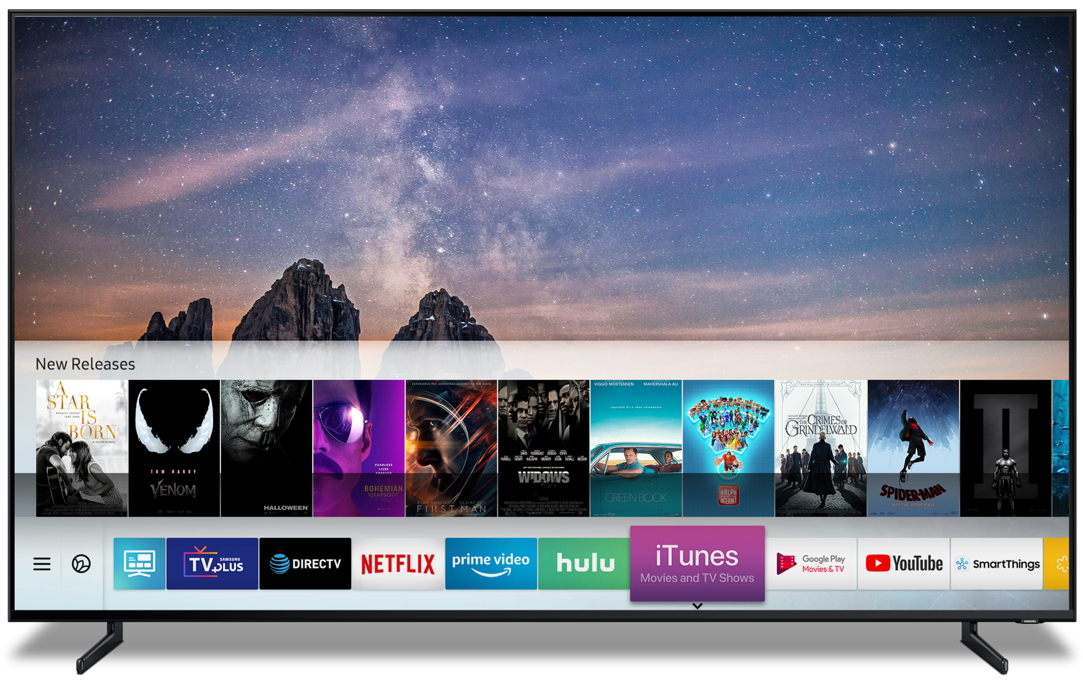
How Do You Add Apps to Your Main Screen on Your Samsung TV?
To add apps to the main screen on your Samsung TV, follow these steps:
1. Press the Home button on your remote control. This will open the Smart Hub on your TV.
2. Using the directional pad or arrow keys on your remote, scroll to the Apps section and select it. This will open the Apps screen.
3. Once you are on the Apps screen, navigate to the Settings icon. The Settings icon is usually represented by a gear or cogwheel symbol. Select the Settings icon to open the Settings menu.
4. Within the Settings menu, locate the App you want to add to your main screen. You can scroll through the list of installed apps or use the search function to find a specific app.
5. Once you have found the app you want to add, scroll down to the option that says “Add to Home” and select it. This will add the app to your main screen.
6. After selecting “Add to Home,” you can now go back to the main screen, and you will see the newly added app displayed alongside your other apps.
7. If you want to rearrange the apps on your main screen, you can press and hold the navigation button on your remote while highlighting the app icon. This will allow you to move the app to your desired position on the main screen.
By following these steps, you can easily add apps to your main screen on your Samsung TV and customize your viewing experience.
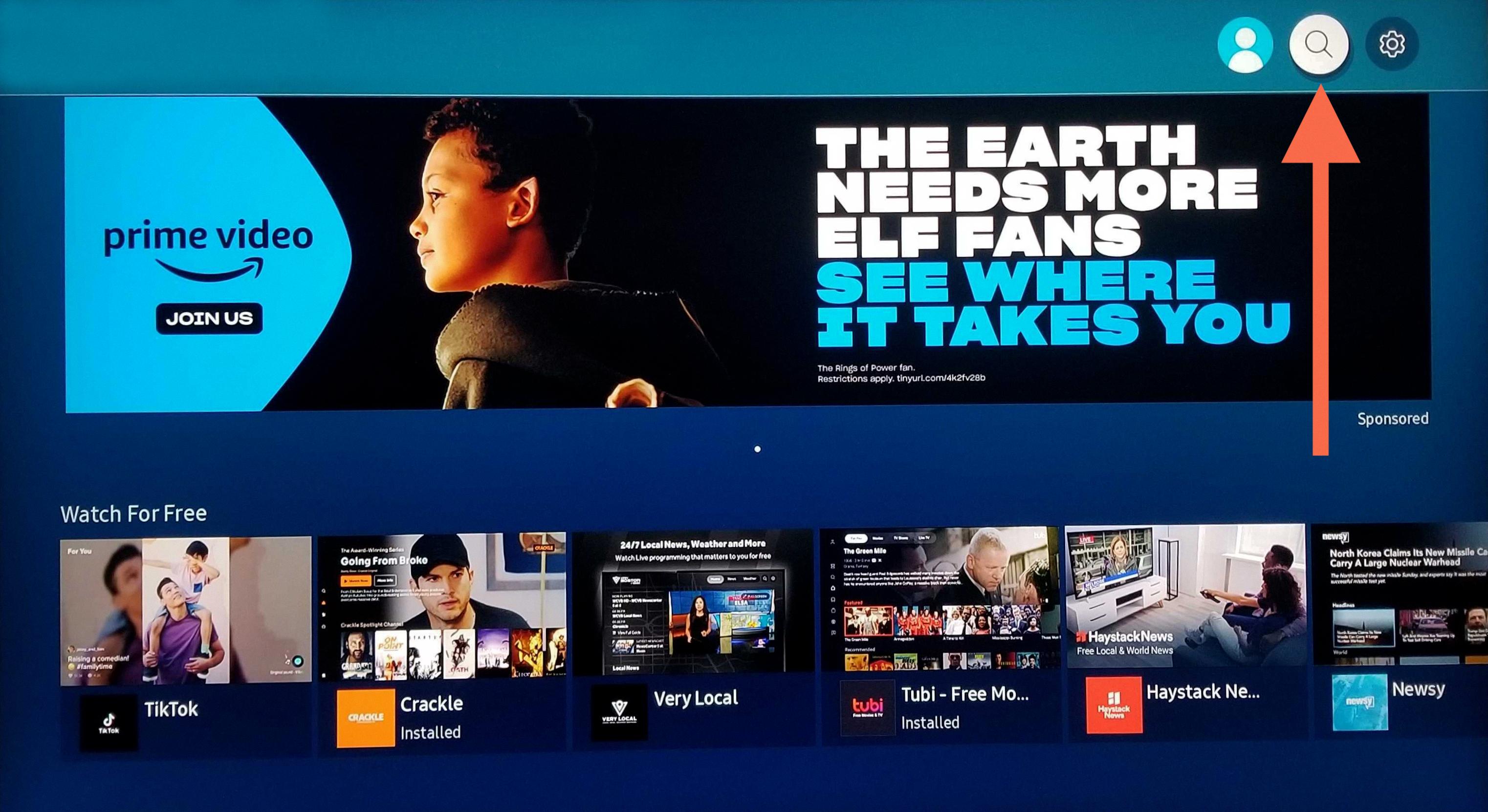
How Do You Add Apps to Your Samsung Smart TV That are Not Listed?
To add apps to your Samsung Smart TV that are not listed, you can follow these steps:
1. Press the Smart Hub button on your remote control.
2. Select the Apps option from the menu.
3. Use the Magnifying glass icon to access the search function.
4. Type the name of the application you want to install using the on-screen keyboard.
5. Select the Done button once you have entered the app’s name.
6. Next, select the Download option to start downloading the app.
7. Wait for the download process to complete. This may take a few moments depending on the app’s size and your internet connection speed.
8. Once the download is finished, select the Open button to start using your newly installed app.
If you encounter any difficulties during the process, make sure your Smart TV is connected to the internet and check for any available software updates for your TV. Additionally, keep in mind that not all apps may be compatible with your specific TV model or region.
Please note that it is important to exercise caution when downloading and installing apps from unofficial sources, as they may pose security risks or be incompatible with your TV. Stick to trusted app stores or official Samsung sources whenever possible.
Remember, the steps provided here are general guidelines and may vary slightly depending on your specific Samsung Smart TV model and software version.
Where is the App Store on Samsung Smart TV?
On Samsung Smart TVs, the app store is typically located in the main menu or home screen. Here is a step-by-step guide to finding the app store on your Samsung Smart TV:
1. Turn on your Samsung Smart TV and ensure it is connected to the internet.
2. Navigate to the main menu or home screen by pressing the “Home” button on your remote control.
3. Using the arrow keys on your remote, scroll through the menu options and look for an icon that represents the app store. It is usually labeled as “Apps” or “Samsung Apps.”
4. Once you find the app store icon, highlight it and press the “Enter” or “OK” button on your remote to access the app store.
5. In the app store, you can browse through different categories of apps or use the search feature to find specific apps.
6. To download and install an app, select it and press the “Enter” or “OK” button. You may be prompted to sign in to your Samsung account or create one if you haven’t already.
7. Follow the on-screen instructions to complete the app installation process. Once the app is installed, it will appear on your TV’s home screen or in the apps section.
Please note that the exact location of the app store may vary slightly depending on the model and firmware version of your Samsung Smart TV. If you are unable to find the app store following the above steps, refer to your TV’s user manual or visit Samsung’s support website for further assistance.
Conclusion
Samsung Smart TVs offer a wide range of features and functionalities that enhance the overall viewing experience. With access to a variety of apps, including streaming services, games, and productivity tools, users can customize their TV to meet their entertainment and productivity needs. The process of downloading and installing apps on a Samsung Smart TV is relatively simple and can be done in just a few minutes. Whether you want to stream your favorite shows, play games, or stay connected with social media, Samsung Smart TVs provide a convenient and user-friendly platform for all your entertainment needs. Additionally, the inclusion of a keyboard on the TV remote allows for easy searching and navigation, making it even more convenient to find and use apps. Samsung Smart TVs are a great choice for those looking for a versatile and feature-packed television experience.








