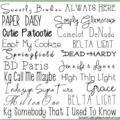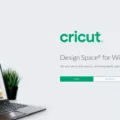Gateway laptops are popular devices known for their reliability and performance. However, there may come a time when you need to factory reset your Gateway laptop running Windows 7. This could be due to various reasons such as a slow performance, software issues, or simply wanting to start fresh. In this article, we will guide you on how to successfully perform a factory reset on your Gateway laptop.
Before proceeding with the factory reset, it is important to back up any important files or data that you want to keep. This is because the factory reset process will erase all data on your laptop and restore it to its original settings. You can back up your files by transferring them to an external storage device or using cloud storage services.
To start the factory reset process, you will need to access the Advanced Boot Options menu. To do this, turn on your Gateway laptop and continuously press and hold the F8 key until the Advanced Boot Options interface appears. From this screen, use the arrow keys to select “Repair Your Computer” and press Enter.
Next, you will be prompted to choose your keyboard layout. Select the appropriate one and click “Next.” On the next screen, enter your username and password for your administrator account and click “OK.” If you do not have an administrator account, you may need to contact Gateway support for further assistance.
Once you have successfully logged in, you will be presented with the System Recovery Options window. Here, click on “System Restore” and then select the recommended restore point. This will restore your laptop to a previous state without affecting your personal files.
If you prefer to perform a complete factory reset, click on “System Image Recovery” instead. This will allow you to restore your laptop to its original factory settings, removing all personal files and applications.
After selecting your desired option, follow the on-screen prompts to complete the factory reset process. Your Gateway laptop will restart and begin restoring the system to its original state. This may take some time, so be patient and do not interrupt the process.
Once the factory reset is complete, your Gateway laptop running Windows 7 will be back to its original state as if it just came out of the box. You can then set up your laptop again, reinstall any necessary software, and restore your backed-up files.
Performing a factory reset on your Gateway laptop running Windows 7 can help resolve various issues and restore your laptop to its original settings. However, it is important to back up any important files before proceeding with the reset. Follow the steps mentioned above to successfully perform a factory reset on your Gateway laptop.
How Do You Factory Reset Your Old Windows 7 Laptop?
To factory reset your old Windows 7 laptop, follow these steps:
1. Log on to your computer as an administrator.
2. Open the Control Panel by clicking the Start button, and then selecting Control Panel from the menu.
3. In the Control Panel, click on the “System and Security” option.
4. Within the “System and Security” category, locate and click on the “System” option.
5. In the System window, you will find a menu on the left-hand side. Click on “System protection” in this menu.
6. A new window called System Properties will open. In this window, select the “System Restore” button.
7. The System Restore window will appear, and by default, the “Recommended Restore” option will be selected. This option will restore your computer to a previous point in time.
8. If you want to choose a specific restore point, you can select the “Choose a different restore point” option and then click “Next”.
9. Review the selected restore point and click “Finish” to start the restoration process.
10. Your computer will restart, and the factory reset process will begin. It may take some time for the reset to complete, so be patient and do not turn off your computer during this process.
11. Once the factory reset is finished, your Windows 7 laptop will be restored to its original factory settings.
It is important to note that performing a factory reset will delete all your personal files, applications, and settings on the laptop. Therefore, it is recommended to back up any important data before proceeding with the factory reset.

How Do You Force a Factory Reset on Windows 7 Without Password?
To force a factory reset on a Windows 7 computer without a password, you can follow these steps:
1. Start your computer by turning it on.
2. As soon as the computer starts, press and hold the F8 key repeatedly until you see the Advanced Boot Options screen.
3. Using the arrow keys on your keyboard, select the “Repair Your Computer” option and press Enter.
4. You may be prompted to choose a keyboard layout. Select the appropriate one and click “Next.”
5. On the next screen, you will see a list of user accounts on your computer. Select the user account that you want to reset and click “Next.”
6. If prompted, enter the password for the selected user account. If you don’t know the password, leave it blank and click “OK.”
7. In the System Recovery Options window, click on “Dell Factory Image Restore” or “Restore Factory Settings,” depending on your computer manufacturer. If you don’t see these options, look for an option related to system recovery or resetting.
8. Follow the on-screen instructions to initiate the factory reset process. This process may vary depending on your computer manufacturer.
9. Once the factory reset is complete, your computer will be restored to its original factory settings.
Important Note: Performing a factory reset will erase all data on your computer, so make sure to back up any important files before proceeding with the reset.
How to Factory Reset a Laptop?
To factory reset a laptop, follow these steps:
1. Click on the Start menu.
2. Choose “Settings.”
3. Select “Update and Security.”
4. Within the window, click on “Recovery” from the left panel.
5. You will see three options available.
6. Click on the “Get started” button under “Reset this PC.”
7. Choose whether to keep your personal files or remove everything.
8. Follow the on-screen instructions to complete the reset process.
9. Your laptop will restart and begin the factory reset.
Please note that performing a factory reset will erase all your files, settings, and applications, so make sure to back up any important data before proceeding.
Conclusion
The Gateway laptop is a reliable and user-friendly device that offers excellent performance and functionality. It is equipped with advanced features and specifications that cater to the needs of both casual users and professionals. With its sleek design and durable build, the Gateway laptop provides a seamless computing experience.
The Gateway laptop is known for its impressive processing power, allowing for smooth multitasking and efficient performance. It offers a wide range of storage options, enabling users to store and access their files, documents, and multimedia effortlessly. Additionally, the laptop’s high-quality display ensures vibrant visuals and immersive viewing experiences.
One of the notable features of the Gateway laptop is its ease of use. It comes pre-installed with a user-friendly operating system, making it simple for users to navigate and access various applications and programs. The laptop also offers a comfortable typing experience with its well-spaced keyboard and responsive touchpad.
Furthermore, the Gateway laptop provides reliable connectivity options, including USB ports, HDMI, and Wi-Fi, allowing users to connect and interact with various devices seamlessly. It also offers a long-lasting battery life, ensuring that users can work or enjoy entertainment without worrying about running out of power.
The Gateway laptop is a highly recommended choice for individuals in search of a reliable, efficient, and user-friendly device. With its impressive specifications, durability, and ease of use, it offers a satisfying computing experience for both personal and professional use. Whether you are a student, professional, or casual user, the Gateway laptop is a reliable companion that meets your computing needs.