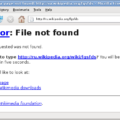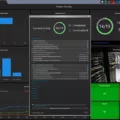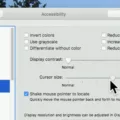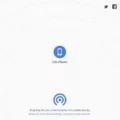If you’ve ever come across the error message “permission denied” while working with files in Linux, you’re not alone. This common issue can be frustrating, but understanding why it occurs and how to resolve it can save you time and headaches.
So, what does “permission denied” actually mean? In Linux, every file and directory has permissions associated with it. These permissions determine who can access, modify, or execute the file. When you see the “permission denied” error message, it means that the user or program attempting to access the file does not have the necessary permissions to do so.
To fix this error, you need to change the file’s permissions to allow the desired access. However, keep in mind that modifying file permissions requires root user or sudo access. Without these privileges, you won’t be able to make the necessary changes.
In Linux, the command used to change file permissions is chmod. By using the correct chmod syntax, you can grant the necessary permissions to the file. Let’s take a closer look at the chmod command and its options.
The general syntax for the chmod command is:
Chmod [options] permissions file
For example, to give read, write, and execute permissions to the owner of the file, you can use the following command:
Chmod 755 file.txt
In this command, “7” represents read, write, and execute permissions for the owner, “5” represents read and execute permissions for the group, and “5” represents read and execute permissions for others.
If you want to give all users full permissions to the file, you can use the following command:
Chmod 777 file.txt
In this case, “7” represents read, write, and execute permissions for the owner, group, and others.
It’s important to note that changing file permissions to allow full access for all users can pose security risks. It’s generally recommended to be cautious and only grant the necessary permissions to specific users or groups.
In some cases, you might encounter the “permission denied” error even when using the correct chmod command. This could be due to the file being located in a directory where you don’t have the necessary permissions. In such situations, you’ll need to change the permissions of the parent directory as well.
To change the permissions of a directory and all its contents recursively, you can use the “-R” option with the chmod command. For example:
Chmod -R 777 /path/to/directory
This command will give read, write, and execute permissions to all files and directories within the specified directory.
Encountering the “permission denied” error in Linux can be frustrating, but it’s a solvable issue. By understanding file permissions and using the chmod command correctly, you can grant the necessary access to files and directories. Remember to exercise caution when modifying permissions to ensure the security of your system.
How Do You Fix Permissions Denied in Linux?
To fix permissions denied in Linux, you can follow these steps:
1. Identify the file or directory that is giving you permission denied error.
2. Check the current permissions of the file or directory by using the `ls -l` command. This will display detailed information about the file or directory, including the permissions.
3. To change the permissions, you need to be a “root” user or have sudo access. If you don’t have sudo access, you can try contacting the system administrator for assistance.
4. Once you have the necessary permissions, you can use the `chmod` command to change the permissions of the file or directory. The basic syntax of the `chmod` command is `chmod [permissions] [file/directory]`.
5. The permissions can be represented in three digits or as a combination of letters. The digits represent the owner, group, and others respectively. Each digit can be a combination of three bits representing read (r), write (w), and execute (x) permissions.
6. To change the permissions using digits, you can use numbers ranging from 0 to 7. For example, 7 represents read, write, and execute permissions (rwx), 6 represents read and write permissions (rw-), and 4 represents read-only permissions (r–).
7. To change the permissions using letters, you can use a combination of letters: ‘r’ for read, ‘w’ for write, and ‘x’ for execute. For example, ‘rwx’ represents read, write, and execute permissions, ‘rw-‘ represents read and write permissions, and ‘r–‘ represents read-only permissions.
8. To change the permissions of a file, you can use the command `chmod [permissions] [file]`. For example, `chmod 755 myfile.txt` will give read, write, and execute permissions to the owner, and read and execute permissions to the group and others.
9. To change the permissions of a directory, you can use the command `chmod [permissions] [directory]`. For example, `chmod 755 mydirectory` will give read, write, and execute permissions to the owner, and read and execute permissions to the group and others.
10. After changing the permissions, you can verify the changes by using the `ls -l` command again. The permissions should reflect the changes you made.
By following these steps, you should be able to fix the permissions denied error in Linux. Remember to exercise caution when changing permissions, as incorrect permissions can affect the security and functionality of your files and directories.
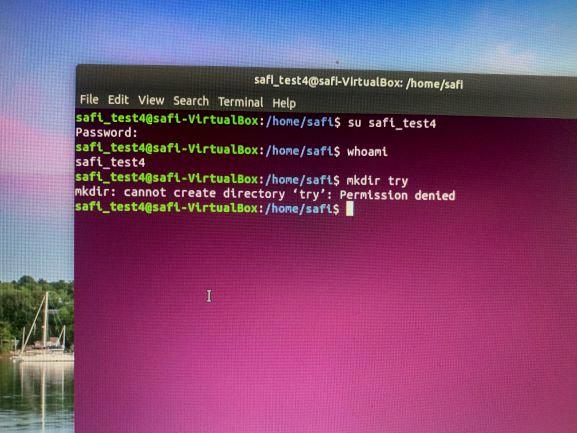
What Does Chmod 777 Mean?
Chmod 777 is a command used in the Linux and Unix operating systems to change the permissions of a file or directory. Each file and directory in a Linux system has a set of permissions that determine who can read, write, or execute the file.
The chmod command stands for “change mode” and is used to modify these permissions. The number 777 is a shorthand notation for specifying the permissions in the form of three digits. Each digit represents the permissions for a different user group: owner, group, and others.
Here is a breakdown of what each digit represents:
1. The first digit represents the permissions for the owner of the file or directory. In the case of chmod 777, the owner is granted full read, write, and execute permissions.
2. The second digit represents the permissions for the group that the file or directory belongs to. In the case of chmod 777, the group is also granted full read, write, and execute permissions.
3. The third digit represents the permissions for all other users on the system, commonly referred to as “others” or “world.” Again, in the case of chmod 777, all other users are granted full read, write, and execute permissions.
Using the 777 permission set means that every user on the system, regardless of their ownership or group affiliation, will have complete control over the file or directory. This can be a security risk, as it allows anyone to modify or delete the file.
It is important to note that the chmod 777 command should be used with caution and only when absolutely necessary. Granting full permissions to all users can expose sensitive files and compromise the security of the system. It is generally recommended to use more restrictive permissions and only grant the necessary access to specific user groups or individuals.
What Does Chmod 755 Mean?
Chmod 755 is a command commonly used in Unix-based systems, including Linux, to modify the permissions of a file or directory. It is a shorthand representation of the permission settings that can be assigned to a file or directory.
Here is a breakdown of what each digit in the “755” represents:
1. The first digit (7) represents the permissions for the owner of the file. In this case, the owner has read (4), write (2), and execute (1) permissions. This means that the owner can view and modify the file, as well as execute it if it is a script or program.
2. The second digit (5) represents the permissions for the group that the file belongs to. In this case, the group has read and execute permissions, but not write permission. This means that members of the group can view and execute the file, but they cannot modify it.
3. The third digit (5) represents the permissions for everyone else, also known as the “world” or “others.” In this case, everyone else has read and execute permissions, but not write permission. This means that any user on the system who is not the owner or a member of the group can view and execute the file, but they cannot modify it.
How Do You Access a File That is Permission Denied?
To access a file that is showing a “permission denied” error, you need to take certain steps to gain the necessary permissions. Here’s a detailed guide on how to access a file with permission denied:
1. Verify your user permissions:
– Check if you are logged in as the file’s owner or as a user with sufficient privileges.
– Ensure that you have the necessary read, write, and execute permissions for the file.
2. Use the appropriate user:
– If you are not the owner of the file, try accessing it using the root user or an administrator account.
– Running commands with elevated privileges might grant you access to the file.
3. Check file permissions:
– Use the “ls -l” command to view the file’s permissions and ownership.
– The permissions are represented by a series of letters: r (read), w (write), and x (execute).
– The owner, group, and other users may have different permission levels.
– Make sure the file permissions allow you to access it.
4. Change file permissions:
– If you have sufficient privileges, you can change the file’s permissions using the “chmod” command.
– For example, to grant read and write permissions to the owner, you can use: “chmod u+rw filename”.
– Be cautious when modifying permissions, as it can impact the security and functionality of the file.
5. Change file ownership:
– If you are not the owner of the file, changing the ownership may help you gain access.
– Use the “chown” command followed by the new owner’s username: “chown newowner filename”.
– You might need elevated privileges to change ownership.
6. Access the file as root:
– If all else fails, you can try accessing the file as the root user or with sudo privileges.
– Running commands with root privileges provides maximum access to files and directories.
Remember, when dealing with file permissions and ownership, exercise caution to avoid unintended consequences. It’s always a good practice to create backups before modifying any files, especially if you are unsure about the impact of the changes you are making.
Conclusion
Encountering a “permission denied” error in Linux indicates that the user or program attempting to access a file does not have the necessary permissions to do so. This error typically occurs when the file’s permissions are set to restrict certain actions, such as reading, writing, or executing the file.
To resolve this issue, you need to change the file’s permissions to allow the desired actions. The chmod command is commonly used in Linux to modify permissions. By using the appropriate chmod syntax, you can grant read, write, and execute permissions to the owner, group, and others.
It is important to note that changing file permissions should be done with caution, as granting excessive permissions can pose security risks. It is advisable to only grant the necessary permissions required for a file to function properly.
Additionally, to change permissions on certain files or directories, you may need to have root access or sudo privileges. This ensures that only authorized users can modify critical system files.
By understanding and properly managing file permissions in Linux, you can ensure the security and integrity of your system, while allowing the necessary access for users and programs to perform their intended functions.