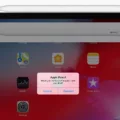The Dualshock 4 controller is a popular choice for gamers, known for its comfortable design and intuitive button layout. However, there may be times when your Dualshock 4 controller doesn’t connect to your Android device as expected. If you’re facing this issue, there are a few steps you can take to troubleshoot and fix the problem.
First, check your Bluetooth settings on your Android phone to see if the controller is already connected to your device. Sometimes, the controller might have been previously paired and is still connected, which can prevent it from connecting to other devices. If this is the case, you’ll need to disconnect the controller from your phone before you can pair it with another device.
To do this, go to your phone’s Settings and navigate to the Connected devices or Bluetooth settings. Look for the Dualshock 4 controller in the list of connected devices and select it. From there, choose the option to disconnect or unpair the controller. Once disconnected, try pairing the controller again to see if it connects successfully.
If your Dualshock 4 controller still doesn’t connect to your Android phone, try using a different USB cable to connect the controller to your phone. Sometimes, the original cable may be faulty or not compatible with your device. Using a different cable can help determine if the issue lies with the cable itself.
In addition, you can also try resetting the Dualshock 4 controller. On the back of the controller, you’ll find a small reset button. Press and hold this button for a few seconds until the lights on the controller flash, indicating that it has been reset. After resetting the controller, try pairing it with your Android phone again to see if it connects.
If none of these steps work, it’s possible that there may be an issue with the controller itself or with your Android phone’s Bluetooth functionality. In this case, it’s recommended to reach out to Sony support for further assistance. They can provide you with specific troubleshooting steps or guide you through any necessary repairs or replacements.
If your Dualshock 4 controller is not connecting to your Android phone, make sure to check your Bluetooth settings, try using a different USB cable, and reset the controller if needed. If the issue persists, contact Sony support for further assistance.
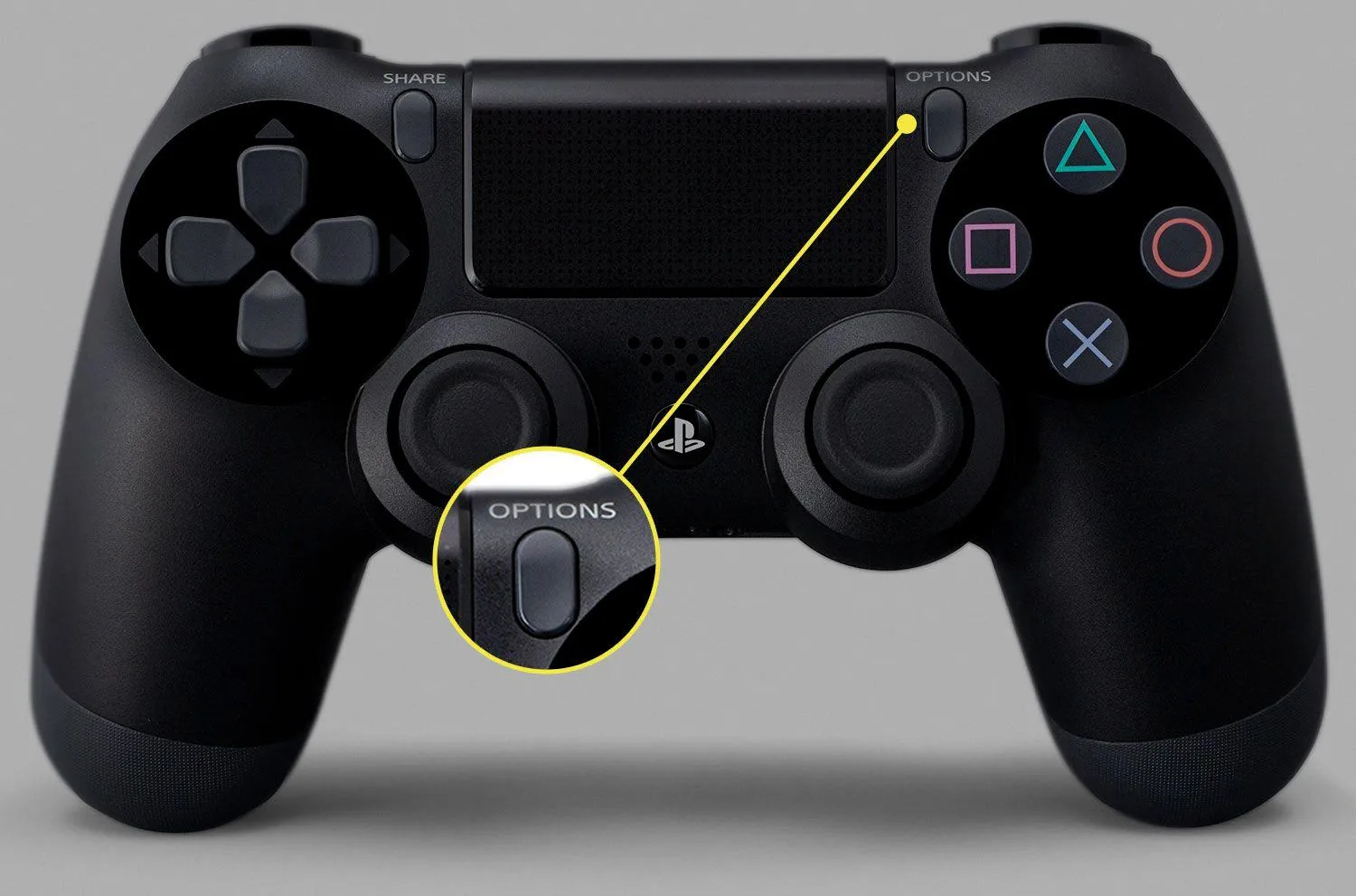
Why is Your PS4 Controller Not Showing Up on Your Android Phone?
There could be several reasons why your PS4 controller is not showing up on your Android phone. Here are some possible explanations:
1. Compatibility: Not all Android devices are compatible with the PS4 controller. Ensure that your Android phone supports Bluetooth and is compatible with the PS4 controller. You can check the manufacturer’s website or consult the device’s user manual for compatibility information.
2. Bluetooth Connection: Make sure that Bluetooth is enabled on your Android phone. Go to the Settings menu and look for the Bluetooth option. Turn it on and ensure that your phone is discoverable.
3. Pairing Mode: Put your PS4 controller into pairing mode by pressing and holding the PlayStation button and the Share button simultaneously until the light bar on the controller starts flashing. This indicates that the controller is ready to pair.
4. Previous Connection: Check your Bluetooth settings to see if the controller is already connected to your device. If it is, disconnect it and try pairing it again.
5. Distance and Interference: Keep your Android phone and the PS4 controller within a reasonable distance from each other, preferably within a few feet. Also, ensure that there are no physical obstructions or other devices interfering with the Bluetooth signal.
6. Battery Level: If your PS4 controller’s battery is critically low, it may not be detected by your Android phone. Charge the controller fully and try pairing it again.
7. Software Updates: Ensure that both your Android phone and the PS4 controller have the latest software updates installed. Outdated software can sometimes cause compatibility issues.
If none of these troubleshooting steps resolve the issue, you may need to consult the support documentation for your specific Android phone model or contact customer support for further assistance.
Why is Your PS4 Controller On But Not Connecting?
There could be several reasons why your PS4 controller is on but not connecting. Here are some possible explanations:
1. Low battery: If the battery level of your controller is too low, it may have enough power to turn on but not enough to establish a connection with your PS4. Try charging your controller using a USB cable connected to your PS4 or a wall adapter.
2. Wireless interference: Wireless signals from other devices or even nearby routers can interfere with the connection between your controller and the PS4. Make sure there are no obstacles blocking the line of sight between the controller and the console. Move closer to the PS4 and try reconnecting.
3. Bluetooth pairing issues: Sometimes, the Bluetooth connection between the controller and the PS4 can be disrupted. You can try the following steps to fix this issue:
– Press and hold the PS button and the Share button on the controller simultaneously until the light bar on the controller starts flashing.
– On your PS4, go to Settings > Devices > Bluetooth Devices.
– Select “Wireless Controller” from the list of available devices and choose “Forget Device.”
– Now, press the PS button on the controller to pair it with the PS4 again.
4. Firmware update: If your PS4 console or controller firmware is outdated, it may cause connectivity problems. Make sure both your PS4 console and controller are running the latest firmware versions. You can check for updates in the Settings menu on your PS4.
5. Hardware malfunction: In some cases, there may be a hardware issue with either the controller or the PS4 console itself. If none of the above solutions work, you may need to contact Sony support or consider getting a replacement controller.
Remember, these are just potential reasons for your PS4 controller not connecting. It’s always a good idea to consult the official PlayStation support website or contact Sony directly for more specific troubleshooting steps.
Why is Your Controller Not Connecting to Your Android Phone?
There could be several reasons why your controller is not connecting to your Android phone. Here are some possible explanations:
1. Compatibility issues: Ensure that your controller is compatible with your Android phone. Some controllers are designed specifically for certain devices or operating systems. Check the manufacturer’s website or product manual for compatibility information.
2. Bluetooth connection: Make sure that Bluetooth is enabled on your Android phone. Go to Settings > Connected devices > Connection preferences > Bluetooth and ensure that it is turned on. Additionally, check if your controller is in pairing mode and discoverable by your phone.
3. Distance and interference: Bluetooth has a limited range, usually around 30 feet (10 meters). If you are too far away from your phone, the connection may be weak or unstable. Move closer to your phone and try reconnecting the controller. Additionally, interference from other Bluetooth devices or Wi-Fi networks in the area can disrupt the connection. Try turning off other Bluetooth devices or moving away from sources of interference.
4. Battery level: Ensure that both your controller and phone have sufficient battery power. Low battery levels can affect the stability of the Bluetooth connection.
5. Software updates: Check if there are any software updates available for your phone or controller. Outdated software can sometimes cause connectivity issues. Install the latest updates for both devices and try connecting again.
6. Resetting the connection: If none of the above solutions work, try resetting the connection between your controller and phone. Remove the controller from the list of paired devices on your phone and then re-pair it.
7. Hardware issues: If you have tried all the troubleshooting steps and your controller still won’t connect, there may be a hardware issue with either the controller or your phone’s Bluetooth module. In this case, contacting the manufacturer’s support or seeking professional assistance may be necessary.
Remember to refer to your controller’s user manual or the manufacturer’s website for specific instructions on how to connect your controller to an Android phone.
Conclusion
The Dualshock 4 controller is a versatile and reliable gaming accessory for PlayStation 4 and Android devices. It offers a seamless and immersive gaming experience with its ergonomic design, responsive buttons, and precise analog sticks. The controller’s built-in motion sensors and touchpad provide additional functionality for certain games, adding a unique level of interactivity.
However, it is important to note that if your Dualshock 4 controller is not showing up or connecting to your device, there are a few troubleshooting steps you can try. First, check your Bluetooth settings to see if the controller is already connected to your device. If not, make sure your phone is discoverable by Bluetooth devices and follow the specific instructions to make your controller discoverable.
If your controller still won’t connect, try using a different USB cable or resetting the controller by pressing the button on the back. If these steps do not resolve the issue, it may be necessary to contact Sony for further support.
The Dualshock 4 controller is a highly recommended accessory for PlayStation 4 and Android gaming, providing a comfortable and intuitive gaming experience.