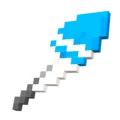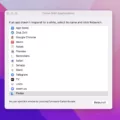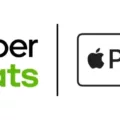The Xbox Game Bar is a powerful tool that allows gamers to enhance their gaming experience on Windows systems. One of its notable features is the FPS counter, which provides real-time information about the frames per second being rendered in a game. But how does the Xbox Game Bar itself affect FPS?
To begin with, it’s important to note that the Xbox Game Bar needs to be updated to version 3.34.11002.0 or later in order to use the FPS counter. If you don’t have the latest version, you can update it easily from the Microsoft Store.
Once you have the updated version, you can access the FPS counter by pressing the Windows logo key + G to open the Game Bar. From there, select the Widget menu and choose Performance. This will display the FPS counter on your screen while gaming.
Now, let’s address the impact of the Xbox Game Bar on FPS. Disabling the Game Bar can actually improve FPS while gaming. The overlay of the Game Bar takes up system resources, and this can potentially impact performance. By disabling it, you can free up those resources and potentially see an improvement in FPS.
However, it’s worth noting that the impact of the Game Bar on FPS may vary from system to system. Some users may not experience any noticeable difference in performance, while others might see a significant improvement. It ultimately depends on the specific hardware and software configuration of your PC.
If you do decide to disable the Xbox Game Bar, you can do so by going to the Settings menu in Windows 11. Under the Gaming category, select the Xbox Game Bar tab and toggle off the “Enable Xbox Game Bar for things like recording game clips, chatting with friends, and receiving game invites” option.
The Xbox Game Bar is a useful tool for gamers, providing features like the FPS counter to monitor performance. While it can impact FPS to some extent, disabling the Game Bar can potentially improve performance by freeing up system resources. However, the impact may vary depending on your PC’s configuration. It’s always worth experimenting and finding the best settings for your specific needs.
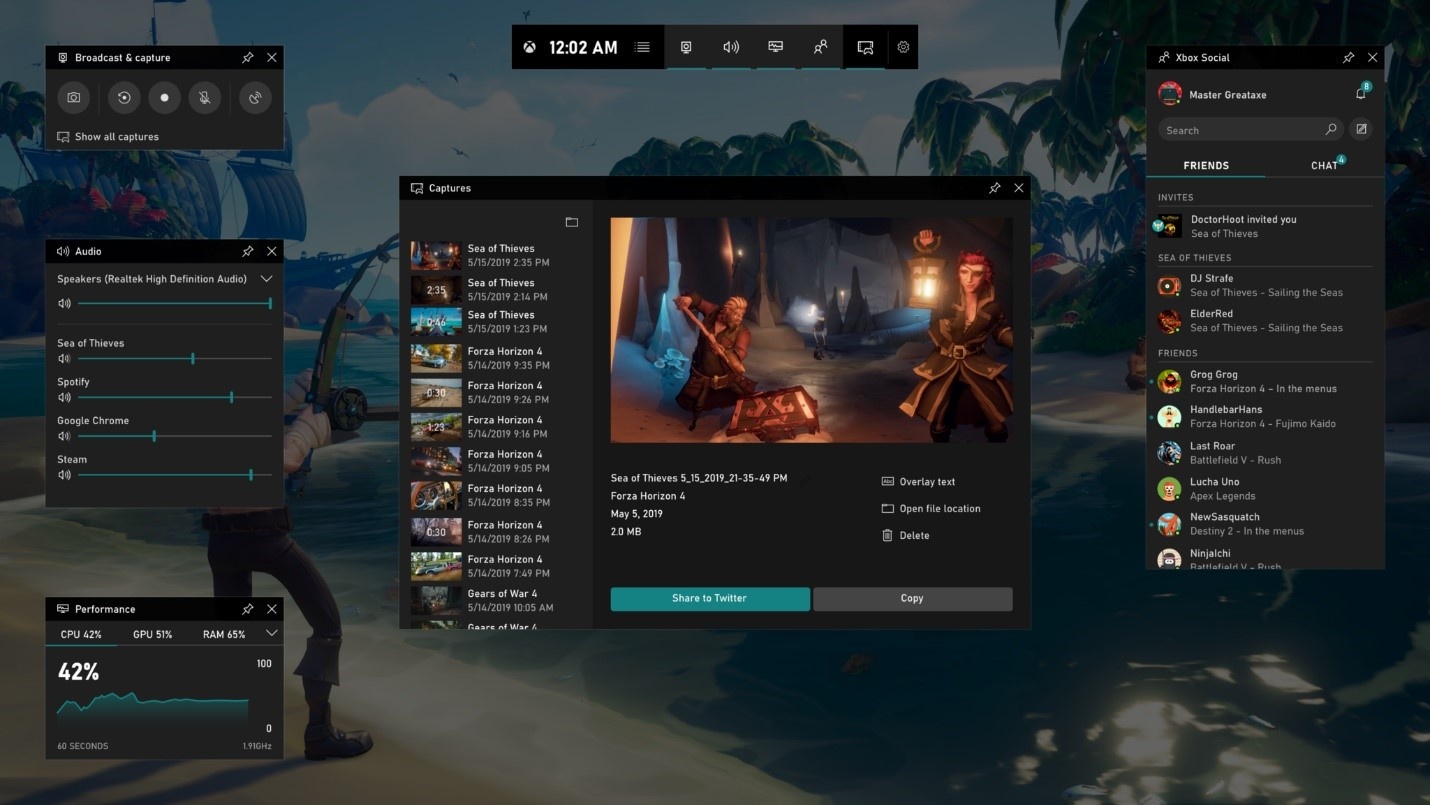
Does Xbox Game Bar Take FPS?
The Xbox Game Bar includes an FPS (Frames Per Second) counter that allows you to monitor your PC’s performance while playing games. The FPS counter shows you the number of frames being rendered per second, which can be helpful in determining the overall smoothness and performance of your game.
To use the FPS counter, make sure you have the latest version of Game Bar installed. You can update it from the Microsoft Store if needed. Once updated, press the Windows logo key + G to open the Game Bar. From there, select the Widget menu and choose “Performance.” This will enable the FPS counter and display it on your screen while you’re playing games.
By monitoring the FPS counter, you can assess the performance impact of different game settings, hardware configurations, or system optimizations. This information can help you make adjustments to improve your gaming experience, such as adjusting graphics settings or upgrading hardware if needed.
The Xbox Game Bar does provide an FPS counter that allows you to track your PC’s performance while gaming. It can be accessed by opening the Game Bar and selecting the Performance widget.
Is the Xbox Game Bar Good?
The Xbox game bar is indeed a good tool for screen recording. It offers a range of features and benefits that make it a popular choice among gamers and content creators. Here are some reasons why the Xbox game bar is considered good:
1. User-Friendly Interface: The Xbox game bar has an intuitive and user-friendly interface that makes it easy to navigate and use. It doesn’t require any complex setup or technical knowledge, making it accessible to a wide range of users.
2. Recording Options: The Xbox game bar provides various recording options, allowing users to capture their gameplay or any other activity on their screen. Users can record the entire screen or select a specific window or region to record. This flexibility allows for more precise and focused recordings.
3. Customizable Settings: The Xbox game bar offers customizable settings, allowing users to adjust the recording quality, frame rate, and audio settings according to their preferences. This ensures that users can capture high-quality recordings that meet their specific requirements.
4. Easy Sharing: Once the recording is complete, the Xbox game bar makes it effortless to share the recordings. Users can quickly share their gameplay videos or screen recordings with friends, colleagues, or on social media platforms, enhancing their gaming and content creation experience.
5. Overlay Features: The Xbox game bar also includes overlay features such as FPS (frames per second) counter, system performance monitoring, and audio controls. These overlays provide real-time information and convenient access to essential settings during gameplay or screen recording.
The Xbox game bar is a reliable and efficient tool for screen recording. Its user-friendly interface, recording options, customizable settings, easy sharing capabilities, and overlay features make it a popular choice among gamers and content creators alike.
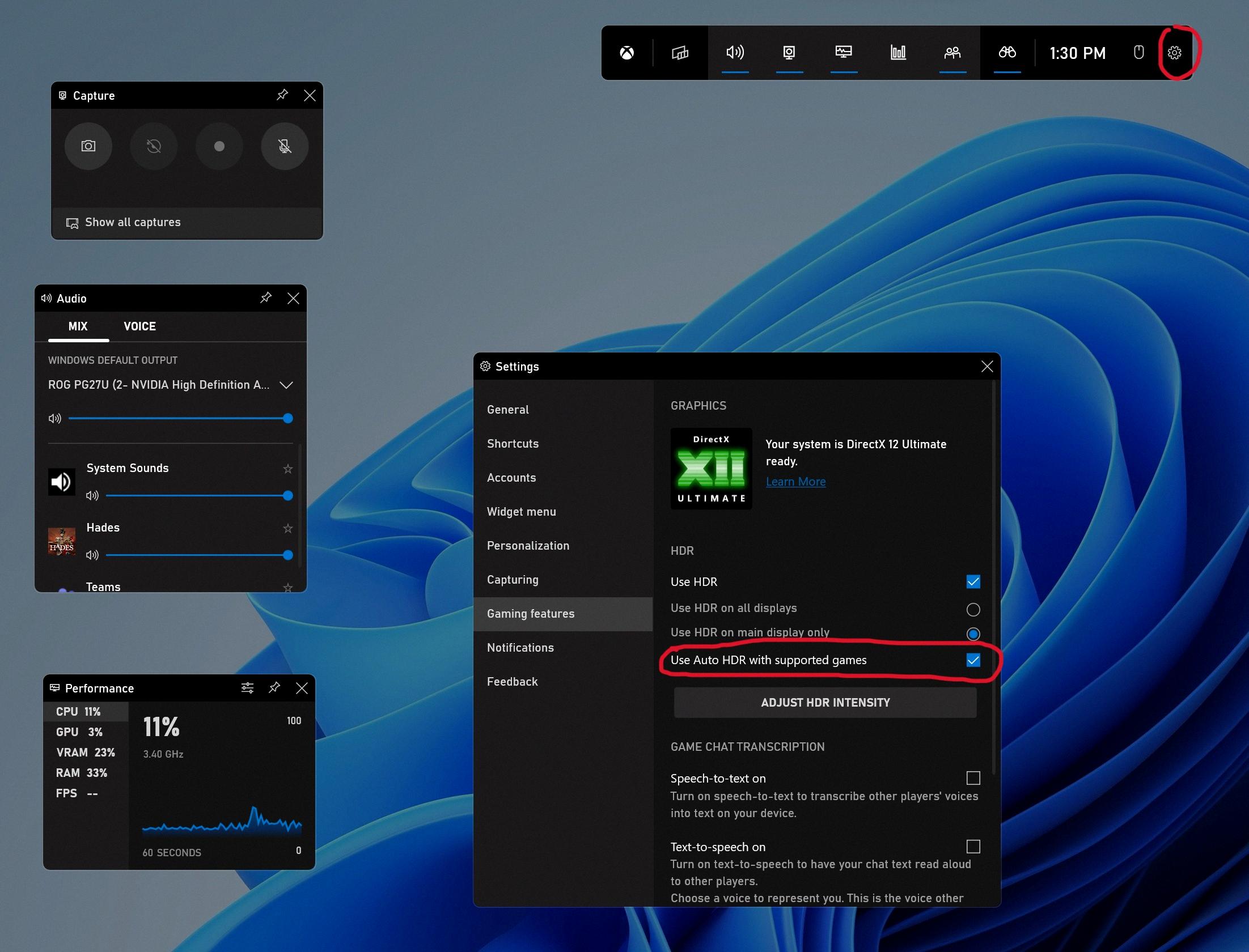
Can Xbox Game Bar Record 60fps?
The Xbox Game Bar cannot record at 60 FPS. It is limited to recording at around 20-30 FPS, which can result in laggy recordings. The Game Bar’s settings may allow you to set it to 60 FPS, but it does not actually record at that frame rate. This limitation can be frustrating for users who want to capture high-quality, smooth gameplay footage.
To overcome this limitation and capture gameplay at a true 60 FPS, you will need to use a different screen recording software. There are several excellent third-party screen recorders available that can record gameplay at 60 FPS without any lag. These software options offer more advanced features and customization options compared to the Xbox Game Bar.
Here are some recommended 60 FPS screen recording software options:
1. OBS Studio: OBS Studio (Open Broadcaster Software) is a popular choice among gamers and content creators. It is a free and open-source software that allows you to record and stream gameplay at high frame rates. OBS Studio offers advanced features like scene switching, audio mixing, and customizable overlays.
2. Bandicam: Bandicam is a screen recording software that specializes in capturing high-quality gameplay footage. It supports recording at 60 FPS and offers various recording modes, including game recording and screen recording. Bandicam also provides options for customizing video codecs, resolution, and audio settings.
3. Action!: Action! is another powerful screen recording software designed specifically for gamers. It can record gameplay at 60 FPS and offers features like live streaming, time-shift recording, and GPU acceleration for optimal performance. Action! also includes built-in editing tools to enhance your recorded footage.
4. ShadowPlay: ShadowPlay is a screen recording software developed by NVIDIA for GeForce graphics card users. It allows you to capture gameplay at 60 FPS with minimal performance impact. ShadowPlay also offers features like instant replay, manual recording, and streaming integration.
By using one of these 60 FPS screen recording software options, you can ensure smooth and high-quality gameplay recordings without the limitations of the Xbox Game Bar.
Why Should You Enable or Disable Xbox Game Bar?
When deciding whether to enable or disable the Xbox Game Bar on Windows 11, there are a few factors to consider. The Xbox Game Bar is a built-in overlay feature that allows gamers to access various functions while playing games. Here are some points to help you make an informed decision:
Reasons to enable Xbox Game Bar:
1. Quick access to game-related features: The Xbox Game Bar offers convenient access to features like capturing screenshots and recording gameplay videos, adjusting audio settings, and accessing Xbox Live features.
2. Social interaction: The Game Bar allows you to chat with friends, join parties, and interact with other gamers through the Xbox network, making it easier to connect and play games together.
3. Game performance monitoring: With the Game Bar, you can monitor your game’s performance metrics, such as FPS, CPU usage, and GPU temperature, providing valuable information to optimize your gaming experience.
Reasons to disable Xbox Game Bar:
1. Resource consumption: The Game Bar can consume system resources, which might impact gaming performance, particularly on lower-end systems. Disabling it can free up those resources for better game performance.
2. Compatibility issues: In some cases, the Game Bar may cause compatibility issues with certain games or applications. Disabling it can help resolve any conflicts and ensure smooth gameplay.
3. Personal preference: If you don’t find yourself using the Game Bar’s features or don’t have a need for its social interactions, you may prefer to disable it to minimize distractions during gameplay.
Ultimately, whether to enable or disable the Xbox Game Bar depends on your specific needs and system capabilities. If you value the features and convenience it offers, then enabling it may enhance your gaming experience. However, if you prioritize maximizing performance and avoiding potential compatibility issues, disabling it may be the better option.
Conclusion
Xbox Game Bar is a powerful tool for gamers and content creators alike. With its intuitive UI and easy-to-use features, it allows users to track their PC’s performance, capture screenshots and videos, and even stream their gameplay. The FPS counter, in particular, is a valuable feature for those who want to monitor their gaming performance and ensure smooth gameplay.
However, it’s important to note that the FPS counter on Xbox Game Bar may not always provide accurate results. Some users have reported that it records at a lower FPS than what is set in the settings, resulting in laggy recordings. In such cases, it may be beneficial to explore alternative screen recording software that offers reliable 60 FPS recording.
Additionally, disabling Xbox Game Bar can potentially improve FPS while gaming. By turning off the overlay, users can free up system resources and optimize their gaming experience. However, it’s worth noting that the impact on FPS may vary depending on the specific hardware and software configuration of each user’s PC.
Xbox Game Bar offers a range of useful features for gamers and content creators, including the FPS counter. While it may have some limitations and potential impact on performance, it remains a popular choice among many users. As with any software, it’s important to experiment and find the settings and tools that work best for your specific needs and preferences.