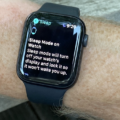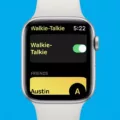Do you want to be able to glance at your wrist and immediately see the weather on your Apple Watch? You can do that by adding the weather forecast to your Apple Watch face. In this guide, I will show you exactly how to add the weather to your Apple Watch, so let’s get into it!
Displaying Weather Information on Apple Watch Face

The easiest way to view the weather on your watch face is to choose a watch face that allows you to display the weather as a complication. Complications are elements that you can add to watch faces and include the weather, a compass, a calendar, and more.
There are numerous watch faces that support the weather complication. Just go to this page, hit CTRL + F, and search for “weather” to see which watch faces support it.
Once you see a watch face that you like that supports weather as a complication, here’s how to set it as your watch face:
- With the current watch face showing, touch and hold the display.
- Swipe left all the way until the end.
- Click the plus icon.
- Turn the Digital Crown to browse the watch faces until you find the one you liked.
- Click on Add.
Next, you can add the weather complication. Here’s how to do that:
- With the watch face showing, touch and hold the display.
- Click on Edit.
- Swipe left all the way to the end until you see the complications.
- Turn the Digital Crown to browse the complications until you see the weather complication.
- Tap a complication and press the Digital Crown to finish.
Using the Facer App to Add Weather to Your Watch Face
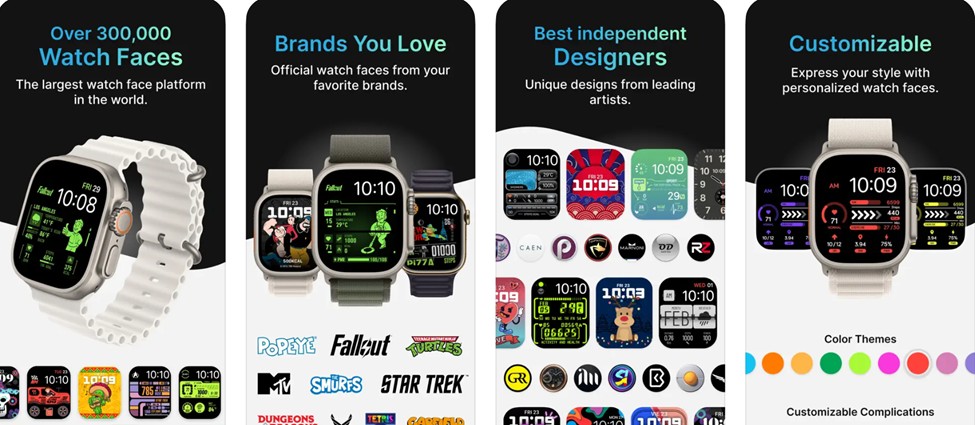
Another option is to use the Facer app on your Apple Watch to add weather to your watch face. Facer is an app with over 300,000 additional watch faces, and many of them include weather information. It’s a great app to have if you don’t like the built-in watch faces provided by Apple!
Enabling Location Services for Weather on Apple Watch
Remember, you must enable location services on your Apple Watch so the Apple Watch can display the correct weather for your location. Go to Settings > Privacy & Security > Location Services and make sure it is toggled on. If you are using Facer, make sure location permissions are enabled for the Facer app within that same section.
Troubleshooting Weather Not Showing on Apple Watch Face
If the weather is not showing on your Apple Watch, make sure you have added the weather complication correctly. If you did, the first fix to try is to make sure Location Services are enabled. You will also need an active mobile data or Wi-Fi connection so that the Apple Watch can pull updated weather information. Another thing to try, if the weather is not showing, is to restart your watch and update watchOS.
If that doesn’t work, try another watch face that also supports the weather complication.
Conclusion: Enhancing Your Apple Watch with Weather Information
The Apple Watch weather feature is a great way to stay up to date on the weather forecast. You can now display weather information straight from your watch face by simply selecting a watch face that supports it as a complication. You can also use the Facer app to find additional watch faces that include the weather.