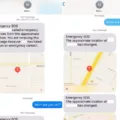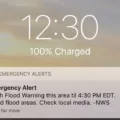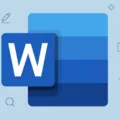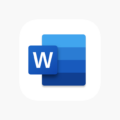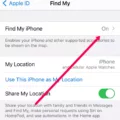Are you looking for a way to log out of Facetime on your iMac? Well, look no further because this blog post has got you covered!
Facetime is a great way to stay connected with friends and family, but sometimes it’s nice to take a break from the digital world. Thankfully, logging off Facetime on your iMac is easy and straightforward.
The first step is to open the Facetime app. Once it is open, click the FaceTime menu at the top left of your screen. From there, select “Turn FaceTime Off”. This will log you out of Facetime on your iMac and won’t allow any incoming or outgoing calls until you turn it back on.
If you want to completely sign out of Facetime on your iMac, navigate to the Facetime menu again and select “Preferences”. From there, click “Sign Out” and follow any additional directions that appear. This will ensure that you are completely signed out of Facetime on your iMac and no one can contact you through the app.
It’s also important to note that if you want to stop Apple’s messaging system from working on your Mac as well then you can do so by opening the Messages app and clicking “Messages” in the menu bar at the top left then select “Preferences” before signing out of FaceTime completely as mentioned above.
That’s all there is to it! Logging Out of Facetime on your iMac doesn’t have to be complicated or time-consuming; it can be done easily in a few simple steps following this tutorial.
Turning Off FaceTime and iMessage on a Mac
To turn off FaceTime and iMessage on your Mac, first, open iMessage. Click Messages on the menu bar at the top left and select Preferences. Then, uncheck the box next to Enable this account. Next, open FaceTime. Click FaceTime on the menu bar at the top left and select Sign Out. Follow any additional instructions if necessary and you should be all set!
Forcing FaceTime to Quit on a MacBook Air
To force quit FaceTime on your MacBook Air, you can press the Option (or Alt), Command, and Esc (Escape) keys together. Alternatively, you can go to the Apple menu. in the corner of your screen and select Force Quit. This will open a window with a list of all running applications. Select FaceTime from the list and click Force Quit. This will quit FaceTime and any other related processes.
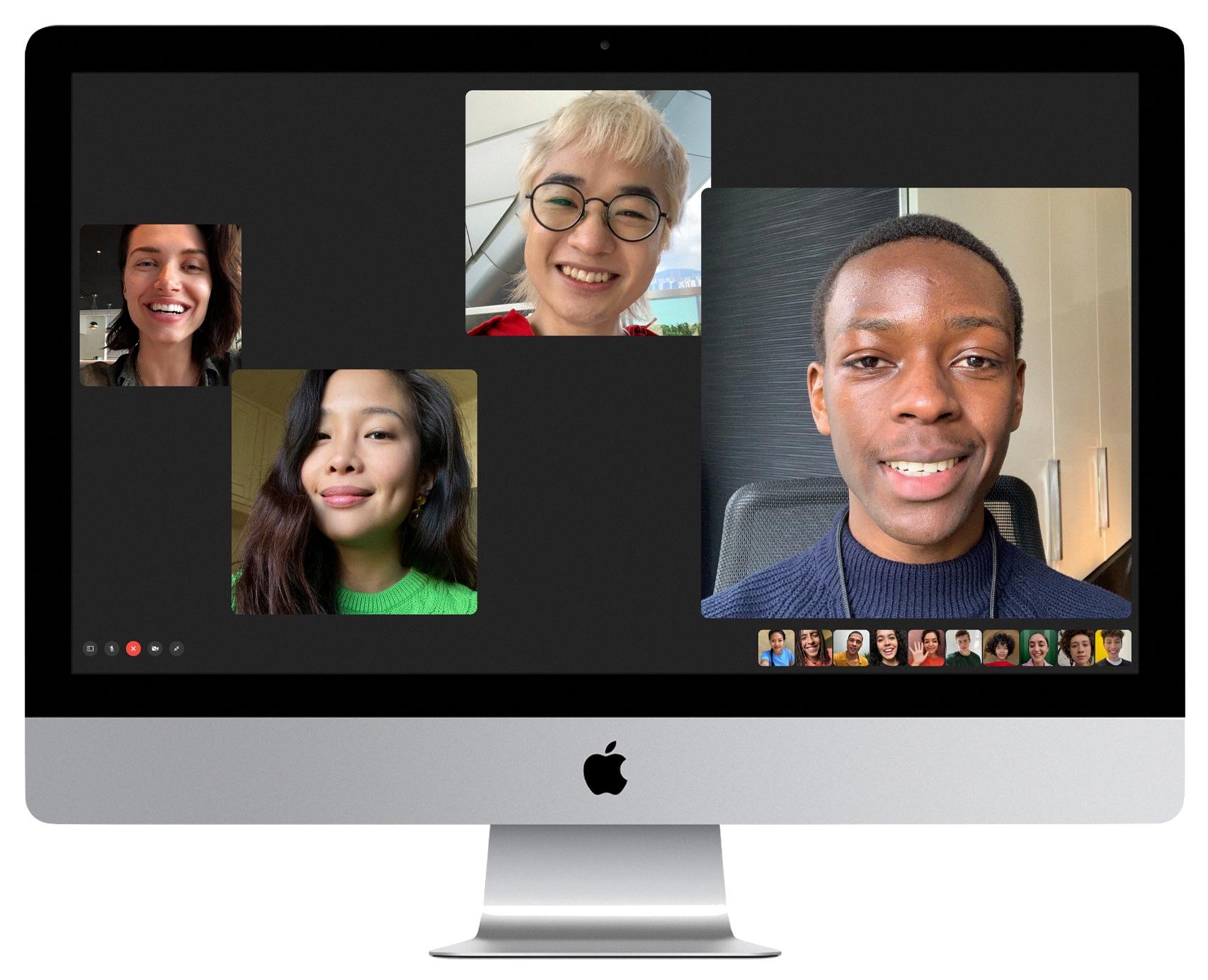
Source: tidbits.com
Changing a FaceTime Account on Mac
To change your FaceTime account on Mac, start by opening the FaceTime app. Then make sure it is the active window and click on “FaceTime” from the menu bar next to the? Apple menu. From there, select “Preferences” from the dropdown menu. On this page, you will be able to change your Apple ID and password associated with FaceTime. When you have entered your updated information, click “Sign In” and you should now be able to use your new Apple ID account with FaceTime on Mac.
Accessing FaceTime Preferences on Mac
In the FaceTime app on your Mac, you can find the FaceTime preferences by choosing FaceTime > Settings. Once you’ve clicked on Settings, you’ll be presented with a number of different settings panes that allow you to customize how FaceTime works on your Mac. The General pane allows you to sign in to FaceTime, set up making and receiving phone calls, and change general options such as allowing Live Photos and ringtones.
Troubleshooting Login Issues with FaceTime on Mac
There are several possible reasons why you may not be able to log into FaceTime on your Mac. First, make sure you are using the correct Apple ID and password—if you’ve changed your Apple ID or password recently then the new credentials may not have been entered correctly.
Second, check that your internet connection is working properly. If necessary, try resetting your router or modem to see if that helps with the connection issue.
Third, make sure that any firewall, security, VPN, or other third-party networking software that you may have installed isn’t blocking any of the network ports used by FaceTime. If so, try disabling the software and then try to log into FaceTime again.
Finally, if all else fails, try restarting your Mac to see if it helps resolve any issues with logging in.