If you’ve got an iPhone 11 Pro Max, you know how powerful and feature-packed this phone is. But what happens when you forget your passcode and can’t access your device? While it may seem like a daunting task to factory reset your iPhone 11 Pro Max without a passcode, the process is actually quite simple.
First, you need to put your iPhone 11 Pro Max into recovery mode. To do this, press and quickly release the Volume Up button, then press and quickly release the Volume Down button. Finally, press and hold the Side button until you see the Apple logo appear on the screen. Once your device is in recovery mode, connect it to a computer with iTunes installed. iTunes will recognize that your device is in recovery mode and will prompt you to restore it or update it. Select “Restore” and then follow the on-screen instructions to complete the factory reset process.
It’s important to note that performing a factory reset without a passcode will erase all data on your device – including photos, contacts, messages, and settings. If possible, back up any important data before performing a factory reset.
The good news is that once the factory reset process is complete, you can use your iPhone 11 Pro Max just like new again! You can set up Touch ID or Face ID if desired and restore any backed-up data from iCloud or iTunes if needed. With just a few steps and some patience, you can easily get back into using your device without worrying about forgetting its passcode!
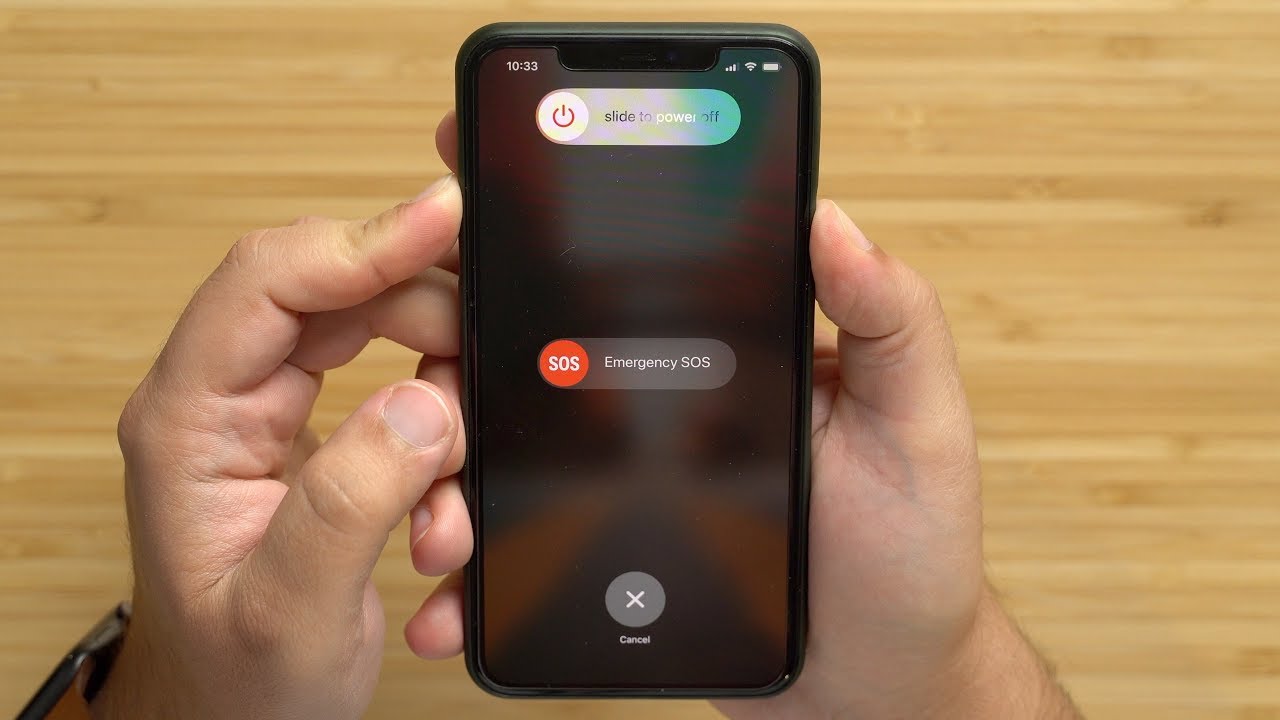
Resetting an iPhone to Factory Settings Without a Passcode
Yes, you can reset your iPhone to factory settings without the passcode. To do this, you’ll need to put your iPhone into recovery mode. This will erase all of your data and settings, giving you access to set it up again. After erasing your iPhone, you can restore your data and settings from a backup if you have one available. To put your iPhone into recovery mode, you’ll need to connect it to a computer and use special software that is available online.
Resetting a Locked iPhone 11 Pro Max
If your iPhone 11 Pro Max is locked, you can reset it by following these steps:
1. Press and quickly release the Volume Up button.
2. Press and quickly release the Volume Down button.
3. Press and hold the Side button until the Apple logo appears, then release the Side button.
4. When your iPhone restarts, you’ll be asked to enter your passcode or use Touch ID to unlock it. If you don’t remember your passcode or if you want to reset it, follow the steps below to reset it:
5. On the “Set Up Your iPhone” screen, choose to Restore from iTunes Backup > Next > Agree > Connect your iPhone to iTunes using a Lightning cable > Select your device in iTunes > Choose to Restore Backup in iTunes > Choose from a list of available backups in iTunes and select one > Enter your Backup password if necessary > Wait for restore process to complete > Finish setup process and start using your device again!
Forcing an iPhone 11 to Factory Reset Using Buttons
To force your iPhone 11 to factory reset with buttons, you will need to press and quickly release the Volume Up button, then press and quickly release the Volume Down button. Finally, press and hold the Side button until the Apple logo appears. This will erase all of your data and settings from the device. Be sure you have backed up any important information or documents before doing this reset as it cannot be undone.
Forcing an iPhone to Factory Reset
To force your iPhone to factory reset, press and hold the Side button and either of the Volume buttons until the Slide to Power Off slider appears. Drag the slider, then wait 30 seconds for your device to turn off. Press and hold the Side button again until you see the Apple logo. Your iPhone will now start up with factory settings.
Resetting an iPhone to Factory Settings Without iTunes or a Computer
Resetting your iPhone to its factory settings without iTunes or a computer is possible and relatively easy. To do so, first, turn on your iPhone and open the Settings app. Then navigate to General > Transfer or Reset iPhone. Here you will find an option for Erase All Content and Settings. Selecting this option will erase all data on your phone and reset it to its original factory state. You may be asked to enter your Apple ID password before the reset is complete, so make sure you have that handy before starting the process. Once you enter the password, your phone will begin the reset process and will restart once it is finished.








