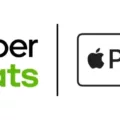The Xbox controller is a popular choice for gamers, and it can also be easily connected to Android devices for an enhanced gaming experience. Whether you have a Bluetooth-enabled controller or a wired one, there are simple steps you can follow to connect it to your Android device.
If your Xbox controller has Bluetooth capabilities, the first thing you need to do is enable Bluetooth on your Android device. This can usually be done by going to the settings menu and selecting the Bluetooth option. Once Bluetooth is enabled, the next step is to pair your device with the controller.
To pair the controller, press and hold the Xbox button on the controller to turn it on. Then, press and hold the Bluetooth button located on the top of the controller until the Xbox button begins to flash. This indicates that the controller is in pairing mode. On your Android device, select the controller from the list of available devices in the Bluetooth settings menu. Once the controller is connected, the Xbox button should stop flashing and remain lit, indicating a successful pairing.
If you have a wired Xbox controller, you will need an OTG (On-The-Go) cable to connect it to your Android device. An OTG cable allows you to connect USB devices, such as the Xbox controller, to your Android device. Simply plug one end of the OTG cable into your Android device’s charging port, and the other end into the Xbox controller.
Once the wired controller is connected, your Android device should recognize it and automatically configure it for use. You may need to adjust the controller settings in your game or app to ensure proper functionality.
After connecting your Xbox controller to your Android device, you can use it to play games or navigate through apps. Many games on the Google Play Store are compatible with Xbox controllers, and they often provide a more immersive gaming experience compared to using the device’s touchscreen controls.
Connecting an Xbox controller to an Android device is a straightforward process. Whether you have a Bluetooth-enabled controller or a wired one, you can easily pair or connect it to your Android device. This opens up a whole new world of gaming possibilities and allows you to enjoy your favorite games with enhanced control and precision.
Can I Use An Xbox Controller For Android Games?
You can use an Xbox controller for playing games on Android devices. The process of connecting an Xbox controller to an Android device may vary depending on whether the controller has Bluetooth or not.
If your Xbox controller has Bluetooth capabilities, you can easily connect it to your Android device wirelessly. Here’s how you can do it:
1. Enable Bluetooth on your Android device by going to the settings menu.
2. Press and hold the Xbox button on your controller to turn it on.
3. On your Android device, go to the Bluetooth settings and search for available devices.
4. Select the Xbox controller from the list of available devices.
5. Follow any pairing instructions that may appear on your Android device’s screen.
6. Once the pairing is complete, your Xbox controller should be connected to your Android device.
On the other hand, if your Xbox controller doesn’t have Bluetooth capabilities, you can still connect it to your Android device using a wired connection. To do this, you will need an OTG (On-The-Go) cable, which allows you to connect USB devices to your Android device. Here are the steps:
1. Connect one end of the OTG cable to your Android device’s charging port.
2. Connect the other end of the OTG cable to the USB port on your Xbox controller.
3. Once the controller is connected, your Android device should recognize it automatically.
4. You may need to configure the controller settings within the game or app you are using to ensure proper functionality.
Using an Xbox controller for Android games can provide a more immersive and comfortable gaming experience, especially for games that require precise control inputs. However, not all games may be compatible with Xbox controllers, so it’s always a good idea to check the game’s compatibility before attempting to use an Xbox controller.

Conclusion
Connecting an Xbox controller to an Android device is a straightforward process. If you have a Bluetooth-enabled controller, you can easily pair it with your Android device by enabling Bluetooth and following the standard pairing procedure. On the other hand, if you have a wired controller, you can connect it to your Android device using an OTG (On-The-Go) cable.
The ability to use an Xbox controller with an Android device opens up a whole new level of gaming experience. It provides a familiar and comfortable controller option for those who prefer the feel and layout of the Xbox controller. This can be especially beneficial for gaming enthusiasts who want to play their favorite console games on their Android devices.
Not only does connecting an Xbox controller to an Android device enhance gameplay, but it also allows for more precise control and responsiveness. The Xbox controller’s ergonomic design and responsive buttons and triggers provide a seamless gaming experience.
Additionally, connecting an Xbox controller to an Android device can be particularly useful for games that are optimized for controller support. Many popular games in the Google Play Store now offer controller compatibility, making it even easier to enjoy console-like gaming on your Android device.
The ability to connect an Xbox controller to an Android device offers a convenient and immersive gaming experience. Whether you prefer wireless Bluetooth connectivity or opt for a wired connection, the option to use an Xbox controller provides greater flexibility and enhances gameplay on your Android device. So, grab your Xbox controller and start exploring the world of gaming on your Android device today!