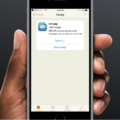Wine for Android: Run Windows Applications on Your Device
In today’s technologically advanced world, the ability to run Windows applications on different operating systems has become increasingly important. Wine, a powerful multiplatform reader, offers a solution to this challenge. Originally designed to enable the use of Win16 and Win32 applications on Linux systems, Wine has now expanded its capabilities to include Android devices. This article will provide you with a comprehensive guide on how to download, install, and use Wine on your Android device to run Windows programs seamlessly.
To begin, you will need to download the Wine application onto your Android device. You can obtain the APK file from the official Wine website or from other trusted sources. Once you have downloaded the file, locate it on your device and tap on it to initiate the installation process. Follow the on-screen instructions to complete the installation, and you will be ready to explore the possibilities of running Windows applications on your Android device.
One of the key features of Wine is its ability to load both Windows DLLs and Unix shared objects for Windows programs. The built-in implementation of essential Windows DLLs, such as NTDLL, KERNEL32, GDI32, and USER32, utilizes the shared object method. This method allows these DLLs to utilize functions from the host operating system, ensuring a smooth integration between Windows and Android.
Once Wine is installed on your Android device, you can start running Windows applications. To do this, navigate to the location where you have saved the desired EXE file within the Wine Command Prompt window. Simply input the name of the EXE file, and Wine will take care of the rest. It will execute the Windows program, allowing you to utilize its features and functionality on your Android device.
In addition to its core functionality, Wine also provides support for a wide range of Windows applications. While not all programs may be compatible, Wine continues to improve its compatibility with various software over time. This means that you can enjoy a vast array of Windows programs on your Android device, opening up new possibilities for productivity, entertainment, and more.
It is worth noting that Wine for Android is still in development and may have certain limitations or bugs. However, the Wine community is dedicated to refining and enhancing the software, ensuring that users have the best experience possible. Engaging with the community, reporting issues, and providing feedback can contribute to the overall improvement of Wine for Android and help shape its future developments.
Wine for Android is an invaluable tool for those who wish to run Windows applications on their Android devices. With its easy installation process and compatibility with a wide range of software, Wine opens up a world of possibilities for users. By following the steps outlined in this article, you can download, install, and utilize Wine to seamlessly integrate Windows programs into your Android environment. Explore the potential of Wine for Android and discover new ways to enhance your mobile computing experience.
Is There A Version Of Wine For Android?
There is a version of Wine available for Android. Wine is a multiplatform compatibility layer that allows users to run Windows applications on non-Windows operating systems. Initially developed for Linux systems, it has now been adapted for use on Android as well.
Here are some key points about Wine for Android:
– Wine for Android enables users to run Windows software on their Android devices, expanding the range of applications available on the platform.
– It provides a compatibility layer that allows Android devices to interpret and execute Windows API calls, making it possible to run Windows applications without the need for a Windows operating system.
– Wine for Android is not an emulator or a virtual machine. Instead, it translates Windows API calls into equivalent Android system calls, enabling the execution of Windows software directly on the Android device.
– It supports both Win16 and Win32 applications, allowing a wide range of Windows software to be used on Android devices.
– Wine for Android is an open-source project and is available for free. It is constantly being developed and improved by a community of contributors.
– While Wine for Android offers the ability to run Windows applications on Android, it is important to note that not all Windows software will be compatible or run perfectly. Compatibility can vary depending on the specific application and the device’s hardware and software configuration.
Wine for Android is a powerful tool that allows users to run Windows applications on their Android devices. It provides a compatibility layer that enables the execution of Windows software on Android without the need for a Windows operating system. However, it’s important to keep in mind that not all Windows applications may be fully compatible with Wine for Android.
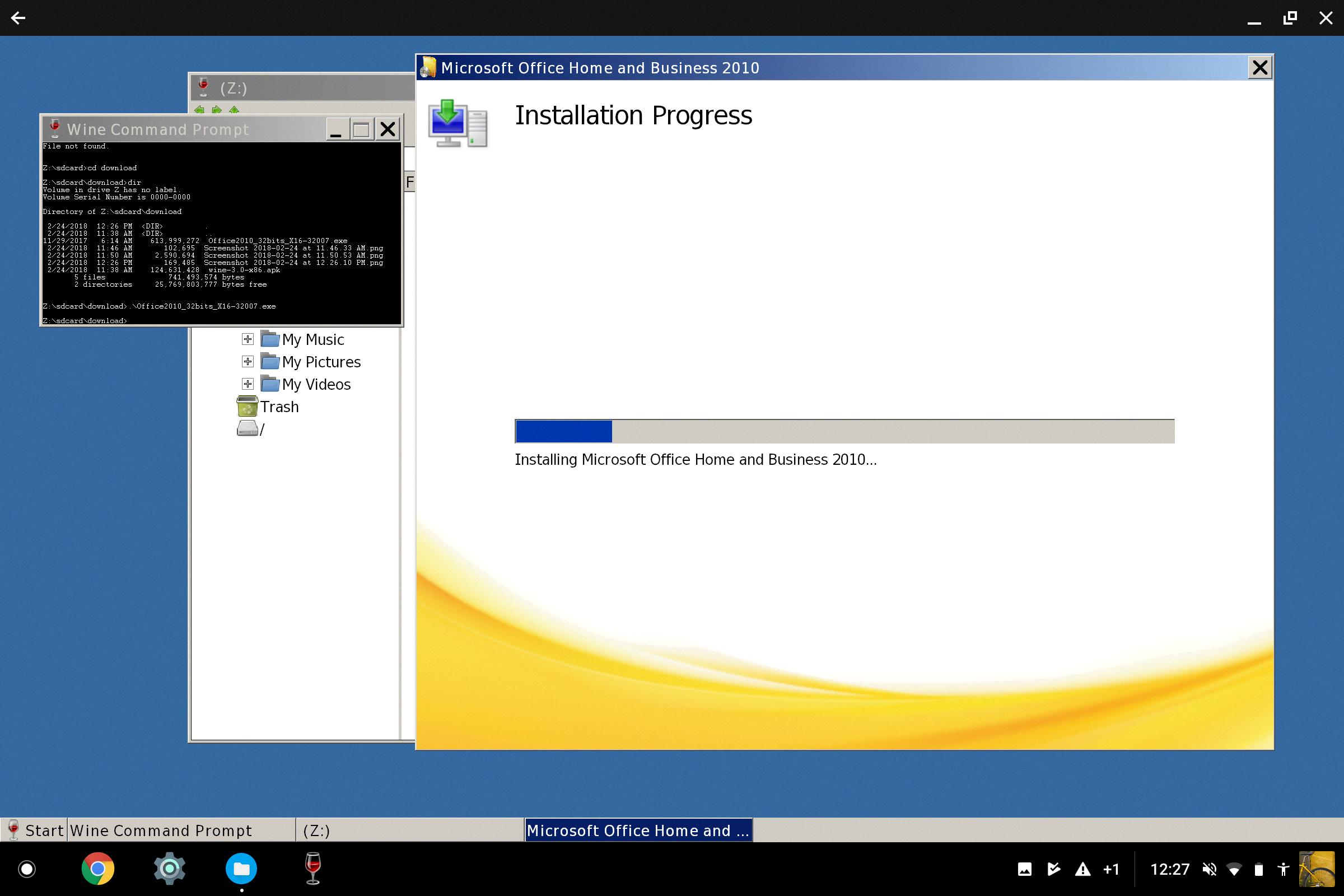
How To Use Wine In Android?
To use Wine in Android, follow these steps:
1. Download the application or sync it via the cloud: Start by downloading the desired application or syncing it from a cloud storage service to your Android device. Make sure to save it in a location that you can easily access.
2. Open the Wine Command Prompt: Locate and open the Wine Command Prompt on your Android device. This is the interface through which you will run the Windows applications.
3. Navigate to the application location: Use the Wine Command Prompt to navigate to the location where you saved the downloaded or synced application. This is necessary to access the application in Wine.
4. Run the application: Once you are in the correct location, input the name of the EXE file for the application you want to run. Wine will then attempt to launch the application on your Android device.
It’s important to note that not all Windows applications are compatible with Wine for Android. Wine is a compatibility layer that allows some Windows programs to run on non-Windows operating systems, but it may not support all applications or provide a seamless experience for every program.
Using Wine on Android can be a convenient way to access certain Windows applications on your mobile device. However, it’s always a good idea to check the compatibility of the application you want to run before getting started.
How Do I Run Wine On Android 11?
To run Wine on Android 11, you will need to follow several steps:
1. Enable Developer options: Go to your device’s Settings, scroll down to About phone, and tap on it. Look for the Build number and tap on it seven times to enable Developer options.
2. Enable USB debugging: In the Developer options menu, locate and enable USB debugging. This will allow your device to communicate with your computer during the installation process.
3. Install ADB on your computer: ADB (Android Debug Bridge) is a command-line tool that allows you to interact with your Android device from a computer. You can download ADB from the Android Developers website and follow the installation instructions for your operating system.
4. Connect your Android device to your computer: Use a USB cable to connect your Android device to your computer. Make sure the device is recognized and connected properly.
5. Download the Wine APK file: Visit the Wine website or any other reliable source and download the APK file for Wine. Save it to a location on your computer that you can easily access.
6. Open a command prompt or terminal window: On your computer, open a command prompt (Windows) or terminal window (Mac or Linux).
7. Navigate to the location of the ADB executable: Use the command prompt or terminal window to navigate to the directory where you installed ADB. This will allow you to run ADB commands.
8. Install Wine on your Android device: In the command prompt or terminal window, enter the following command: adb install /path/to/wine.apk (replace “/path/to/wine.apk” with the actual path to the Wine APK file on your computer).
9. Wait for the installation to complete: Once you enter the command, ADB will transfer the Wine APK file to your Android device and initiate the installation process. Wait for the installation to complete.
10. Launch Wine on your Android device: After the installation is finished, you can find the Wine app in your device’s app drawer. Tap on it to launch Wine and start using Windows applications on your Android device.
Note: Running Windows applications on Android using Wine may not be as smooth as running them on a Windows PC. Some applications may not work properly or have limited functionality. It’s recommended to check the compatibility of the specific application you want to run with Wine before proceeding.
I hope this guide helps you run Wine on your Android 11 device successfully.
What Is Wine Software Used For?
Wine software is primarily used to enable users to run Windows applications on Unix-like operating systems such as Linux, macOS, and BSD. It acts as a compatibility layer, allowing these non-Windows systems to execute Windows programs seamlessly.
Here are some key uses of Wine software:
1. Windows Application Compatibility: Wine aims to provide a compatible environment for running Windows applications on non-Windows platforms. It allows users to run a wide range of Windows software without the need for a Windows operating system.
2. Gaming: Wine has gained popularity among gamers as it allows them to play Windows-based games on Linux or macOS systems. Wine provides support for Direct3D, which is essential for running many Windows games.
3. Productivity Tools: Many popular productivity applications, such as Microsoft Office Suite, Adobe Photoshop, and AutoCAD, are designed for Windows. With Wine, users can use these applications on their preferred operating systems, enhancing productivity and workflow.
4. Software Development and Testing: Wine serves as a valuable tool for software developers and testers. They can use it to ensure their applications work properly on different platforms, without the need for multiple physical machines or virtualization.
5. Legacy Software Support: Some organizations rely on older Windows applications that may not be compatible with newer versions of Windows. Wine can provide a solution by allowing these legacy applications to run on modern operating systems.
6. Education and Learning: Wine can be used in educational settings to teach students about different operating systems and software compatibility. It allows them to explore Windows applications on non-Windows platforms, broadening their understanding of technology.
Wine software enables users to bridge the gap between Windows and non-Windows operating systems, providing compatibility and flexibility for running a wide range of applications.
Conclusion
Wine for Android is an incredibly useful tool that allows users to run Windows programs on their Android devices. With its multiplatform capabilities, Wine opens up a whole new world of possibilities for Android users, enabling them to access and use applications designed for Windows systems. By downloading and installing the Wine APK file, users can seamlessly integrate Windows DLLs and Unix shared objects, ensuring compatibility and smooth functioning of Windows programs on their Android devices.
Wine’s ability to load both Windows DLLs and Unix shared objects enhances its flexibility and ensures that the most basic Windows DLLs, such as NTDLL, KERNEL32, GDI32, and USER32, can utilize functions from the host operating system. This built-in implementation eliminates the need for additional software or plugins, streamlining the process for running Windows programs on Android.
The installation process of Wine for Android is straightforward, requiring users to locate the downloaded APK file and tap on it to initiate the installation. The on-screen prompts guide users through the installation, making it user-friendly and accessible to all.
Wine for Android is a powerful and reliable tool that expands the functionality of Android devices by providing the ability to run Windows programs. Whether you need to access specific software or want to explore new applications, Wine opens up new avenues for Android users to enhance their productivity and enjoy a seamless Windows experience on their mobile devices.