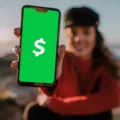Windows Vista was a popular operating system introduced by Microsoft in 2006. Although it had many great features, some users encountered an issue known as the “Unidentified network” error. This error occurs when Windows Vista is unable to identify the network you are connected to, which can lead to limited or no internet access. Luckily, there are several solutions you can try to fix this problem.
One of the simplest solutions is to use the Windows troubleshooter. This built-in tool can automatically detect and fix common network issues. To access the troubleshooter, right-click on the network icon in the system tray and select “Troubleshoot problems”. Follow the on-screen instructions and let Windows attempt to fix the unidentified network error.
If the troubleshooter doesn’t resolve the issue, you can try adjusting some advanced network settings. Open the Network and Sharing Center by right-clicking on the network icon and selecting “Open Network and Sharing Center”. Click on “Change adapter settings” in the left-hand menu. Right-click on your network adapter and select “Properties”. In the Properties window, scroll down and select “Internet Protocol Version 4 (TCP/IPv4)”. Click on “Properties” and make sure that both the IP address and DNS settings are set to obtain automatically.
Another common cause of the unidentified network error is outdated network drivers. To update your network drivers, right-click on the network adapter in the Device Manager (accessible through the Control Panel) and select “Update driver”. You can choose to update the driver automatically or manually by downloading the latest driver from the manufacturer’s website.
In some cases, the DHCP (Dynamic Host Configuration Protocol) server may have assigned an incorrect IP address to your computer. To fix this, you can renew your IP address. Open the Command Prompt by typing “cmd” in the Start menu search bar and selecting “Command Prompt”. In the Command Prompt window, type “ipconfig /release” and press Enter. Then type “ipconfig /renew” and press Enter again. This will release and renew your IP address, potentially resolving the unidentified network error.
If none of the above solutions work, you can check the network settings on your router. Make sure that your router is set up correctly and that it is assigning IP addresses properly. You may need to consult the router’s manual or contact your internet service provider for assistance with this step.
Lastly, you can check the internet protocol properties on your computer. Right-click on the network icon and select “Open Network and Sharing Center”. Click on “Change adapter settings” and then right-click on your network adapter and select “Properties”. Double-click on “Internet Protocol Version 4 (TCP/IPv4)” and make sure that both the IP address and DNS settings are set to obtain automatically.
By following these steps, you should be able to resolve the “Unidentified network” error in Windows Vista. Remember to always keep your operating system and network drivers up to date for optimal performance.
How Do I Fix An Unidentified Network Problem?
To fix the “Unidentified network” error in Windows, there are several solutions you can try:
Solution 1: Windows troubleshooter
– Open the Control Panel and go to “Network and Internet” > “Network and Sharing Center”.
– Click on “Troubleshoot problems” and let Windows diagnose the network issue.
– Follow the prompts and apply any suggested fixes.
Solution 2: Advanced network settings
– Open the Control Panel and go to “Network and Internet” > “Network and Sharing Center”.
– Click on the active network connection and open its properties.
– Select “Internet Protocol Version 4 (TCP/IPv4)” and click on the “Properties” button.
– Ensure that both the IP address and DNS server address are set to obtain automatically.
Solution 3: Update network drivers
– Press Windows + X and select “Device Manager”.
– Expand the “Network adapters” category.
– Right-click on your network adapter and select “Update driver”.
– Choose to search automatically for updated driver software.
Solution 4: Renew IP address in case of DHCP error
– Press Windows + X and select “Command Prompt (Admin)”.
– Type the following command: ipconfig /release
– After that completes, type: ipconfig /renew
– Check if the network issue is resolved.
Solution 5: Check network settings on the router
– Ensure that the router is properly connected to the modem and power source.
– Restart the router by unplugging it, waiting for a few seconds, and then plugging it back in.
– Check if other devices connected to the same network are experiencing the same issue.
Solution 6: Check internet protocol properties
– Open the Control Panel and go to “Network and Internet” > “Network and Sharing Center”.
– Click on the active network connection and open its properties.
– Select “Internet Protocol Version 4 (TCP/IPv4)” and click on the “Properties” button.
– Ensure that the IP address and DNS server address are set correctly according to your network configuration.
By following these solutions, you should be able to fix the “Unidentified network” error in Windows and regain a stable network connection.
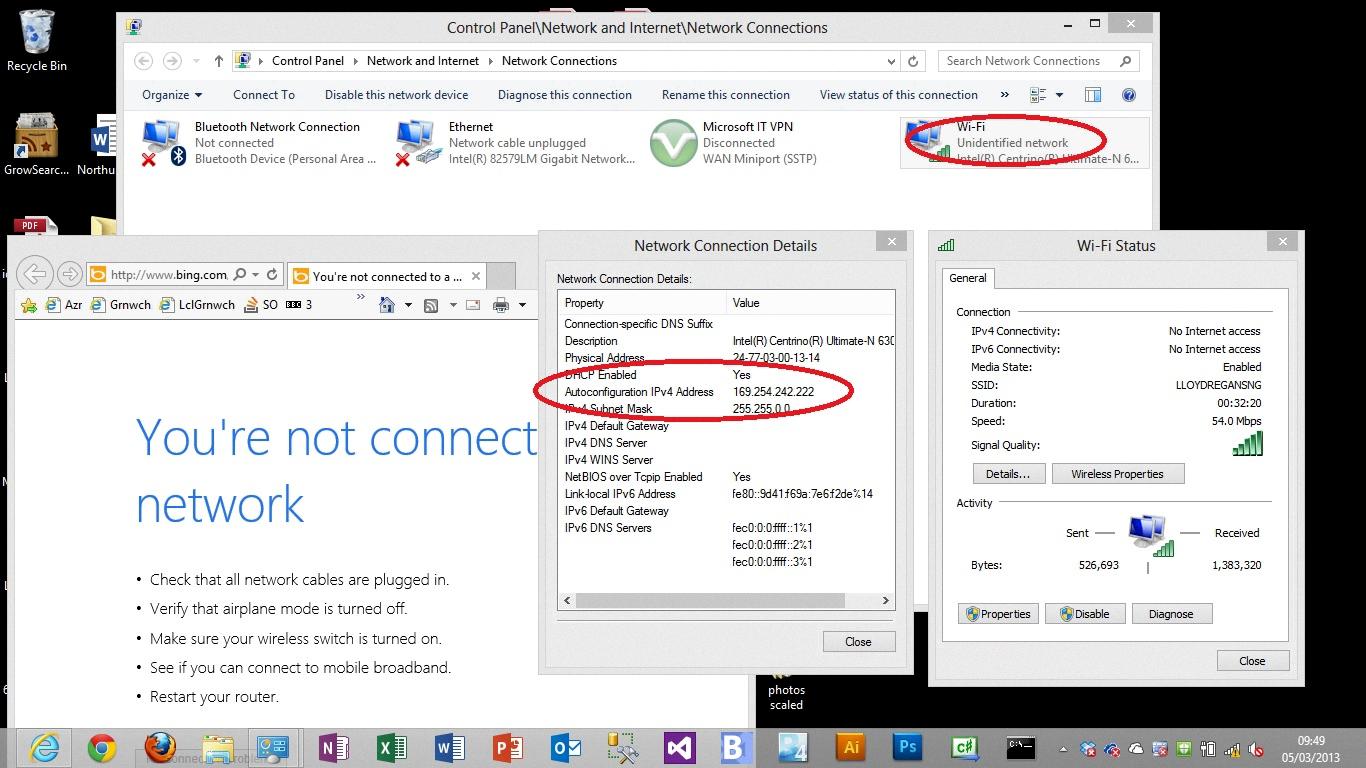
How Do I Change My Network From Private To Unidentified?
To change your network from private to unidentified, follow these steps:
1. Open the Start menu and search for “Local Security Policy” to open the Local Security Policy window.
2. In the left-hand pane of the Local Security Policy window, click on “Network List Manager Policies” to expand the options.
3. Double-click on “Unidentified Networks” in the expanded options list.
4. In the Unidentified Networks Properties window, select the “Private” option under the Location type section.
5. Click on the OK button to save the changes.
6. Reboot your computer for the changes to take effect.
By following these steps, your network will be changed from private to unidentified.
How Do I Remove An Unidentified Network In Windows 7?
To remove an unidentified network in Windows 7, follow these steps:
1. Click on the Start button located at the bottom left corner of your screen.
2. Go to the Control Panel by clicking on the Control Panel option in the Start menu.
3. In the Control Panel window, click on the Network and Internet option.
4. Next, click on the Network and Sharing Center.
5. In the Network and Sharing Center window, you will see a list of your active network connections. Locate the unidentified network that you want to remove.
6. Click on the unidentified network to select it.
7. Once the unidentified network is selected, click on the “Remove” or “Disconnect” button (the exact wording may vary depending on your version of Windows 7).
8. Confirm the removal of the unidentified network by clicking on “Yes” or “OK” when prompted.
9. The unidentified network should now be removed from your list of network connections.
10. It is recommended to restart your computer to ensure that the changes take effect.
Please note that removing an unidentified network will disconnect you from that network, so make sure you only remove networks that you no longer need or recognize.
Conclusion
Windows Vista was a significant operating system released by Microsoft in 2006. While it introduced several new features and improvements, it also faced a fair share of criticism and challenges. The operating system had higher system requirements compared to its predecessor, Windows XP, which led to compatibility issues with older hardware and software. Additionally, Windows Vista initially encountered performance and stability issues, which were addressed through service packs and updates.
Despite its initial shortcomings, Windows Vista brought several noteworthy features to the table, such as an enhanced graphical user interface, improved search functionality, and tighter security measures. It also introduced the Aero interface, which included transparent window borders, live thumbnails, and visual effects. Windows Vista also improved the networking capabilities with the introduction of Windows Meeting Space and enhanced wireless networking support.
However, many users found Windows Vista to be resource-intensive, resulting in slower performance on older machines. This, combined with compatibility issues with certain software and hardware, led to frustration among users and a slower adoption rate compared to previous versions of Windows.
Over time, Microsoft addressed many of the initial issues and released service packs to improve the performance and stability of Windows Vista. However, the operating system never gained the same level of popularity and widespread adoption as its successor, Windows 7.
While Windows Vista introduced several new features and improvements, it also faced challenges and criticism. It served as a stepping stone for future versions of Windows, highlighting the importance of performance, compatibility, and user experience in operating systems.