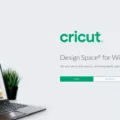Windows 7 is a popular operating system that is used by many computer users around the world. However, there may be instances where you find yourself locked out of your Windows 7 computer and unable to access your files and data. In such situations, performing a factory reset can be a viable solution to regain access to your computer. But what if you don’t have the password? Don’t worry, there are ways to reset your Windows 7 computer without a password.
One of the easiest ways to reset your Windows 7 computer without a password is by using the System Restore feature. To do this, you need to log on to your computer as an administrator and open the Control Panel. From there, navigate to System and Security, then click on System. Under the Control Panel Home menu, click on System protection, and then click on System Restore.
Once you’re in the System Restore window, you can choose the Recommended Restore option, which is the default choice. This will restore your computer to a previous point in time, effectively resetting it to its factory settings. Follow the on-screen instructions to complete the process.
Another method to reset a locked Windows 7 computer is through the Advanced Boot Options menu. Start your computer and before Windows can load, press the F8 key repeatedly. This will bring up the Advanced Boot Options screen. From there, select “Safe Mode with Command Prompt” and press Enter.
In the Command Prompt window, enter the following line: cd restore and press Enter. Then, type the command line rstrui.exe and press Enter again. This will open the System Restore window. Click on Next to continue and follow the instructions on the screen to reset your computer to a previous point in time.
If none of the above methods work for you, you can try resetting the Administrator password using Command Prompt. Start your computer and continuously press F8 until the Advanced Boot Options screen opens. Select “Safe Mode with Command Prompt” and press Enter.
In the Command Prompt window, enter the command net user user_name 123456, where “user_name” is the name of the user account for which you want to reset the password, and “123456” is the new password you want to set. Press Enter to execute the command. Restart your computer and log in with the new password.
It’s important to note that performing a factory reset will erase all the data on your computer, so it’s essential to back up your files before proceeding with the reset. Additionally, these methods may not work in all situations, and it’s always recommended to seek professional assistance if you’re unsure or uncomfortable with performing these steps on your own.
If you find yourself locked out of your Windows 7 computer without a password, you have several options to reset your computer and regain access. Whether it’s through the System Restore feature, the Advanced Boot Options menu, or using Command Prompt to reset the Administrator password, these methods can help you get back into your computer and start fresh.
How Do I Force A Factory Reset On Windows 7?
To force a factory reset on Windows 7, follow these steps:
1. Log on to your computer as an administrator.
2. Open the Control Panel by clicking on the Start button and then clicking Control Panel.
3. In the Control Panel, click on System and Security, and then click on System.
4. Under the Control Panel Home menu, locate and click on System protection.
5. In the System Properties window, click on the System Restore button.
6. The System Restore window will open with the Recommended Restore option selected by default.
7. If you want to choose a different restore point, you can select a different option from the list. Otherwise, click on Next.
8. Review the selected restore point and click on Finish to begin the factory reset process.
9. A confirmation message will appear, informing you that all your personal files and installed programs will be removed. Make sure you have backed up any important data before proceeding.
10. Once you are ready to proceed, click on Yes to confirm the factory reset.
11. Your computer will now begin the reset process, which may take some time to complete.
12. After the reset is finished, your computer will restart and be restored to its original factory settings.
Note: It is important to note that a factory reset will erase all your personal files, settings, and installed programs. Therefore, it is recommended to back up your data before performing a factory reset.
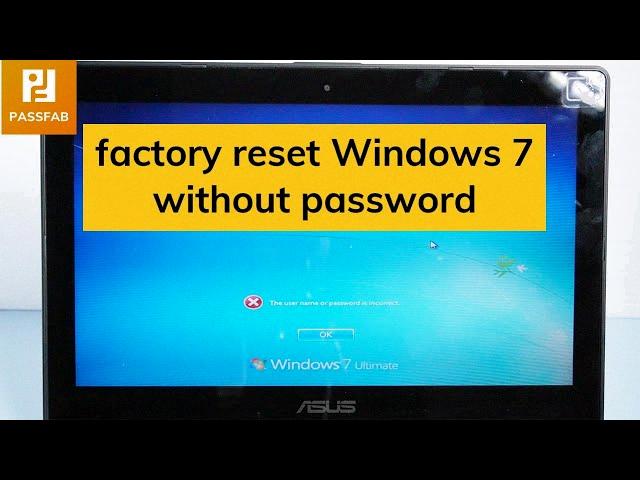
How Do I Force My Computer To Factory Reset Without Password?
To perform a factory reset on your computer without a password, you can follow these steps:
1. Start by restarting your computer. While it is restarting, press and hold the SHIFT key.
2. As your computer restarts, it will display the Choose an option screen. From this screen, select “Troubleshoot” to access advanced options.
3. Within the Troubleshoot menu, choose “Reset this PC” to initiate the reset process.
4. Windows will then provide you with two reset options: “Keep my files” or “Remove everything.” Select the appropriate option based on your preference.
5. If you choose to keep your files, Windows will remove all installed applications and settings but will preserve your personal files. If you select to remove everything, Windows will erase all data on the computer, including personal files.
6. After selecting your preferred option, Windows will prompt you to confirm the reset. Make sure to read the information provided before proceeding.
7. Once confirmed, the reset process will begin, and your computer will revert to its original factory settings.
It’s important to note that performing a factory reset will erase all data on your computer, so it’s crucial to back up any important files before proceeding. Additionally, this method may not work on all computers or Windows versions, so it’s recommended to consult your computer manufacturer’s documentation or support for specific instructions.
How Do I Reset A Locked Computer Windows 7?
To reset a locked computer on Windows 7, you can follow these steps:
1. Start by switching on the computer and press the F8 key before Windows starts loading. This will bring up the Advanced Boot Options menu.
2. In the Advanced Boot Options menu, use the arrow keys to select “Safe Mode with Command Prompt” and press Enter. This will boot the computer into Safe Mode with Command Prompt.
3. Once the Command Prompt window appears, type the following command and press Enter: cd restore. This command will change the directory to the restore folder.
4. Next, type the command: rstrui.exe and press Enter. This will open the System Restore window.
5. In the System Restore window, click on Next to proceed.
6. You will now see a list of available restore points. Select a restore point that was created before the computer became locked or inaccessible.
7. Click on Next and then click on Finish to start the system restore process. This will restore your computer’s settings to the selected restore point.
8. Once the system restore is complete, your computer will restart and hopefully, the lock issue will be resolved.
Please note that performing a system restore will not delete your personal files, but it may uninstall any recently installed software or updates. If you have important data on your computer, it’s always recommended to back up your files before proceeding with a system restore.
In summary, to reset a locked computer on Windows 7, you need to boot into Safe Mode with Command Prompt, change the directory to the restore folder, open the System Restore window, select a restore point, and proceed with the system restore process.
How To Break Administrator Password In Windows 7 Without Login?
To reset the administrator password in Windows 7 without logging in, you can follow these steps using Command Prompt:
1. Start your computer and continuously press the F8 key until the Advanced Boot Options screen appears.
2. From the options, select “Safe Mode with Command Prompt” using the arrow keys.
3. Press the “Enter” key to proceed.
Once you are in Safe Mode with Command Prompt, you can use the following commands to reset the administrator password:
1. In the Command Prompt window, type the following command and press “Enter”:
`net user user_name 123456`
Replace “user_name” with the actual username of the administrator account, and “123456” with the new password you want to set.
2. You should receive a message stating that the command completed successfully, indicating that the password has been reset.
Now you can restart your computer and log in to the administrator account using the new password you just set.
Please note that this method should only be used if you have the necessary permissions to reset the administrator password, such as in cases where you have forgotten the password for your own computer. Using this method without proper authorization is illegal and unethical.
Conclusion
Windows 7 is a widely-used operating system that offers several methods for resetting a locked computer. One option is to use the System Restore feature, which allows you to restore your computer to a previous state before the lockout occurred. This can be accessed through the Control Panel or by pressing the F8 key before Windows loads.
Another option is to use the Command Prompt to reset the administrator password. By booting the computer in Safe Mode with Command Prompt, you can enter a command to change the password for the specific user account. This method requires some technical knowledge but can be effective in regaining access to a locked computer.
Windows 7 provides users with various options for resetting a locked computer, whether through system restore or the command prompt. It is important to note that these methods may not always work in every situation, and it is always recommended to consult a professional if you are unsure or unable to reset your computer on your own.