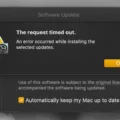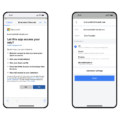Windows 10 is a widely used operating system that offers a modern and sleek user interface. However, some users may prefer the classic look and feel of older Windows versions. Fortunately, there are ways to customize Windows 10 to bring back the classic view, including the Start menu and desktop icons.
One popular tool for customizing the Start menu is Classic Shell. After installing Classic Shell, you will find six entries on your Start menu. Choose the Classic Start menu settings to access the customization options. On the Start menu style tab, select the Windows 7 style to bring back the classic Start menu.
If you also want to restore the old Windows desktop icons, you can do so by following these steps. Right-click on the desktop and select Personalize. In the left panel, choose Theme. On the right panel, navigate to the Desktop icon settings. Here, you can select the desktop icons you want to add or remove. Once you are done, click Apply and OK to save the changes.
Another option to consider is moving the task icons to the left side of the screen, which can give your Windows 10 a more classic look. Open the Settings pane by pressing Windows + I or using any other method you prefer. Select Personalization from the left pane and look for the Taskbar option in the right pane. Click on it and choose the option to move the taskbar icons to the left side.
By following these steps, you can easily customize your Windows 10 to have a classic view, resembling older versions of the operating system. Whether you prefer the nostalgic feel or find the classic view more convenient, these customization options allow you to tailor your Windows 10 experience to your liking.
Remember, these are just some of the ways to achieve a classic view on Windows 10. There are various other tools and methods available online that you can explore to further customize your operating system. Ultimately, the choice is yours, and you can experiment with different settings until you find the perfect classic look for your Windows 10.
Can You Make Windows 10 Look Like Classic Windows?
It is possible to make Windows 10 look like the classic Windows by changing the Start menu. To do this, you can use a software called Classic Shell. Here are the steps to change the Start menu:
1. Install Classic Shell: First, you need to download and install Classic Shell from its official website. Once installed, you will see six entries on your Start menu listed under Classic Shell.
2. Open Classic Start Menu Settings: From the Start menu, click on the Classic Start Menu Settings option. This will open the Classic Start Menu settings window, where you can customize the appearance of your Start menu.
3. Choose the Windows 7 style: In the Classic Start Menu settings window, go to the Start menu style tab. Here, you will find various options to customize the look and feel of your Start menu. Choose the Windows 7 style from the available options.
4. Customize other settings (optional): If you want to further customize your Start menu, you can explore the other tabs in the Classic Start Menu settings window. These tabs allow you to change the Start button, add or remove items from the menu, and adjust various other settings.
5. Apply the changes: Once you have made the desired changes, click on the OK button to apply the changes to your Start menu. You will instantly see the Windows 7-style Start menu on your Windows 10.
By following these steps, you can easily make your Windows 10 look like the classic Windows by changing the Start menu using Classic Shell.
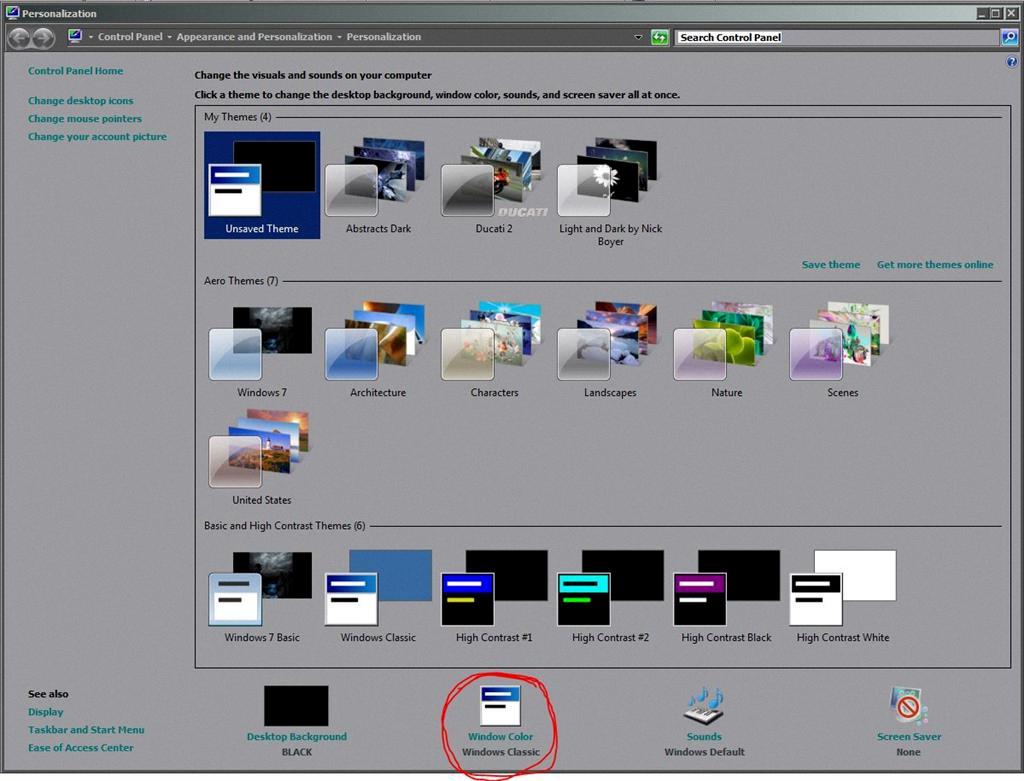
How Do I Change My Desktop Back To Classic View In Windows 10?
To change your desktop back to classic view in Windows 10, follow these steps:
1. Right-click on the desktop and select “Personalize” from the context menu.
2. In the left panel of the Personalization window, click on “Themes.”
3. On the right panel, scroll down and click on “Desktop icon settings.”
4. A new window called “Desktop Icon Settings” will open.
5. In this window, you can see a list of desktop icons such as Computer, Recycle Bin, Network, etc.
6. Check the box next to the desktop icons that you want to add to your desktop.
7. If you want to restore all the default icons, click on the “Restore Default” button.
8. Once you have selected the desired icons, click on the “Apply” button at the bottom of the window.
9. click on “OK” to save the changes and exit the window.
By following these steps, you will be able to restore old Windows desktop icons and switch back to the classic view in Windows 10.
How Do I Get To Classic Settings In Windows 10?
To access the classic System Control Panel menu in Windows 10, follow these steps:
1. Right-click on the Start button (Windows logo) located at the bottom left corner of the screen.
2. A context menu will appear. Click on “Run” to open the Run dialog box.
3. In the Run dialog box, type “control” (without quotes) and press Enter or click OK.
4. The classic Control Panel window will open, displaying various settings and options.
5. From here, you can navigate through different categories to access specific settings and make changes as needed.
Alternatively, you can also access the classic Control Panel by following these steps:
1. Open the Start menu by clicking on the Start button or pressing the Windows key on your keyboard.
2. In the Start menu, scroll down until you find the Windows System folder. Click on it to expand.
3. Inside the Windows System folder, you will find the Control Panel icon. Click on it to open the classic Control Panel window.
By accessing the classic Control Panel, you can modify settings related to system, security, devices, network, and more. It provides a familiar interface for users who prefer the traditional control panel layout over the newer Settings app introduced in Windows 10.
Please note that starting with the October 2020 Update (version 20H2) of Windows 10, Microsoft has started redirecting certain settings from the classic Control Panel to the modern Settings app. However, most settings can still be accessed through the classic Control Panel if needed.
I hope this guide helps you access the classic settings in Windows 10. If you have any further questions, feel free to ask.
How Do I Get The Classic Start Menu Back?
To get the classic Start menu back in Windows 11, you can make a simple adjustment in the settings. Here’s how:
1. Open the Settings pane by pressing the Windows key + I or by any other method you prefer.
2. In the left pane of the Settings window, click on “Personalization.”
3. In the right pane, scroll down and look for the “Taskbar” option.
4. Click on “Taskbar” to access the taskbar settings.
5. In the taskbar settings, locate the “Taskbar behaviors” section.
6. Look for the option that says “Taskbar alignment” or “Taskbar position.”
7. By default, it is set to “Center.” Click on it and select “Left” instead.
8. Once you’ve selected “Left,” you will notice that the taskbar icons move to the left side of the screen, giving you a more traditional, classic Start menu feel.
By adjusting the taskbar alignment to the left, you can achieve a similar layout and functionality as the classic Start menu in previous versions of Windows. This way, you can have a more familiar and comfortable experience with Windows 11.
Conclusion
The classic view in Windows 10 offers a nostalgic and familiar interface for users who prefer the older Windows experience. By utilizing tools like Classic Shell, users can easily customize their Start menu to resemble the Windows 7 style, bringing back the traditional layout and functionality. Additionally, users can restore old desktop icons by accessing the Theme settings and selecting the desired icons to be displayed on the desktop.
The classic view provides a sense of familiarity and ease of use for those who have been accustomed to the older versions of Windows. It allows users to navigate through the system settings and control panel in a more intuitive and straightforward manner, similar to previous Windows versions.
By changing the taskbar settings, users can also achieve a classic Start menu look in Windows 11. By moving the task icons to the left side, users can create a more traditional and familiar layout that resembles the classic Windows Start menu.
The classic view in Windows 10 and Windows 11 offers users the option to customize their interface to match their preferences and bring back the nostalgia of previous Windows versions. Whether it’s the Start menu or the desktop icons, users have the flexibility to personalize their Windows experience and make it feel more like the older versions they are familiar with.