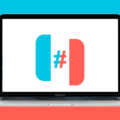Contacts are an essential part of our daily lives, helping us stay connected with friends, family, and colleagues. However, it can be quite frustrating when you notice that your contacts are appearing on another Android phone without your permission. So, why does this happen?
One possible reason is that both phones are sharing the same Google Contacts account. When you sync your contacts with Google, they are stored in your Google account and can be accessed from any device that is connected to that account. This means that if both phones are using the same Google account, any changes or additions made to your contacts will be reflected on both devices.
To prevent this from happening, you can stop Google Contacts from automatically syncing on your Android phone. Here’s how:
1. Open the Settings app on your phone or tablet.
2. Scroll down and tap on “Google” or “Google Accounts.”
3. Look for “Google Contacts” or “Contacts sync” and tap on it.
4. You will see the status of the sync, usually labeled as “On” or “Enabled.”
5. Tap on the toggle switch to turn off the automatic sync. It should change to “Off” or “Disabled.”
By disabling the automatic sync, you can ensure that your contacts won’t be shared between devices without your knowledge or consent.
Another possible reason why your contacts are appearing on another Android phone is if you have multiple accounts linked to your old phone. For example, if you have accounts with Google, Microsoft, or iCloud, and you have contacts associated with those accounts, it’s possible that the contacts are still showing on your old phone because they are associated with a different account that is still active on the device.
To resolve this issue, you can try the following steps:
1. Open the Settings app on your old phone.
2. Scroll down and tap on “Accounts” or “Accounts and backup.”
3. Look for the account that is associated with the contacts you want to remove.
4. Tap on the account and then tap on “Remove” or “Delete account.”
5. Confirm your action by tapping on “Remove account” or “Delete account” again.
By removing the account associated with the unwanted contacts, you should no longer see them on your old phone.
If your contacts are appearing on another Android phone without your permission, it could be due to the automatic syncing of Google Contacts or the presence of multiple accounts on your old phone. By disabling the automatic sync and removing any unwanted accounts, you can regain control over your contacts and ensure they are only accessible on the devices you choose.
How Do I Stop My Android Contacts From Syncing To Another Phone?
To prevent your Android contacts from syncing to another phone, you can follow these steps:
1. Open the “Settings” app on your Android device.
2. Scroll down and tap on “Accounts” or “Accounts & Sync” (the name may vary depending on your device).
3. Look for the account that is currently syncing your contacts. This is usually your Google account.
4. Tap on the account to access its settings.
5. In the account settings, you should see a list of sync options. Find the “Contacts” option and uncheck it.
6. If there is no option to disable contact syncing for that particular account, you can try tapping on the three-dot menu icon or the “More” option to access additional settings.
7. Look for any options related to contact syncing and make sure they are turned off.
8. Repeat the above steps for any other accounts that might be syncing your contacts.
By disabling contact syncing for the respective accounts, you can prevent your Android contacts from automatically syncing to another phone.
Alternatively, if you want to completely stop syncing contacts for all accounts on your Android device, you can follow these steps:
1. Open the “Settings” app on your Android device.
2. Scroll down and tap on “Google” (or “Google Account” or “Accounts”).
3. Tap on “Accounts” (or your Google account if it’s listed separately).
4. In the account settings, you might see a list of sync options. Look for the “Contacts” option and uncheck it.
5. If there is no option to disable contact syncing, tap on the three-dot menu icon or the “More” option to access additional settings.
6. Look for any options related to contact syncing and make sure they are turned off.
7. Repeat the above steps for any other Google accounts listed in the “Accounts” section.
By following these steps, you can stop your Android contacts from syncing to another phone.
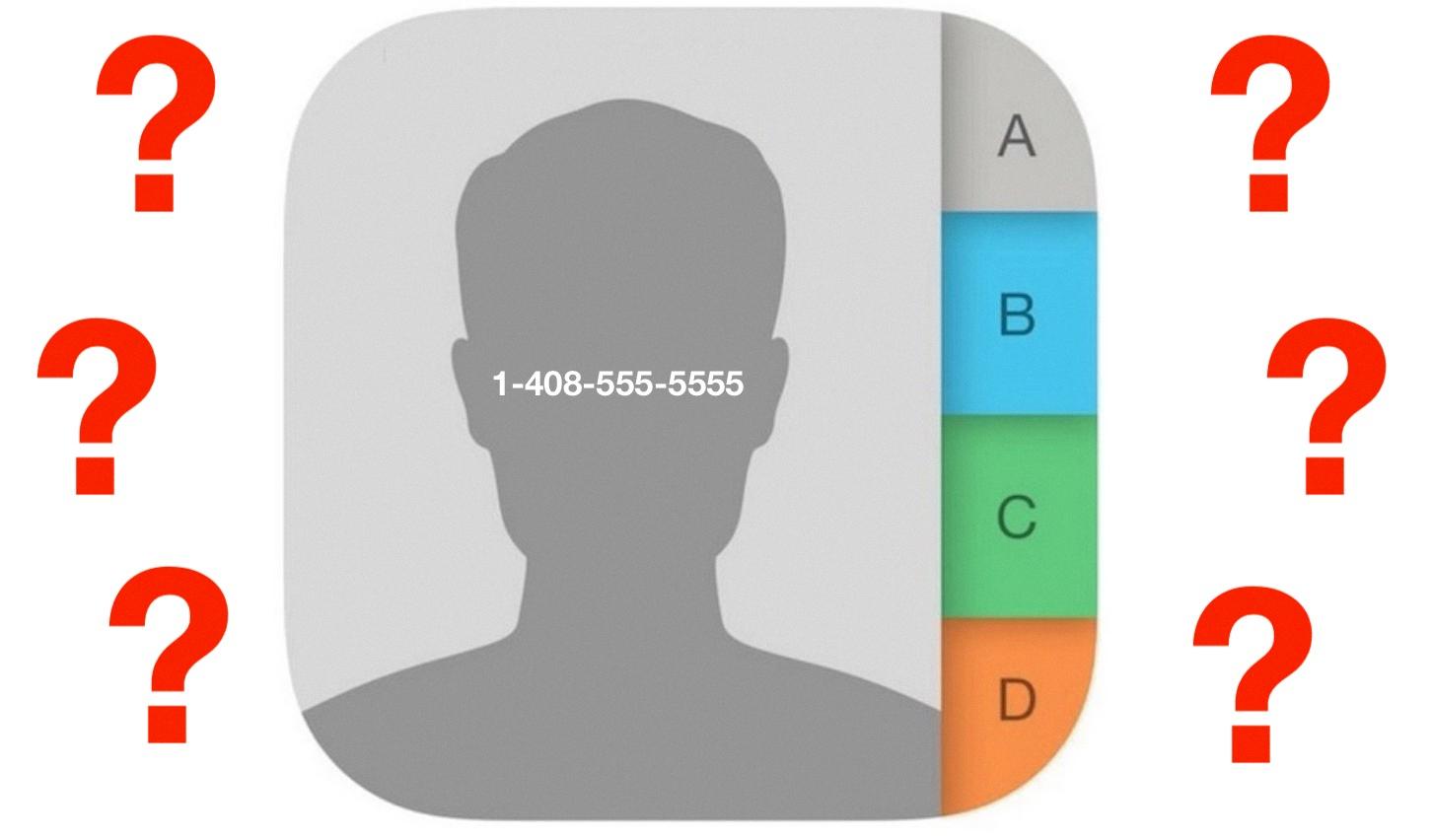
Why Are My Contacts Showing Up On Someone Else’s Phone?
There could be several reasons why your contacts are showing up on someone else’s phone. Here are some possible explanations:
1. Syncing with a shared account: If you and the person whose phone is receiving your contacts are using the same Google or iCloud account, your contacts may be synced across devices. This means that any changes you make to your contacts, such as adding or updating entries, will be reflected on both phones. To avoid this, make sure each person has their own separate account.
2. Contact sharing enabled: Some smartphones have a feature that allows users to share or exchange contacts with others. If this feature is enabled on your phone or the other person’s phone, it is possible that your contacts are being shared with their device. Check your phone’s settings and disable any contact sharing options if necessary.
3. Contact backup and restore: If you recently restored your phone from a backup, it’s possible that your contacts were included in the backup file and restored onto the other person’s phone by mistake. In this case, you can try removing your contacts from the backup file and restoring your phone again.
4. Data breach or hacking: Although rare, it is possible for someone to gain unauthorized access to your phone or account and retrieve your contacts. This could happen if your phone is compromised, or if someone gains access to your online accounts. To protect yourself, make sure to use strong passwords, enable two-factor authentication, and keep your devices secure.
5. Human error: Sometimes, contacts can be mistakenly shared or transferred to another device through accidental actions, such as selecting the wrong contact to share or sending contacts via Bluetooth or messaging apps. Double-check your recent actions and ensure you haven’t inadvertently shared your contacts with someone else.
To address this issue, you should review the settings on both phones and ensure that contact syncing or sharing is disabled, and that each person has their own separate account. Additionally, consider changing your passwords and enabling additional security measures to protect your personal information.
Why Are My Husbands Contacts On My Android Phone?
There could be a few reasons why your husband’s contacts are appearing on your Android phone. Here are some possible explanations:
1. Syncing Contacts: If you and your husband share the same Google account or use a shared cloud service, such as Google Contacts or iCloud, it’s possible that the contacts are syncing between both devices. This means that any changes made to contacts on one device will be reflected on the other.
2. SIM Card: If you have recently inserted a SIM card into your Android phone that was previously used in your husband’s phone, the contacts stored on the SIM card may have been imported onto your device.
3. Social Media Sync: If you have linked your Android phone to social media accounts, such as Facebook or Twitter, and your husband’s contacts are saved in those accounts, they may be automatically synced to your phone.
4. Email Sync: If you have added your husband’s email account to your Android phone, his contacts may be syncing with your device. This is particularly common if you both use the same email provider or if you have granted permission for your husband’s contacts to be synced.
To address this issue, you can try the following solutions:
1. Separate Google Accounts: If you and your husband are using the same Google account, consider creating separate accounts. This will prevent contacts from syncing between devices.
2. Disable Syncing: Go to the settings of your Android phone, then navigate to “Accounts” or “Cloud and Accounts.” From there, you can disable syncing for specific accounts, such as Google or social media accounts.
3. Remove SIM Card Contacts: If the contacts are stored on the SIM card, you can go to your phone’s contacts app and choose the option to display only contacts stored on the device. This will hide the SIM card contacts from your view.
4. Unlink Social Media Accounts: In the settings of your Android phone, find the section for “Accounts” or “Social Media” and unlink or remove any accounts that you don’t want to sync contacts from.
It’s important to note that the exact steps may vary depending on the make and model of your Android phone and the version of the operating system you are using. However, the general concepts should still apply.
Why My Contacts Are Showing In Old Phone?
There could be a few reasons why your contacts are still showing on your old phone. Here are some possibilities:
1. Multiple linked accounts: If you have multiple accounts linked to your old phone, such as Google, Microsoft, or iCloud, and you have contacts associated with those accounts, it’s possible that the contacts are still showing on your old phone because they are associated with a different account that is still active on the device.
2. Syncing settings: Your old phone might be set to automatically sync contacts from specific accounts. This means that even if you have removed the accounts from your old phone, the contacts might still be stored locally on the device and continue to show up.
3. Backup and restore: If you recently performed a backup of your old phone and then restored that backup onto a new device, it’s possible that the contacts were included in the backup and subsequently restored onto your old phone.
4. Cached data: Sometimes, even after removing an account from your old phone, certain data, including contacts, can remain cached on the device. Cached data is temporary storage used to improve performance, and it can persist even after the source of the data has been removed.
To resolve this issue and prevent contacts from showing on your old phone, you can try the following steps:
– Remove all accounts: Go to the settings of your old phone and remove all the accounts that are associated with your contacts. Make sure to double-check and remove any accounts that might still be linked.
– Clear cache: Clearing the cache on your old phone can help remove any remaining cached data, including contacts. This option is usually found in the settings under the storage or apps section. Look for the option to clear cache for individual apps or for the entire device.
– Reset the device: If the above steps don’t work, you may need to perform a factory reset on your old phone. This will erase all data and settings on the device, including contacts. Make sure to backup any important data before proceeding with a factory reset.
By following these steps, you should be able to resolve the issue of contacts showing on your old phone. However, it’s always a good idea to double-check your settings and accounts to ensure that contacts are not being synced from any active accounts.
Conclusion
Managing contacts on your phone can sometimes be a bit tricky, especially when it comes to syncing and duplicates. However, by following the steps mentioned above, you can easily stop Google contacts from automatically syncing and ensure that your contacts remain separate on each phone.
Additionally, it’s important to create separate email accounts for each phone to avoid any confusion or overlapping of contacts. This will help prevent any potential hacking or unauthorized access to your personal information.
If you find yourself dealing with duplicate contacts, it’s essential to take the time to merge or remove them. This can be done through your phone’s menu options, and it’s a simple process that will help keep your contact list organized and efficient.
Remember, having a clean and organized contact list not only makes it easier to find and communicate with the people you need, but it also helps prevent any confusion or mishaps when it comes to sending messages or making calls.
Managing contacts on your phone is a crucial part of staying organized and maintaining your privacy. By following the steps and tips mentioned above, you can ensure that your contacts are properly managed and that you have a seamless experience when it comes to communication on your device.