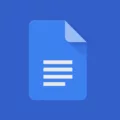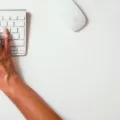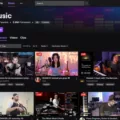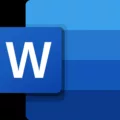A 3D viewer is an essential tool that allows users to interact with three-dimensional models or objects virtually. It provides a dynamic and immersive experience by enabling individuals to view, rotate, zoom in and out, and manipulate objects and textures from different angles.
On a computer, a 3D viewer is a software application that allows you to open and view 3D models or objects. It provides the necessary functionalities to explore and analyze the models, giving you the ability to examine them from various perspectives.
One example of a 3D viewer on a computer is the 3D Viewer app. This app is pre-installed on some Windows operating systems and can be accessed through the Start menu. With the 3D Viewer app, you can open and view 3D models in different file formats, such as 3MF, STL, OBJ, PLY, and VRML.
Using the 3D Viewer app, you can perform various actions on the models. You can rotate them to see them from different angles, zoom in and out to examine the details, and even manipulate the objects and textures. This allows you to get a better understanding of the design and structure of the 3D models.
In addition to the 3D Viewer app, there are also other software programs available for 3D modeling and viewing. These programs offer more advanced features and capabilities for creating and editing 3D models. However, the 3D Viewer app is often used for touch-ups or finalizing objects for 3D printing, as it provides the essential functions required for these tasks.
A 3D viewer on your computer is a valuable tool that enables you to interact with and explore three-dimensional models or objects. Whether you are a designer, engineer, or simply have an interest in 3D visualization, a 3D viewer allows you to experience and analyze these models in a dynamic and immersive way.
What Is 3D Viewer And Do I Need It?
A 3D viewer is a tool that allows users to interact with three-dimensional models or objects in a virtual environment. It provides a range of functionalities that enable individuals to view, rotate, zoom in and out, and manipulate objects and textures from different angles. This dynamic and immersive experience allows users to examine and analyze the details of the model in a more interactive and realistic manner.
Having a 3D viewer can be beneficial in several ways. Here are some reasons why you might need it:
1. Visualization: A 3D viewer helps you visualize and understand complex three-dimensional models or objects more effectively. It provides a realistic representation that can enhance your understanding of the structure, design, and features of the model.
2. Manipulation: With a 3D viewer, you can manipulate the model by rotating it, zooming in and out, and exploring it from various perspectives. This level of control allows you to examine the model in detail and gain a deeper insight into its components.
3. Collaboration: If you are working on a project with a team or need to share your 3D models with others, a 3D viewer can facilitate collaboration. It enables multiple users to access and interact with the model simultaneously, making it easier to discuss and make decisions based on the shared visual representation.
4. Presentation: If you need to showcase your 3D models to clients, stakeholders, or potential customers, a 3D viewer can enhance the presentation experience. It allows you to present the model from different angles, highlight specific details, and create an engaging and interactive presentation that captures the attention of your audience.
5. Accessibility: An online 3D viewer can be accessed from anywhere with an internet connection, making it convenient for remote work or collaboration. This accessibility ensures that you can view and interact with your models regardless of your location or device.
A 3D viewer is a valuable tool for interacting with three-dimensional models or objects virtually. It offers a range of functionalities that enhance visualization, manipulation, collaboration, and presentation. Whether you are an architect, designer, engineer, or simply someone interested in exploring 3D models, a 3D viewer can greatly enhance your experience and understanding of these objects.

Can I Delete 3D Viewer?
You can delete the 3D Viewer app from your computer. There are a few different methods you can use to uninstall it.
Method 1: Using the Settings menu
1. Click on the Start button in the lower-left corner of your screen.
2. Select the Settings icon, which looks like a gear.
3. In the Settings menu, click on “Apps.”
4. Scroll down and find the 3D Viewer app in the list of installed apps.
5. Click on the 3D Viewer app to select it.
6. An “Uninstall” button should appear. Click on it to begin the uninstallation process.
7. Follow the prompts to confirm the uninstallation and complete the process.
Method 2: Using the Command Prompt
1. Press the Windows key + R to open the Run dialog box.
2. Type “cmd” and press Enter to open the Command Prompt.
3. In the Command Prompt window, type the following command and press Enter:
“Get-AppxPackage *3DViewer* | Remove-AppxPackage”
4. Wait for the command to execute and complete the uninstallation process.
5. Once the process is finished, you can close the Command Prompt.
Method 3: Using PowerShell
1. Press the Windows key + X and select “Windows PowerShell (Admin)” from the menu.
2. In the PowerShell window, type the following command and press Enter:
“Get-AppxPackage *3DViewer* | Remove-AppxPackage”
3. Wait for the command to execute and complete the uninstallation process.
4. Once the process is finished, you can close the PowerShell window.
By following one of these methods, you can successfully delete the 3D Viewer app from your computer.
Do I Need 3D Builder On My Computer?
Having 3D Builder on your computer is not necessary unless you are specifically interested in designing simple objects or making touch-ups to existing 3D models. 3D Builder is a basic program that provides essential functions for designing simple objects but lacks the advanced features that more sophisticated modeling programs offer.
If you are a professional designer or require complex modeling capabilities, it is recommended to use more advanced software options such as Blender, Autodesk 3ds Max, or SolidWorks. These programs provide a wider range of tools and features to create intricate and detailed 3D models.
However, if you are a hobbyist or occasional user, 3D Builder can still be useful for making minor adjustments or finalizing objects before 3D printing. It allows you to fix or alter existing models, making them ready for printing.
While 3D Builder is not a necessary program for all users, it can be a handy tool for touch-ups and finalizing objects for 3D printing. More experienced designers often prefer using more sophisticated software for their modeling needs.
What Is 3D Builder And 3D Viewer In Windows 10?
3D Builder and 3D Viewer are two applications available in Windows 10 that allow users to work with 3D models. Here is a detailed explanation of each:
1. 3D Builder:
– 3D Builder is a software application developed by Microsoft that enables users to create, view, and modify 3D models.
– It provides a user-friendly interface and a variety of tools to manipulate and customize 3D objects.
– Users can start from scratch by creating their own 3D models or choose from a library of pre-designed objects.
– It also allows users to import 3D models from other sources, such as downloaded files or 3D scanners.
– 3D Builder supports various file formats, including 3MF, STL, OBJ, PLY, and VRML.
– Once a model is created or imported, users can edit and refine it by adding or removing parts, adjusting dimensions, or applying textures and colors.
– Additionally, 3D Builder provides features for repairing and optimizing models for 3D printing.
– Users can preview the model in a virtual environment before printing it.
2. 3D Viewer:
– 3D Viewer is another built-in application in Windows 10 that allows users to view and interact with 3D models.
– It is a lightweight app designed primarily for visualizing 3D objects.
– Users can open 3D models in various file formats, including 3MF, STL, OBJ, PLY, and GLB.
– 3D Viewer provides options to rotate, zoom, and pan the model to examine it from different angles.
– It also supports basic lighting and shading effects to enhance the visual experience.
– Users can change the viewing mode to wireframe, solid, or textured, depending on their preferences.
– Additionally, 3D Viewer allows users to take screenshots or capture short videos of the 3D models for sharing or documentation purposes.
3D Builder and 3D Viewer are applications available in Windows 10 that enable users to create, modify, view, and interact with 3D models. 3D Builder focuses on the creation and customization of 3D models, while 3D Viewer provides a simple and intuitive interface for visualizing and exploring 3D objects.
Conclusion
A 3D viewer is a crucial tool that allows users to interact with three-dimensional models or objects virtually. It provides a dynamic and immersive experience by enabling individuals to view, rotate, zoom in and out, and manipulate objects and textures from different angles. Whether it is for designing simple objects, touch-ups, finalizing objects for 3D printing, or creating and printing your own 3D models, a 3D viewer offers a wide range of functionalities. It supports various file types for importing and exporting models, such as 3MF, STL, OBJ, PLY, and VRML. a 3D viewer enhances the user experience by providing a realistic and interactive platform for exploring and working with three-dimensional models.