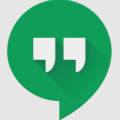Message Blocking is a feature that allows you to prevent certain contacts from sending you text messages. It can be useful in situations where you want to avoid receiving unwanted or spam messages. However, there may be instances where you have mistakenly blocked someone and would like to unblock them. In this article, we will discuss how to unblock text messages on an Android device.
To unblock a phone number on an Android device, you can follow these simple steps:
1. Open the Phone app on your device.
2. Look for the More icon, which typically appears as three vertical dots, and tap on it.
3. From the dropdown menu, select Settings.
4. In the Settings menu, you should find an option called Blocked Numbers. Tap on it.
5. A list of blocked contacts will appear. Locate the contact you want to unblock and tap on the X next to their name.
6. A confirmation message will appear asking if you want to unblock the contact. Select Unblock to proceed.
Once you have unblocked the contact, you should be able to receive text messages from them again.
If you are using the Messages app on your Android device, there is another way to check if a contact is blocked. Here’s how:
1. Open the Messages app on your device.
2. Tap on the three dots in the top right corner of the screen.
3. From the dropdown menu, select Blocked.
4. This will show you a list of contacts that are currently blocked. If you see the contact you want to unblock in this list, tap on it.
5. You will then see an option to unblock the contact. Tap on it to remove the block.
In addition to these methods, you can also check your Google Account settings to see if any contacts are blocked. Here’s how:
1. Go to the Settings app on your Android device.
2. Scroll down and tap on your Google Account.
3. Look for the option called Blocked Contacts and tap on it.
4. This will show you a list of contacts that are blocked on your Google Account. If you see the contact you want to unblock, tap on it.
5. You will then have the option to unblock the contact. Tap on it to remove the block.
By following these steps, you should be able to unblock a phone number or contact and start receiving text messages from them again. Remember to double-check your blocked contacts list to ensure that you have removed the block successfully.
How Do I Unblock Message Blocking On My Phone?
To unblock message blocking on your Android phone, you can follow these steps:
1. Open the Messages app on your phone.
2. Look for the three dots located in the top right corner of the screen and tap on them.
3. From the options that appear, tap on “Blocked.”
4. This will display a list of contacts that are currently blocked from sending you messages.
5. To unblock a contact, simply tap on their name in the list.
6. A confirmation message will appear asking if you want to unblock the contact. Tap on “Unblock” to proceed.
7. Repeat the above steps for any other contacts you wish to unblock.
Alternatively, you can also access your blocked contacts by going to the Settings app on your Android phone and checking your blocked contacts from your Google Account. Here’s how:
1. Open the Settings app on your phone.
2. Scroll down and tap on “Google.”
3. Tap on “Manage your Google Account.”
4. In the new window, tap on the “People & sharing” tab.
5. Look for the “Blocked” section and tap on it.
6. Here, you will find a list of contacts that are currently blocked.
7. To unblock a contact, tap on their name and confirm the unblock action.
By following these steps, you should be able to unblock message blocking on your Android phone and receive messages from previously blocked contacts.
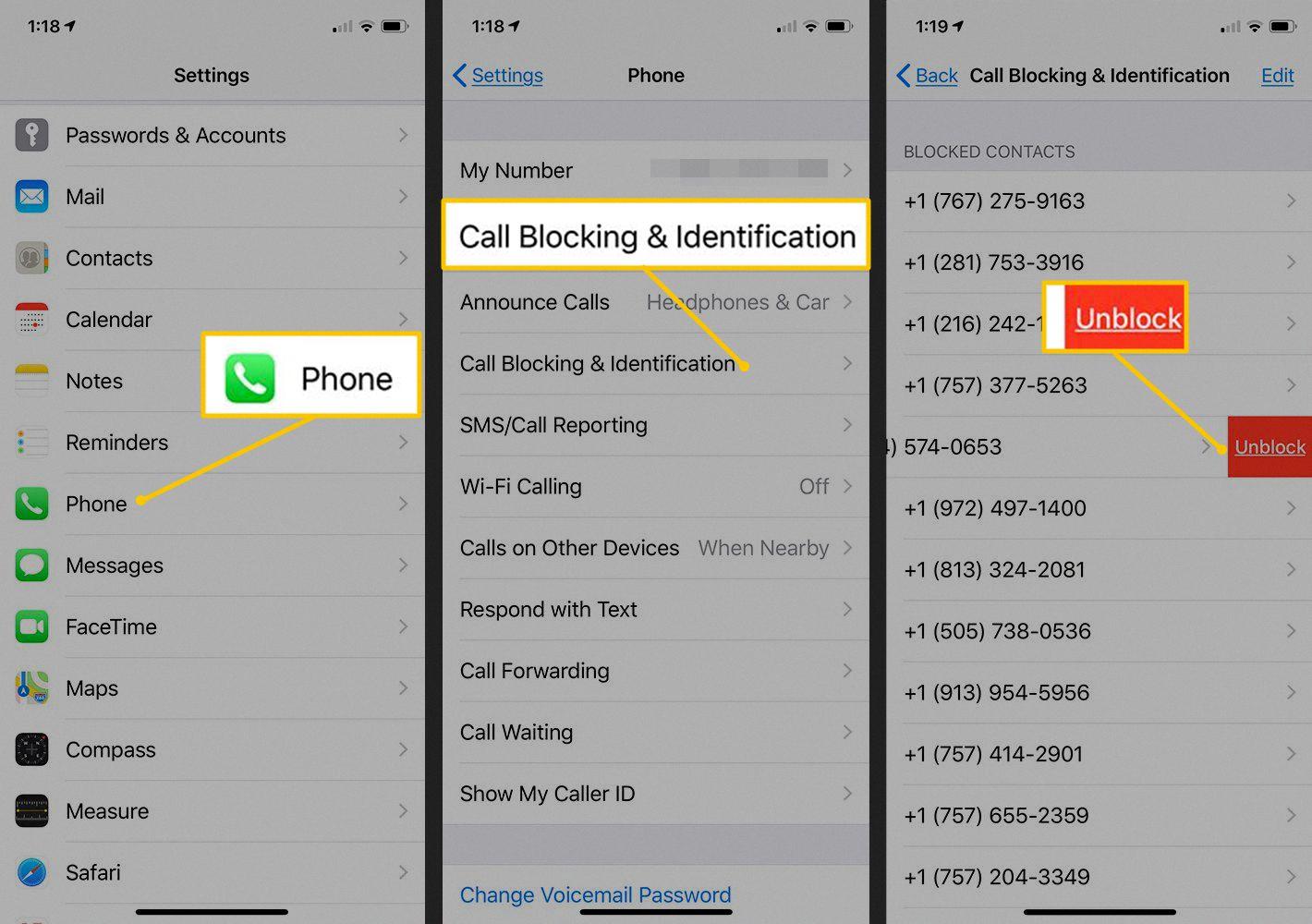
How Do I Unblock Notification Messages?
To unblock notification messages for a specific website on the Chrome app for Android, follow these steps:
1. Open the Chrome app on your Android device.
2. In the address bar, enter the website name for which you want to unblock notification messages.
3. On the left side of the website address, you will see a secure icon (a lock or an info icon).
4. Tap on the secure icon, and a pop-up will appear showing the current status for Notifications from this site (it will likely say “Notifications – Blocked”).
5. Tap on the “Site settings” option in the pop-up.
6. In the Site settings menu, scroll down and tap on the “Notifications” option.
7. Here, you will see the current status of notifications for the website.
8. To unblock notification messages, tap on the toggle switch next to “Notifications” to enable it.
9. Once enabled, you should start receiving notification messages from the website.
Open the Chrome app, enter the website, click on the secure icon, go to Site settings, tap on Notifications, and enable the notifications toggle switch.
How Do I Unblock Someone?
To unblock a phone number on an Android device, you can follow these steps:
1. Open the Phone app on your Android device. The Phone app is usually represented by an icon that resembles a phone receiver.
2. Once the Phone app is open, look for the “More” icon. This icon typically appears as three vertical dots in the top-right corner of the screen. Tap on the “More” icon.
3. In the menu that appears, locate and tap on the “Settings” option. This will open the settings menu for the Phone app.
4. Within the Phone app settings, you should find a section called “Blocked Numbers” or something similar. Tap on this option to access the list of blocked numbers.
5. In the Blocked Numbers list, you will see all the contacts that you have previously blocked. Scroll through the list and find the contact you wish to unblock.
6. Once you have located the contact, you will notice a small “X” symbol next to it. Tap on this “X” symbol to initiate the unblocking process.
7. A confirmation prompt will appear asking if you want to unblock the contact. Select the “Unblock” option to confirm your decision.
After following these steps, the phone number you selected should now be unblocked on your Android device. You will be able to receive calls and messages from this contact once again.
Remember that the exact steps may vary slightly depending on your Android device model and the version of the operating system you are using. However, the general process should be similar across most Android devices.
How Do I Turn Off Message Blocking On My IPhone?
To disable message blocking on your iPhone, follow these steps:
1. Open the Settings app on your iPhone.
2. Scroll down and tap on “Messages.”
3. In the Messages settings, look for the “Blocked” option and tap on it.
4. Here, you will see a list of all the contacts that you have blocked from sending you messages.
5. Find the person that you want to unblock and swipe left on their name.
6. Tap on the “Unblock” option that appears next to their name.
7. Confirm your decision by tapping on “Unblock” again when prompted.
By following these steps, you will successfully remove the person from your blocked list and allow them to send you messages again.
Conclusion
Unblocking text messages on an Android device is a relatively simple process. You can check if someone is blocked by accessing the Blocked Numbers or Blocked Contacts settings in your Phone or Messages app. Additionally, you can review your blocked contacts through your Google Account settings.
To unblock a specific contact, open the Phone or Messages app and navigate to the Blocked Numbers or Blocked Contacts settings. Tap on the contact you want to unblock and select the option to unblock them. This will allow you to receive text messages from that person again.
If you mistakenly blocked someone and want to send them messages in the future, you can remove them from your blocked list. Go to the Settings app, then navigate to the Messages or Phone settings. Within the Blocked Numbers or Blocked Contacts section, locate the person you want to unblock and remove them from the blocked list.
Furthermore, if you have blocked notifications from a specific website and want to receive them again, you can unblock them through the Chrome app. Open Chrome, enter the website name, and click on the secure icon to the left of the address. In the site settings, select Notifications and then click on Allow to unblock notifications from that site.
Unblocking text messages and notifications on an Android device can be done through the respective app settings or the device’s system settings. By following the steps mentioned above, you can easily unblock contacts and websites to ensure you receive all the messages and notifications you desire.