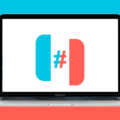Auto Sync and Turn On Auto Sync Android: A Complete Guide
In today’s interconnected world, staying connected through our devices has become a crucial part of our daily lives. Whether it’s accessing emails, receiving notifications, or keeping our data up to date, syncing plays a vital role. One of the ways to ensure seamless synchronization is through auto sync, a feature available on Android devices. In this article, we will delve into the world of auto sync, how it works, and how to turn it on.
What is Auto Sync?
Auto sync is a feature that allows your Android device to automatically synchronize data between your device and your Google account. This means that any changes or updates you make on one device will be reflected across all your devices connected to that Google account. It ensures that your emails, contacts, calendar events, and other data are always up to date and accessible on all your devices.
How Does Auto Sync Work?
Auto sync relies on a constant connection to the internet and your Google account. When enabled, it periodically checks for any changes or updates on your Google account and automatically synchronizes them with your device. This process ensures that you have the latest information available on your device without manually initiating the sync every time.
Turning On Auto Sync on Android
To turn on auto sync on your Android device, follow these steps:
1. Open your device’s Settings app.
2. Tap on “Accounts” or “Users & Accounts.”
3. Select your Google account from the list.
4. Tap on “Account Sync” or “Sync Account.”
5. Toggle the switch next to “Auto-sync data” to turn it on.
That’s it! Your device will now automatically sync data with your Google account whenever there are changes or updates.
Benefits of Auto Sync
Auto sync offers several benefits to users, including:
1. Seamless Data Synchronization: Auto sync ensures that your data is always up to date across all your devices, saving you the hassle of manually updating each device.
2. Battery and Data Efficiency: By automating the sync process, you can reduce battery drain and data usage. This is especially helpful when you are low on battery or have limited data available.
3. Streamlined Workflow: With auto sync, you can seamlessly switch between devices without worrying about transferring or manually syncing data. This allows for a more efficient and streamlined workflow.
Disabling Auto Sync
While auto sync offers numerous benefits, there may be situations where you want to disable it. To turn off auto sync on your Android device, follow these steps:
1. Open your device’s Settings app.
2. Tap on “Accounts” or “Users & Accounts.”
3. Select your Google account from the list.
4. Tap on “Account Sync” or “Sync Account.”
5. Toggle the switch next to “Auto-sync data” to turn it off.
Remember, disabling auto sync means you will have to manually sync your data whenever you want to update or access it on your device.
Auto sync is a valuable feature that simplifies the synchronization of data between your Android device and your Google account. By enabling auto sync, you can ensure that your data is always up to date and accessible across all your devices. However, if you need to conserve battery or data, you have the option to disable auto sync and manually initiate data synchronization. It’s all about finding the right balance that suits your needs and preferences.
Where Is Sync Settings On Android?
To locate the sync settings on an Android device, please follow these steps:
1. Open your device’s Settings app. You can usually find this app in your app drawer or by swiping down from the top of the screen and tapping the gear-shaped icon.
2. Scroll down and tap on “About” or “About phone” (the exact wording may vary depending on your device).
3. Look for the option labeled “Google Account” and tap on it. This will open up your Google account settings.
4. Within the Google account settings, you should see an option called “Account sync.” Tap on this option to proceed.
5. If you have multiple Google accounts associated with your device, you may need to select the specific account you want to sync. Tap on the account you wish to sync.
6. Next, tap on the “More” option, usually represented by three vertical dots or lines.
7. tap on “Sync now” to manually initiate the syncing process for the selected account. This will synchronize any data associated with that account, such as contacts, calendars, emails, and app data.
You can repeat these steps for other Google accounts if you wish to sync them as well.
It is worth noting that the specific location of the sync settings may vary slightly depending on the version of Android and the device manufacturer. However, the general process outlined above should work for most Android devices.
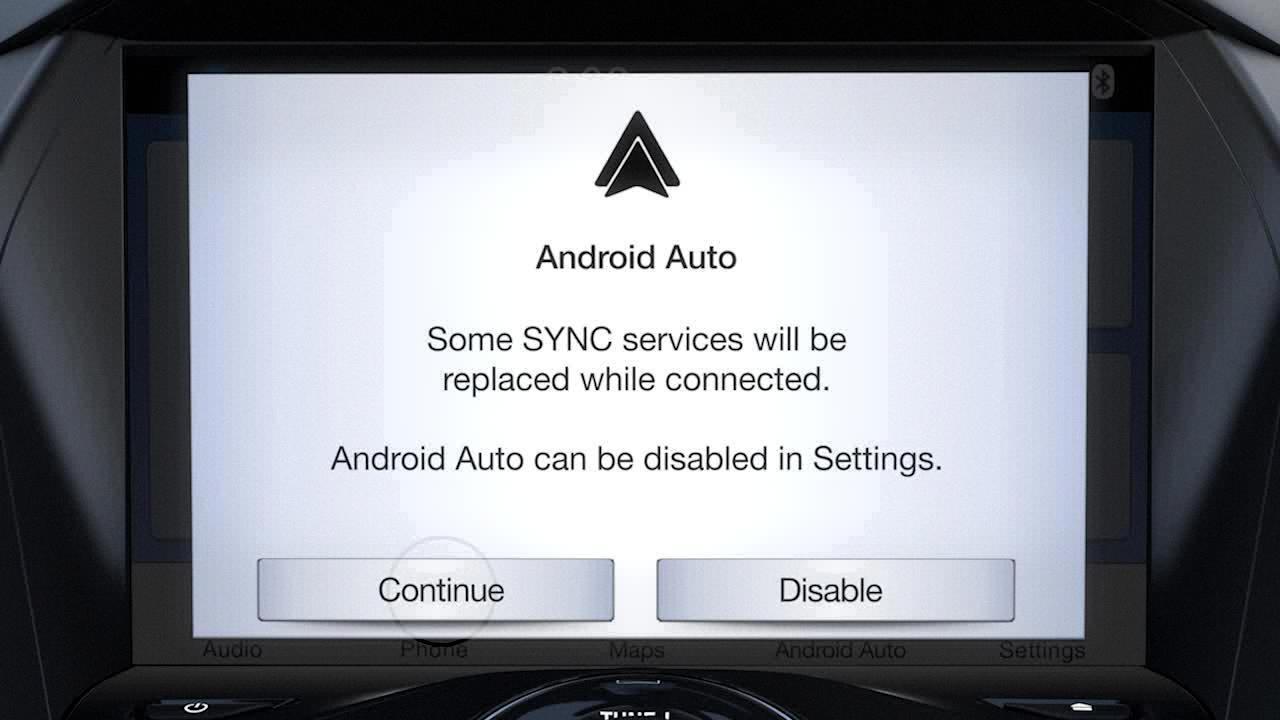
How Do I Turn On Sync In Settings?
To turn on sync in Chrome settings, follow these steps:
1. Open Chrome on your computer.
2. Click on the three-dot menu icon located at the top right corner of the browser window.
3. From the drop-down menu, select “Settings.”
4. In the Settings tab, scroll down and find the section labeled “Sync and Google services.”
5. Under “Sync,” click on the “Manage what you sync” option.
6. A new tab will open, presenting you with various options for syncing. Here, you can choose which data you want to sync across your devices.
7. To enable sync, simply toggle the switch next to each type of data you want to synchronize. You can select from options such as bookmarks, history, passwords, and more.
8. Once you’ve selected the desired data to sync, close the tab, and your settings will be saved automatically.
By following these steps, you can easily turn on sync in Chrome settings and ensure that your selected data is synced across all your devices using the same Google account.
Should I Leave Auto Sync On Android?
When it comes to deciding whether to leave auto sync on Android or not, there are a few factors to consider. Auto sync is a feature that allows your device to automatically sync data from various apps and accounts to keep them up to date. While this feature can be convenient, there are pros and cons to leaving it on.
Advantages of leaving auto sync on:
1. Real-time updates: Auto sync ensures that your apps and accounts are constantly updated with the latest information. This can be beneficial for apps like email clients, calendar apps, and social media platforms, as you’ll receive notifications and updates without having to manually refresh.
2. Seamless data backup: Auto sync helps in backing up important data and settings to the cloud. This ensures that even if your device gets lost, damaged, or reset, you can easily restore your data by signing in to your account on a new device.
Disadvantages of leaving auto sync on:
1. Battery drain: Auto sync can be a battery drain, especially if you have numerous apps and accounts set to sync frequently. Each sync process requires network connectivity and consumes battery power. If you’re trying to conserve battery life, turning off auto sync can help prolong your device’s usage.
2. Data usage: Auto sync requires an active internet connection to sync data, which can eat into your data plan if you’re not connected to Wi-Fi. If you have limited data or are concerned about exceeding your monthly data limit, disabling auto sync can help reduce unnecessary data usage.
3. Privacy concerns: Some people may have privacy concerns with auto sync, as it involves sharing and syncing personal data with cloud services. If you’re worried about the security of your data, you may prefer to manually sync specific apps or accounts instead of relying on auto sync.
Whether you should leave auto sync on or off depends on your personal preferences and needs. If you value real-time updates, seamless data backup, and don’t mind the potential battery drain and data usage, leaving auto sync on can be beneficial. However, if you’re looking to conserve battery life, reduce data usage, or have privacy concerns, disabling auto sync may be a better option.
Remember, you can always manually sync specific apps or accounts when needed, even with auto sync turned off.
Conclusion
Auto sync is a useful feature that allows synchronization of data across multiple devices and platforms. It ensures that all your important information, such as contacts, calendars, and emails, are up to date and accessible wherever you go. However, it’s important to be mindful of its impact on battery life and data usage. Turning off auto sync when you’re low on battery or out of data can help conserve resources. It’s a good idea to periodically review and manage your sync settings to optimize your device’s performance and ensure efficient use of resources.