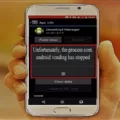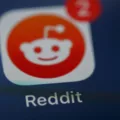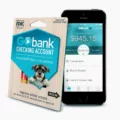Google Play Licensing is an essential feature that determines whether users are authorized to use a particular app or not. This licensing service is especially crucial for paid apps, as it ensures that only those who have purchased the app can access and use it. However, even free apps can benefit from licensing to protect the app’s concept and maintain ownership.
When an app is not licensed, users may encounter an “Invalid License” error when trying to access or use the app. This error typically occurs when the app fails to verify the user’s licensing status with the Google Play Store. Fortunately, there are a few steps you can take to resolve this issue and get the app up and running smoothly again.
First, go to the Settings on your Android device. Look for the Apps option and tap on it. Now, scroll through the list of applications and locate the Google Play Store app. If you can’t find it, don’t worry, it might be listed under a different name depending on your device.
Once you’ve found the Google Play Store app, tap on it to open its settings. From there, you’ll see various options related to the app. Look for the Force Stop option and tap on it to stop the app’s processes. This will ensure a fresh start when you relaunch the app.
Next, go back to the Google Play Store app settings and find the Storage option. Tap on it to access storage-related settings for the app. Here, you’ll see options to Clear Cache and Clear Data. Tap on both of these options to remove any cached data and reset the app to its default state.
Now, it’s time to give your device a quick reset. Turn off your mobile device and, if applicable, unplug the battery for a couple of seconds. Then, plug the battery back in and power on your device again. This simple step can often resolve many app-related issues, including the “Invalid License” error.
Once your device is back on, try accessing the app again. It should now be able to verify your license with the Google Play Store and run without any issues. If the error still persists, you may need to reach out to the app’s developer for further assistance.
The Google Play Licensing service plays a crucial role in determining whether users are authorized to use a particular app. The “Invalid License” error can be resolved by following the steps mentioned above, including force stopping the Google Play Store app, clearing its cache and data, and restarting your device. By taking these actions, you should be able to resolve the issue and enjoy using the app without any licensing errors.
How Do I Fix Invalid License Error On Android Games?
To fix the “Invalid License” error on Android games, you can follow these steps:
1. Go to the Settings on your Android device.
2. Tap on Apps or Applications Manager.
3. Scroll down and locate the Google Play Store application. If you can’t find it, look for Google Play Services instead.
4. Tap on the Google Play Store (or Google Play Services) app.
5. Tap on the Force Stop button to stop the app from running.
6. Next, tap on Storage.
7. In the Storage menu, you will find options to Clear Cache and Clear Data. Tap on both of these options if they are active.
8. After clearing the cache and data, turn off your mobile device.
9. If you have a removable battery, unplug it for a few seconds and then plug it back in. Skip this step if your device doesn’t have a removable battery.
10. Turn on your device and open the game that was showing the “Invalid License” error.
Following these steps should help resolve the issue. If the error persists, you may want to consider uninstalling and reinstalling the game or contacting the game developer for further assistance.
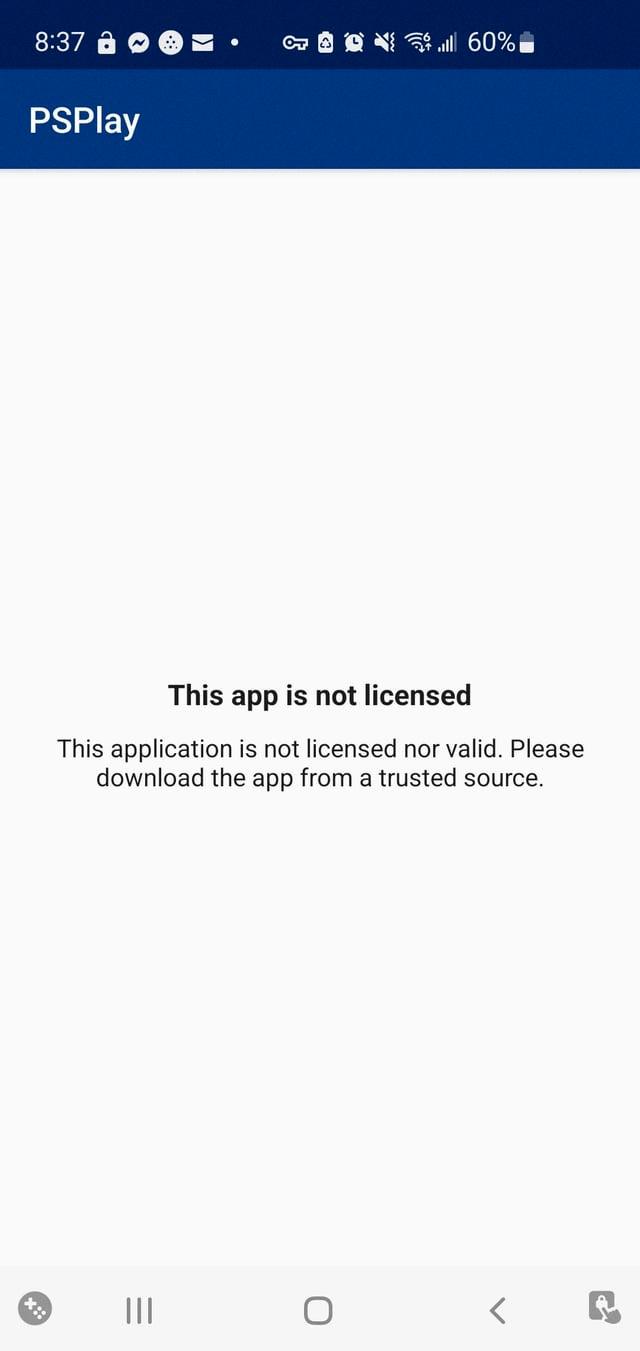
What Is License Verification In Apps?
License verification in apps is a process that ensures users are authorized to use a particular app. It is a way for developers to protect their app from being used by unauthorized users. License verification is typically implemented through the use of a licensing library provided by the app store, such as the Google Play Licensing service.
When a user downloads and installs an app from the Google Play Store, the app uses the licensing library to check whether the user is licensed to use the app. This is done by verifying whether the user has purchased the app from the Play Store or has a valid license key.
The license verification process involves the following steps:
1. The app sends a request to the Google Play Licensing service to check the license status for the user.
2. The licensing service verifies the app’s package name and the user’s credentials, such as the Google account associated with the device.
3. The licensing service checks whether the user has purchased the app or has a valid license key.
4. If the user is licensed, the licensing service sends a response back to the app indicating that the license is valid.
5. If the user is not licensed, the licensing service sends a response indicating that the license is invalid, and the app can take appropriate action, such as restricting access to certain features or displaying a notification to the user.
License verification is an important mechanism for developers to prevent unauthorized use of their apps. It helps ensure that users who have paid for the app are the only ones who can access its full functionality. This helps protect developers’ revenue and incentivizes them to continue developing and improving their apps.
Benefits of license verification include:
– Preventing unauthorized distribution: License verification helps prevent users from sharing the app with others who have not paid for it, reducing the risk of piracy.
– Enhanced protection: By requiring a valid license to use the app, developers can add an extra layer of security to their app, making it more difficult for unauthorized users to access and modify the app’s code or data.
– Revenue generation: License verification helps developers generate revenue by ensuring that users must purchase the app to use it fully. This enables developers to continue investing in app development and support.
License verification in apps is a process that checks whether a user is licensed to use an app. It helps protect developers’ revenue, prevents unauthorized distribution, and enhances the overall security of the app.
How Do I Install Unsupported Apps On Android?
To install unsupported apps on your Android device, you can try the following methods:
1. Use a VPN app: Install a Virtual Private Network (VPN) app on your device and connect to a server location where the app is available. This masks your device’s IP address and makes it appear as if you are accessing the app from a supported location. This method is useful for installing geo-restricted apps.
2. Sideloading APK files: APK files are the installation files for Android apps. If you have an APK file of the app you want to install, you can bypass compatibility checks and install it manually. Enable “Unknown sources” in your device’s settings, then download the APK file and open it to install the app. Be cautious when sideloading apps from unknown sources, as it may pose security risks.
3. Edit the build.prop file: This method requires some technical knowledge and may not work on all devices. By editing the build.prop file, you can change your device’s information to make it appear compatible with the app you want to install. However, this method can potentially cause issues with your device’s performance and stability, so proceed with caution and make backups before attempting.
4. Update your device’s software: Sometimes, incompatible apps require certain software versions or system updates to work. Make sure your device is running the latest available software, as newer versions often include compatibility improvements. Check for system updates in your device settings and install any available updates.
Remember that installing unsupported apps may have risks associated with it, such as security vulnerabilities or app instability. Always exercise caution, download apps from trusted sources, and keep your device and apps up to date to minimize these risks.
What Is A Licensed App?
A licensed app refers to an application or software that is protected by a license agreement. This agreement grants the user certain rights and permissions to use the app. The purpose of licensing is to ensure that the app is used within the specified terms and conditions set by the developer or copyright holder.
Here are some key points about licensed apps:
1. Ownership: The developer or copyright holder of the app retains ownership and control over the intellectual property rights of the software. By licensing the app, they grant users the right to use it but still maintain ownership.
2. Permissions: The license agreement outlines what users are allowed to do with the app. This includes the number of installations, devices it can be installed on, and any restrictions on modifications, distribution, or resale.
3. Payment: Licensing is particularly important for paid apps. Users typically need to purchase a license or pay a fee to legally obtain and use the app. This payment ensures that the developer receives compensation for their work.
4. Protection against piracy: Licensing helps protect against unauthorized copying, distribution, and use of the app. By implementing licensing mechanisms, developers can prevent or deter piracy, ensuring that only licensed users can access the app’s full functionality.
5. Updates and support: Licensed apps often come with additional benefits such as access to updates, bug fixes, and customer support. These services are usually provided to users who have a valid license for the app.
6. Compliance: Licensed apps help ensure compliance with legal and copyright regulations. By obtaining a license, users demonstrate that they are using the app in accordance with the terms specified by the developer or copyright holder.
A licensed app is a software application that is protected by a license agreement. This agreement grants users specific rights and permissions to use the app while the developer or copyright holder retains ownership and control over the software. Licensing helps protect the app’s intellectual property, ensures compliance with regulations, and provides users with authorized access to the app’s features and benefits.
Conclusion
The Google Play Licensing service plays a crucial role in determining whether a user is licensed to use an app or not. It verifies if the user has purchased the app and provides a unique license per app, enhancing protection for both paid and free apps.
If you encounter an “Invalid License” error on your Android device, there are several steps you can take to resolve it. First, go to your device’s Settings and navigate to the Apps section. Find the Google Play Store app and tap on it. If you don’t see it, you may need to scroll or search for it. Once in the app’s settings, tap on “Force Stop” to stop any background processes.
Next, tap on “Storage” and then select “Clear Cache” and “Clear Data” if they are available options. This will clear any temporary files or data that may be causing the licensing error. After that, it’s recommended to turn off your mobile device and unplug the battery (if applicable) for a few seconds. Then, plug it back in and power it on.
If you’re trying to install an incompatible app on your Android device, there are a few workarounds you can try. One option is to use a VPN app to change your device’s location and bypass any geographical restrictions. Another method is to sideload APK files, which involves manually installing the app’s installation file. You can also try editing the build.prop file on your device to make it appear compatible with the app you want to install. Lastly, keeping your phone’s software up to date can sometimes resolve compatibility issues with certain apps.
App licensing is essential for maintaining ownership and protecting the app’s concept. It ensures that users have the proper authorization to use paid apps and provides an added layer of security for free apps. By following the steps mentioned above, you can troubleshoot licensing errors and overcome compatibility issues to enjoy a seamless app experience on your Android device.