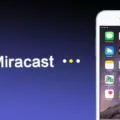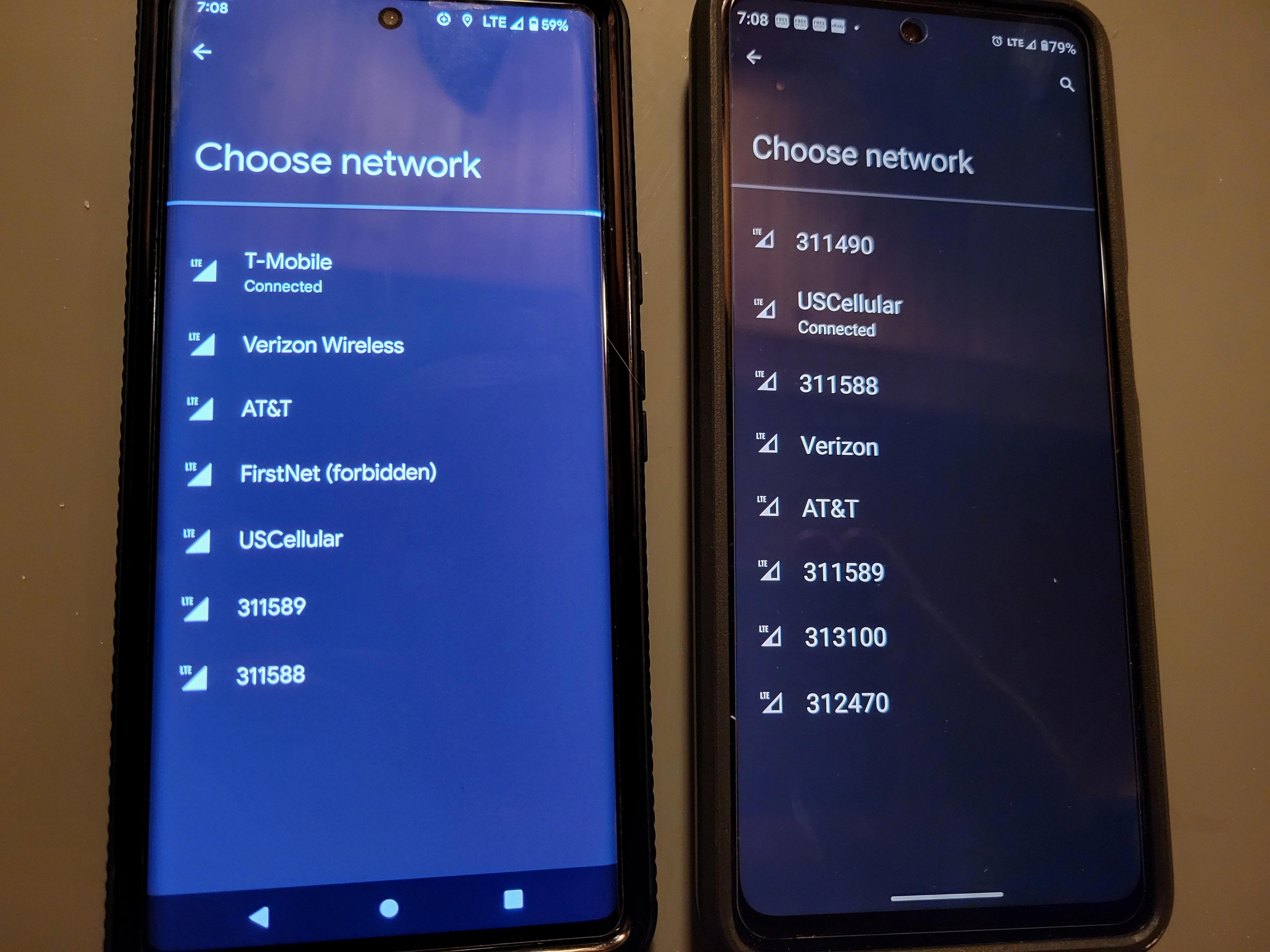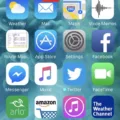When it comes to saving pictures or videos received through text messages, Android smartphones offer a few simple steps to follow. By taking advantage of these options, you can easily store these multimedia files for future reference.
To begin, open your text messaging inbox and locate the message that contains the picture or video you want to save. Tap on the message to open it, and then touch and hold the image. This action will bring up a menu with various options.
From the menu, select the save option that suits your preferences. You may see choices like “Save attachment” or “Save to SD card.” Pick the option that best aligns with your device’s storage capabilities and your desired location for saving the file.
By default, the image will be saved to your device’s default picture or video location. This is typically the Gallery or Photos app on your Android smartphone. However, if you have specific preferences or alternative storage locations, make sure to choose the appropriate option from the menu.
In some cases, MMS messages may fail to download on an Android device. This issue can be resolved by adjusting the Auto-download MMS setting. To do this, open the Messages app and tap the three dots menu in the top-right corner. From there, navigate to Settings, then Advanced, and finally, Auto-download MMS. Ensure that this setting is correctly configured to allow for automatic downloading of MMS messages.
It’s worth noting that MMS messages and their associated pictures and videos are stored in a database within your device’s internal memory. However, you can manually save these multimedia files to your Gallery app for easier access. Simply press and hold on the image within the messages thread view, and select the appropriate save option as mentioned earlier.
If you wish to save an entire text message thread, there are third-party applications available for this purpose. Tools like PhoneView (for Mac) or TouchCopy (for Mac or Windows) can efficiently save your text messages as PDF or text files. These applications offer a faster and more organized approach compared to taking screenshots or copying and pasting individual messages.
Android smartphones provide convenient options for saving pictures and videos received through text messages. By following the simple steps outlined above, you can easily store these multimedia files for future reference. Whether it’s a memorable photo or an important video, you can ensure that these valuable files are safely saved on your device.
How Do I Save MMS Photos To My Gallery?
To save MMS photos to your gallery on an Android smartphone, follow these steps:
1. Open your text messaging inbox.
2. Locate the message that contains the photo you want to save.
3. Tap and hold the image within the message.
4. A menu will appear with various options.
5. Select the “Save attachment” or a similar option from the menu. This option may vary depending on your device and messaging app.
6. Choose the desired location to save the photo. Typically, it will be saved to your default picture or video location, such as Gallery or Photos.
7. If you have an SD card in your device, you may also have the option to save the photo to the SD card instead.
By following these steps, you can easily save MMS photos to your gallery on an Android smartphone.
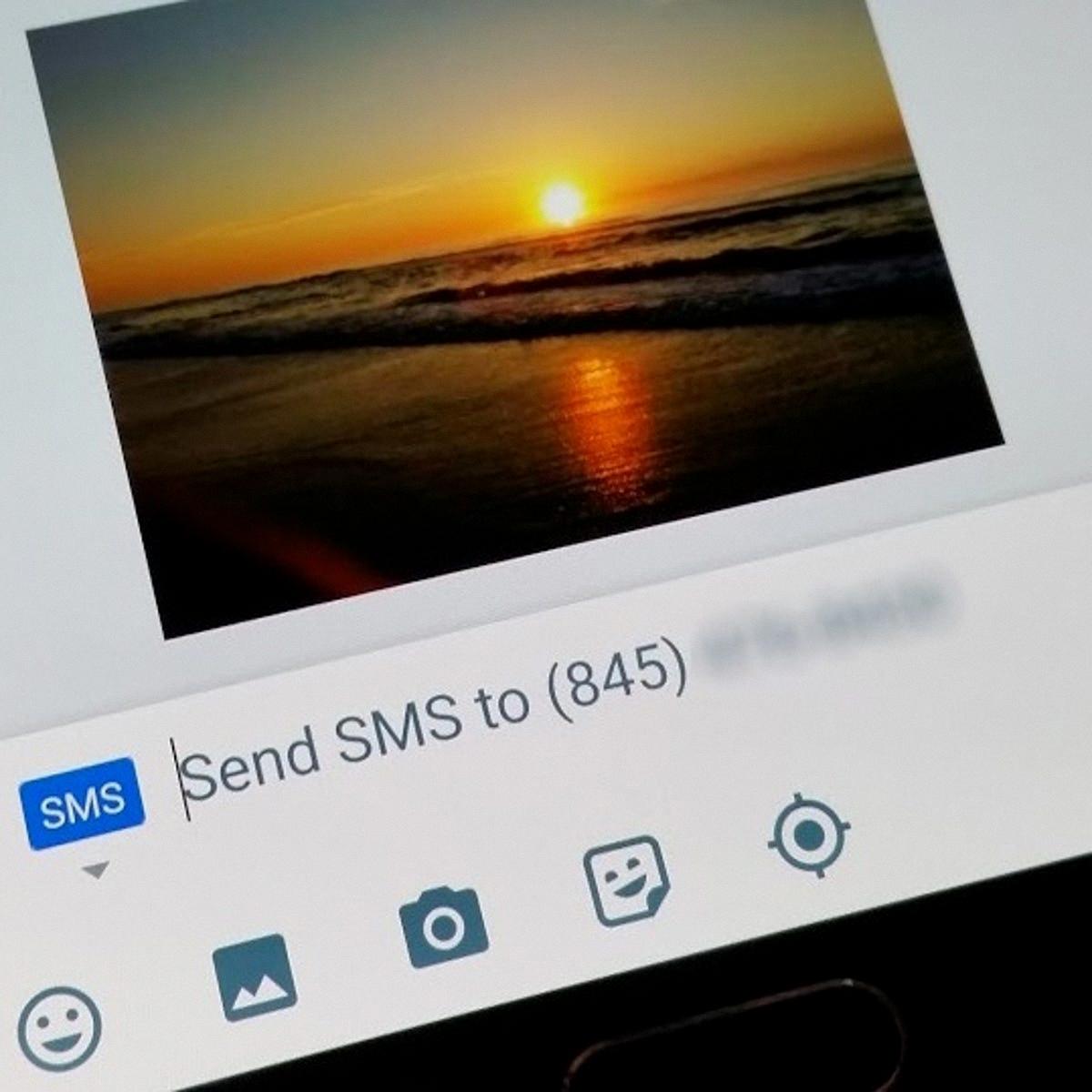
How Do I Download All MMS?
To download all MMS messages on your Android device, you can follow these steps:
1. Open the Messages app on your Android device.
2. Tap the three-dot menu icon in the top-right corner of the screen.
3. From the menu that appears, select “Settings.”
– If you have a slightly different version of the app, you may find “Settings” directly in the main menu without the need to tap the three-dot icon.
4. In the Settings menu, look for the “Advanced” option and tap on it.
5. Scroll down and find the “Auto-download MMS” setting.
6. Tap on “Auto-download MMS” to access the different options available.
– Depending on your device and messaging app, you may see options such as “Never auto-download MMS,” “Only when connected to Wi-Fi,” or “Always allow auto-download.”
7. Select the option that suits your preferences. If you want to download all MMS messages automatically, choose the “Always allow auto-download” option.
– Keep in mind that enabling auto-download for MMS messages may consume mobile data, so make sure you have a suitable data plan or are connected to Wi-Fi.
8. Once you’ve selected your preferred option, exit the Settings menu.
By following these steps, you should be able to set your Android device to automatically download all MMS messages.
Where Are MMS Pictures Stored On Android?
MMS pictures on Android are stored in a database within the data folder of your phone’s internal memory. However, you have the option to manually save these pictures to your Gallery app. To do so, follow these steps:
1. Open the Messages app on your Android device.
2. Navigate to the specific message thread that contains the MMS picture you want to save.
3. Locate the MMS picture within the message thread.
4. Tap and hold on the picture until a menu appears.
5. From the menu, select the option to save the picture. This will save the MMS picture to your device’s Gallery app.
By following these steps, you can save MMS pictures to your Gallery app and access them easily whenever you want.
Is There A Way To Save My Text Messages?
There are several ways to save your text messages. One efficient method is to use a third-party application such as PhoneView (for Mac) or TouchCopy (for Mac or Windows). These applications allow you to save your text messages as PDF or text files, providing a convenient way to preserve and access your conversations.
Benefits of using PhoneView or TouchCopy include:
1. Efficiency: These applications can save your text messages much faster compared to manual methods like taking screenshots or copying and pasting. This saves you time and effort.
2. Preservation: By saving your text messages as PDF or text files, you can ensure that your conversations are securely stored and accessible even if you change devices or accidentally delete messages.
3. Organization: These applications often provide options to organize and categorize your saved messages, making it easier to search and locate specific conversations when needed.
4. Additional Features: Along with saving text messages, PhoneView and TouchCopy may offer other useful features like backing up your contacts, photos, and other data from your phone.
To use these applications, follow these steps:
1. Download and install the desired application (PhoneView for Mac or TouchCopy for Mac or Windows) from their respective websites.
2. Connect your iPhone or Android phone to your computer using a USB cable.
3. Launch the application on your computer and follow the on-screen instructions to establish a connection between your phone and the application.
4. Once connected, navigate to the section that allows you to save text messages. This may vary depending on the application, but it is usually labeled as “Messages” or “SMS.”
5. Select the text messages you want to save, and choose the desired format (PDF or text file) for saving.
6. Specify the location on your computer where you want to save the messages, and click the “Save” or equivalent button to start the saving process.
7. Wait for the application to complete the saving process. The duration will depend on the number of messages being saved.
8. Once saved, you can access your text messages as PDF or text files from the specified location on your computer.
Remember to consult the user guides or documentation provided by PhoneView or TouchCopy for specific instructions related to your chosen application.
Conclusion
Saving pictures and videos from MMS messages on an Android smartphone is a simple process. By tapping and holding the image in the text messaging inbox, you can easily select a save option such as “Save attachment” or “Save to SD card.” The image will then be saved to the default picture/video location, such as the Gallery or Photos app.
It’s important to note that if your MMS messages fail to download, it could be due to an incorrect Auto-download MMS setting. By accessing the Messages app settings and navigating to “Advanced” and then “Auto-download MMS,” you can toggle this setting to ensure successful downloads.
Additionally, MMS messages and pictures are stored in a database in your data folder on your phone’s internal memory. However, you can manually save these pictures and audios to your Gallery app by pressing on the image in the messages thread view.
If you’re looking to save an entire text thread, there are third-party applications such as PhoneView (for Mac) or TouchCopy (for Mac or Windows) that can efficiently save your text messages as PDF or text files. These applications are not free but offer a faster and more convenient way to save your text conversations compared to taking screenshots or copying and pasting.
Saving MMS messages and their contents is a straightforward process on Android smartphones, ensuring that you can easily access and preserve important pictures and videos shared with you via text messaging.