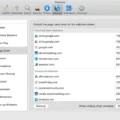Samsung TV Screen Lag: How to Fix It
Are you experiencing screen lag on your Samsung TV? Don’t worry, you’re not alone. Many users encounter this issue, which can be frustrating when you’re trying to enjoy your favorite shows, movies, or gaming sessions. Fortunately, there are several steps you can take to minimize or eliminate screen lag on your Samsung TV. In this article, we’ll explore some of the common causes of screen lag and provide you with practical solutions to fix it.
1. Turn on Game Mode: If you’re using your Samsung TV for gaming, make sure to enable the Game Mode setting. This feature optimizes your TV’s performance specifically for gaming, reducing input lag and improving your overall gaming experience.
2. Turn off reduction features: New TVs often come with various reduction settings, such as noise reduction or motion smoothing. While these features may enhance picture quality, they can also introduce additional lag. By turning them off, you can potentially reduce screen lag and improve responsiveness.
3. Disable motion enhancement modes: Motion enhancement technologies, such as motion interpolation or motion blur reduction, can also introduce lag. If you notice screen lag while watching fast-paced content, try disabling these modes in your TV’s settings to see if it improves the situation.
4. Check your internet connection: A stable internet connection is crucial for streaming videos or using online services on your Samsung TV. Ensure that your TV is connected to a reliable network, and check the network speed to ensure it meets the requirements for smooth playback. Slow internet speeds can cause buffering and lag issues.
5. Restart your TV: Sometimes, a simple restart can work wonders in resolving performance issues. If you’re experiencing screen lag, try restarting your Samsung TV. This can help clear any temporary glitches and refresh the system, potentially improving overall performance.
6. Update your TV’s firmware: Samsung regularly releases firmware updates for their TVs, which can address various issues and improve performance. Check for any available updates in your TV’s settings menu and install them if necessary. Keeping your TV’s firmware up to date can help resolve screen lag problems.
7. Consider using an external device: If all else fails, you may want to connect an external device, such as a set-top box or gaming console, to your Samsung TV. Sometimes, the lag can be caused by the transmission speed of the video or audio signal from the device to the TV. By using an external device, you can bypass any potential issues with the TV’s internal processing.
Screen lag on your Samsung TV can be frustrating, but it’s not an insurmountable problem. By following the steps outlined above, you can minimize or eliminate screen lag and enjoy a smoother viewing or gaming experience. Remember to enable Game Mode, turn off reduction features, disable motion enhancement modes, check your internet connection, restart your TV, update the firmware, and consider using an external device if necessary. With these solutions, you should be able to tackle screen lag and enjoy your Samsung TV to the fullest.
Why Does My Samsung TV Have A Delay?
There could be several reasons why your Samsung TV is experiencing a delay. Here are some possible causes:
1. Signal Transmission: One common reason for audio delay is the transmission speed of the video/audio signal from an external device, such as a set-top box, to the TV. This delay can occur due to various factors like network congestion, interference, or weak signal strength. It’s worth noting that this delay might not be present when using pre-installed apps like YouTube or Netflix, as these apps are optimized for smoother playback.
2. Audio Processing: Another factor that can cause audio delay is the TV’s audio processing capabilities. Some TV models may have a slower audio processing speed, which can result in a noticeable delay between the video and audio. This delay might be more evident when using external devices or certain apps that require additional audio processing.
3. Audio Sync Settings: Your TV might have audio sync settings that are not properly configured. If the audio sync setting is incorrect, it can cause a delay between the video and audio. Make sure to check the TV’s audio settings and adjust the audio sync option if available.
4. HDMI CEC Issues: HDMI Consumer Electronics Control (CEC) is a feature that allows interconnected HDMI devices to control each other. However, CEC can sometimes cause delays or syncing issues between devices. Try disabling the HDMI CEC feature on both your TV and external devices to see if it resolves the delay.
To troubleshoot and potentially resolve the delay issue, you can try the following steps:
– Ensure that all cables are securely connected between your TV and external devices, and that they are of high quality.
– Restart your TV and any connected devices to reset their settings.
– Update the firmware of your TV and external devices to the latest version, as software updates often include bug fixes and improvements.
– Check if there are any specific audio delay settings on your TV and adjust them accordingly.
– If the issue persists, you may want to contact Samsung support or consult a professional technician for further assistance.
Remember that the specific cause and solution for the delay issue may vary depending on your TV model, external devices, and the content you are viewing.
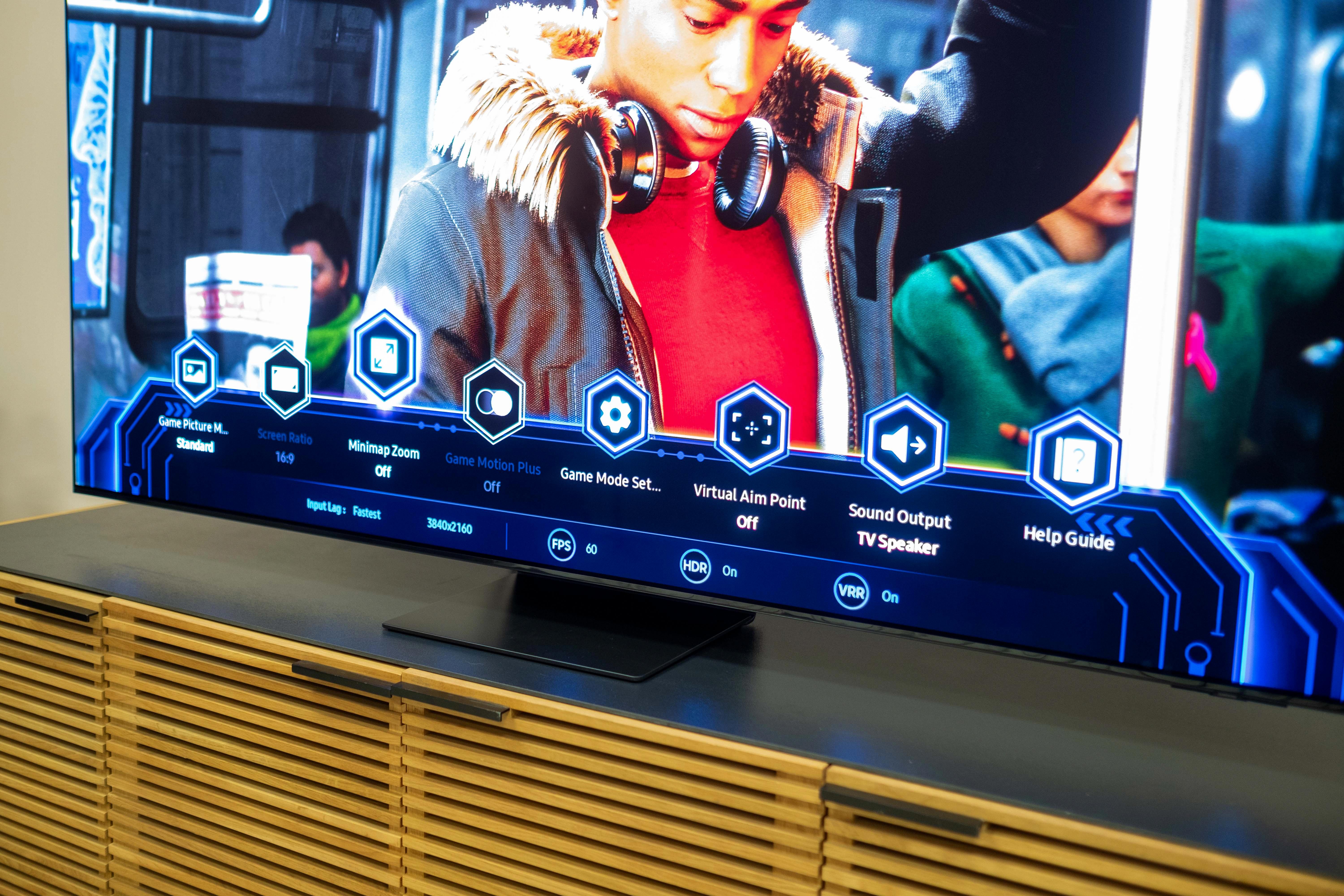
How Do I Fix Input Lag On My Samsung Smart TV?
To fix input lag on your Samsung Smart TV, you can follow these steps:
1. Enable Game Mode: Game Mode is a feature specifically designed to optimize a TV’s performance for gaming. It reduces input lag by disabling unnecessary image processing and enhancing responsiveness. You can usually find this setting in the TV’s picture or display settings menu.
2. Disable reduction features: Many new TVs come with reduction settings such as noise reduction, motion blur reduction, or judder reduction. While these features may enhance image quality, they can also introduce input lag. Disable or reduce these settings to minimize input lag.
3. Turn off motion enhancement modes: Motion enhancement modes, such as motion smoothing or motion interpolation, can create a smoother picture but can also introduce input lag. These features work by adding extra frames to the video signal, which takes time to process. Disabling these modes can help reduce input lag.
4. Use a wired connection: If you are using a wireless connection for your Smart TV, switching to a wired connection can help reduce input lag. Wi-Fi signals can sometimes be inconsistent, leading to delays in transmitting the input commands to the TV. By connecting your TV directly to the router with an Ethernet cable, you can ensure a more stable and faster connection.
5. Update your TV’s firmware: Samsung periodically releases firmware updates for their Smart TVs. These updates can include performance improvements and bug fixes that could potentially reduce input lag. Check for any available firmware updates for your TV model and install them if necessary.
Note: Input lag can also be influenced by external factors such as the performance of your gaming console or the quality of your HDMI cables. Make sure your console is running the latest firmware and try using high-quality HDMI cables to ensure optimal performance.
Why Does My Samsung TV Hesitate?
There could be several reasons why your Samsung TV hesitates or functions slowly. One possible cause is that your TV’s memory is running low. Similar to a phone or computer, a smart TV also requires memory to run its applications and processes. When the memory is low, the TV may take longer to switch on, launch applications, or load the menu.
Here are some factors that can contribute to low memory on your Samsung TV:
1. Running multiple applications: If you have several applications running simultaneously on your TV, it can consume a significant amount of memory. Closing unused apps can help free up memory and improve performance.
2. Large app cache: Apps on your TV can accumulate cache over time, which takes up memory space. Clearing the cache regularly can help optimize memory usage.
3. Insufficient storage space: If your TV’s internal storage is nearly full, it can impact its performance. Deleting unnecessary files or moving them to an external storage device can free up space and improve functionality.
4. Outdated firmware: An outdated TV firmware can also affect its performance. Ensure that your TV’s firmware is up to date by checking for any available software updates.
To optimize your Samsung TV’s performance and reduce hesitation, you can try the following steps:
– Close unused applications: Press the Home button on your remote control and navigate to the running applications. Close any apps that are not in use.
– Clear app cache: Go to the Settings menu, select Apps, choose the app you want to clear the cache for, and select Clear Cache.
– Delete unnecessary files: If your TV has a built-in file manager, use it to delete any unnecessary files or move them to an external storage device.
– Update firmware: Check for software updates in the Settings menu and install any available updates.
By following these steps, you can help improve the performance of your Samsung TV and reduce hesitation caused by low memory.
Why Is My TV Screen Lagging?
There are several possible reasons why your TV screen may be lagging. Here are some potential causes:
1. Slow internet connection: If your TV is connected to the internet for streaming services, a slow or unstable internet connection can result in lag. Check your internet speed and make sure it meets the requirements for streaming.
2. Network congestion: If multiple devices are connected to the same network and using a lot of bandwidth, it can lead to network congestion. This can cause lag on your TV screen. Try disconnecting or limiting the usage of other devices on the network.
3. Outdated firmware or software: Sometimes, outdated firmware or software on your TV can cause lagging issues. Check for any available updates and install them to ensure your TV has the latest software.
4. Overloaded cache: Over time, your TV’s cache can become overloaded with temporary files, which can slow down its performance. Clearing the cache can help improve the speed and reduce lag. Refer to your TV’s user manual or online support for instructions on how to clear the cache.
5. Hardware limitations: Older or lower-end TVs may have hardware limitations that can result in lag when running certain applications or streaming content. If you are experiencing consistent lag, it could be due to the limitations of your TV’s hardware. Consider upgrading to a newer model with better specifications.
6. Interference: Wireless devices such as routers, cordless phones, or other electronic devices can interfere with the Wi-Fi signal and cause lag on your TV. Try moving these devices away from your TV or changing the Wi-Fi channel to reduce interference.
7. Insufficient processing power: Some smart TVs may have limited processing power, especially if they are older models. Running resource-intensive apps or streaming high-quality content can overload the TV’s processor, resulting in lag. Consider closing unnecessary apps or reducing the video quality to alleviate this issue.
If none of these solutions resolve the lagging issue, it may be advisable to contact the manufacturer’s customer support for further assistance or consider consulting a professional technician.
Conclusion
Screen lag is a common issue that can occur with Samsung TVs, particularly when using external devices such as set-top boxes. This lag can cause a delay in audio and video synchronization, resulting in an unpleasant viewing experience.
To prevent input lag, it is recommended to enable the Game Mode setting on your Samsung TV. This mode is specifically designed to optimize the performance of the TV for gaming, reducing input lag and improving responsiveness.
Additionally, turning off any reduction features and motion enhancement modes can also help minimize lag. These settings, while they may enhance the visual experience, can sometimes introduce processing delays, leading to screen lag.
Another factor to consider is the overall performance of your smart TV. Like any electronic device, a smart TV requires memory to run smoothly. If the TV is running low on memory, it may start to function slowly, resulting in lag. Restarting the TV can sometimes resolve performance issues, including lag.
Lastly, it is important to ensure that your TV is connected to a stable internet connection with sufficient network speed. Poor internet connectivity can also contribute to lag when streaming videos or using online services.
By following these recommendations and troubleshooting steps, you can minimize screen lag on your Samsung TV and enjoy a smoother and more enjoyable viewing experience.