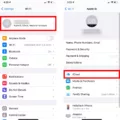Samsung Smart TVs are equipped with a range of features that enhance the entertainment experience. One such feature is the ability to connect a keyboard and mouse to your Smart TV. This allows for easier navigation and input, making it convenient to browse the internet, stream content, and access various apps.
To connect a keyboard and mouse to your Samsung Smart TV, you’ll first need to locate the USB ports on the TV. These are usually found on the back or side of the TV. Once you’ve found the USB ports, simply insert the USB cables of the keyboard and mouse into the respective ports.
After connecting the keyboard and mouse, you may need to pair and connect them to your Smart TV. To do this, use your TV’s remote to navigate to the settings menu. From there, select the option to pair and connect devices. Highlight the keyboard and mouse in the list of available devices and press OK on the remote to select them. If a pop-up appears, make sure to select the appropriate option.
In some cases, you may encounter issues with the onscreen keyboard not appearing on your Samsung Smart TV. This could be due to a wireless mouse receiver that is connected to the TV’s USB port. To resolve this issue, remove the wireless mouse receiver from the TV. Additionally, performing a power reset on the TV can help resolve any connectivity issues.
Once you have successfully connected a keyboard and mouse to your Samsung Smart TV, you can enjoy a more seamless and user-friendly experience. Whether you’re typing in search queries, navigating menus, or playing games, having a keyboard and mouse can greatly enhance your interaction with the TV.
Connecting a keyboard and mouse to your Samsung Smart TV is a simple and effective way to enhance your entertainment experience. With these peripherals, you can navigate menus, browse the internet, and access various apps with ease. So go ahead and connect your keyboard and mouse to your Samsung Smart TV for a more convenient and enjoyable viewing experience.
How Do I Display The Keyboard On My Samsung Smart TV?
To display the keyboard on your Samsung Smart TV, follow these steps:
1. Ensure that your Smart TV is turned on and connected to the internet.
2. On your Smart TV remote, press the Home button to access the main menu.
3. Using the arrow keys, navigate to the Settings option and press the OK button.
4. In the Settings menu, select General and then select External Device Manager.
5. Under External Device Manager, select Input Device Manager.
6. In the Input Device Manager, you will see a list of available input devices. Navigate to the Keyboard option and press the OK button.
7. If your keyboard is already paired with your Smart TV, it should appear in the list. Highlight the keyboard and press the OK button to connect it.
8. If your keyboard is not already paired, select the Add New Keyboard option and follow the on-screen instructions to pair your keyboard with the Smart TV. This may involve entering a passcode or using the TV’s Bluetooth functionality.
9. Once your keyboard is connected, you should see an on-screen keyboard whenever you need to input text on your Smart TV. Use the arrow keys or the touchpad on your remote to navigate and type.
10. To exit the on-screen keyboard, simply press the Back or Exit button on your remote.
By following these steps, you should be able to display and use a keyboard on your Samsung Smart TV for easier text input.
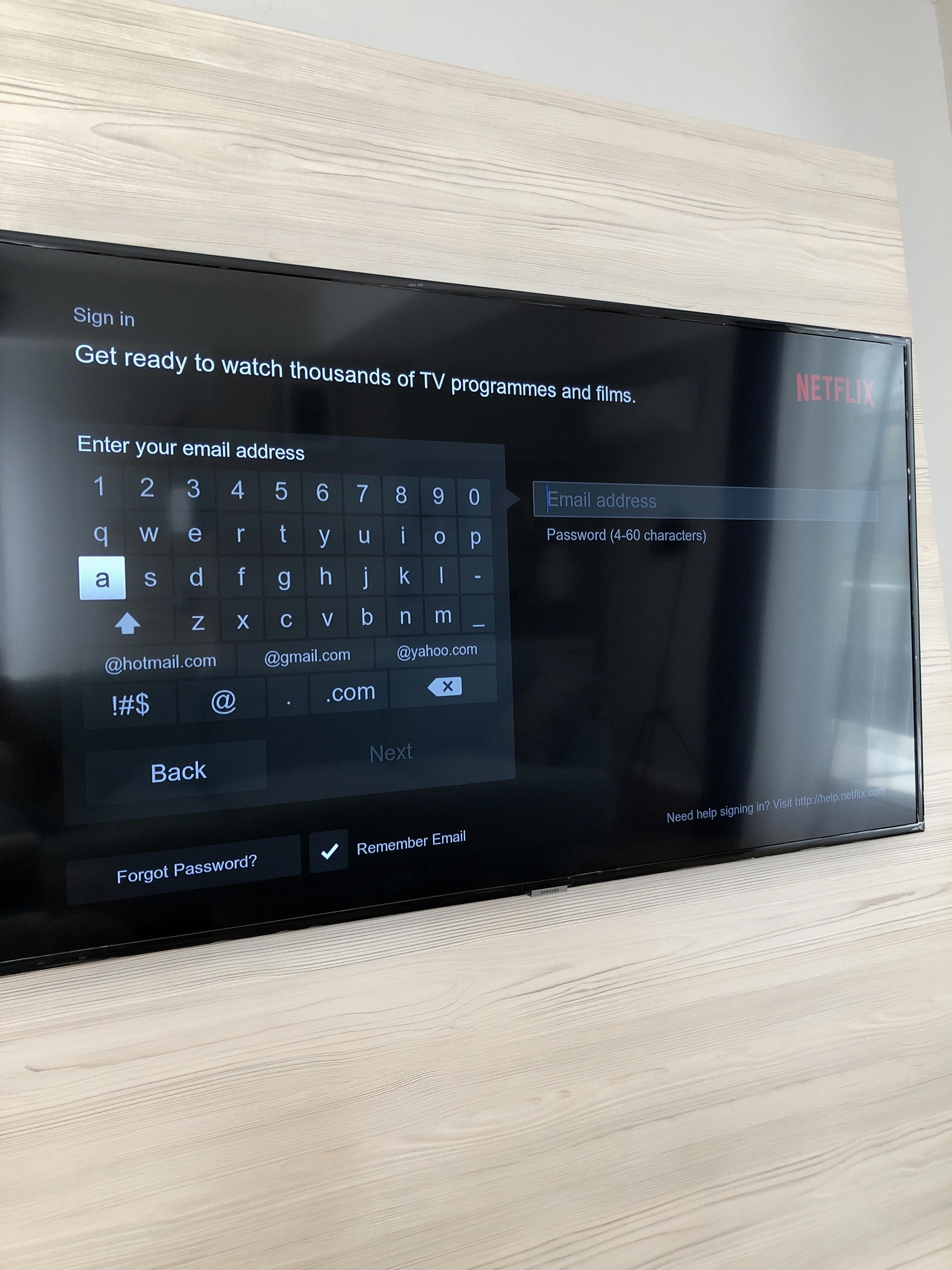
How Do I Get The Keyboard On My Samsung Screen?
To access the keyboard on your Samsung device, follow these steps:
1. Start by tapping on the settings icon. You can usually find this in your app drawer or by swiping down from the top of your screen and tapping on the gear-shaped icon.
2. Once you’re in the settings menu, scroll down until you find the “General” option. Tap on it to proceed.
3. In the General settings, you may need to scroll down again to find the “Management” option. Tap on it to continue.
4. Within the Management menu, look for the “Physical Keyboard” option. This is where you can enable or disable the onscreen keyboard. Tap on it to access the keyboard settings.
5. In the Physical Keyboard settings, you should see an option to enable or disable the onscreen keyboard. Make sure the toggle switch is in the “On” position if you want to use the onscreen keyboard.
6. Once you have enabled the onscreen keyboard, you can exit the settings menu and open any app or text field where you need to input text. The onscreen keyboard should automatically appear when you tap on the text field.
Remember, these steps may vary slightly depending on the model and software version of your Samsung device. However, the general process should be similar. If you’re still having trouble finding or enabling the onscreen keyboard, refer to your device’s user manual or contact Samsung support for further assistance.
I hope this helps!
Why Doesn’t My Keyboard Appear On My Smart TV?
There could be several reasons why the keyboard does not appear on your smart TV. Here are some possible explanations:
1. Wireless Mouse Receiver: If you have a wireless mouse receiver connected to the TV’s USB port, it may be recognized as a USB keyboard by the TV. This can prevent the virtual keyboard from appearing. To resolve this issue, remove the wireless mouse receiver from the TV.
2. Power Reset: Performing a power reset on the TV can sometimes resolve issues with the virtual keyboard not appearing. To do a power reset, unplug the TV from the power source and wait for about 1-2 minutes. Then plug it back in and turn it on again. This can help refresh the TV’s system and potentially resolve any software glitches causing the keyboard to not appear.
3. USB Port Issues: It’s possible that there may be issues with the USB port itself. Try connecting the keyboard to a different USB port on the TV, if available, to see if that resolves the problem. Additionally, make sure that the USB port is not damaged or blocked by any debris.
4. Compatibility: Ensure that the keyboard you are trying to use is compatible with your smart TV. Some keyboards may not be compatible with certain TV models or operating systems. Check the TV’s user manual or the manufacturer’s website for a list of compatible keyboards.
5. Software Updates: Check if there are any available software updates for your smart TV. Updating the TV’s software can sometimes fix compatibility issues and improve overall performance, including the appearance of the virtual keyboard.
If none of these solutions work, it may be helpful to consult the TV’s user manual or contact the manufacturer’s customer support for further assistance.
Can I Connect A Keyboard To My Smart TV?
You can connect a keyboard to your Smart TV. There are two types of keyboards you can use: wired and wireless.
To connect a wired keyboard to your Smart TV, you will need to locate the USB port on your TV. It is usually located on the side or back of the TV. Once you find the USB port, simply plug one end of the USB cable into the keyboard and the other end into the USB port on your TV.
If you prefer a wireless keyboard, you will need to ensure that your Smart TV has Bluetooth capability. Most modern Smart TVs are equipped with Bluetooth. To connect a wireless keyboard, turn on Bluetooth on your TV and on the keyboard. Then, go to the settings menu on your TV and search for available Bluetooth devices. Once your TV recognizes the keyboard, select it and follow any additional prompts to complete the connection.
Using a keyboard with your Smart TV can make certain tasks much easier, such as searching for content, typing in web addresses, or entering login credentials. It can provide a more convenient and efficient way to navigate through menus and control your TV.
In addition to keyboards, you can also connect other input devices to your Smart TV, such as a mouse or gamepad. These devices can be connected in the same way as a keyboard, either through a wired USB connection or via Bluetooth if they are wireless.
Connecting a keyboard, mouse, or gamepad to your Smart TV can enhance your overall viewing and browsing experience, making it more comfortable and user-friendly.
Conclusion
Samsung Smart TVs offer a range of convenient features and capabilities that enhance the overall viewing experience. With the ability to connect a keyboard and mouse, users can easily navigate through menus, search for content, and even browse the internet with ease. This feature is especially useful for those who prefer a more traditional input method or need to input text quickly and efficiently.
Additionally, Samsung Smart TVs also have the option to enable or disable the onscreen keyboard, allowing users to customize their viewing experience based on their preferences. This feature can be accessed through the settings menu, specifically under the General Management section, providing a simple and straightforward way to toggle the onscreen keyboard display.
It’s worth noting that in some cases, if there are wireless devices connected to the TV via the USB port, such as a wireless mouse receiver, the virtual keyboard may not appear. To resolve this issue, it is recommended to remove any wireless devices connected to the TV’s USB port.
The ability to connect a keyboard and mouse to a Samsung Smart TV enhances usability and convenience, making it easier to navigate through menus, search for content, and input text. This feature, coupled with the option to enable or disable the onscreen keyboard, provides users with a customizable and user-friendly experience.