Resetting notification settings on an Android device can be a helpful solution if you’re experiencing issues with receiving notifications or if you simply want to customize your notification preferences. In this article, we will guide you through the steps to reset notification settings on your Android phone.
To begin, open the Settings app on your Android device. You can usually find this app in your app drawer or by swiping down from the top of your screen and tapping the gear-shaped icon.
Once in the Settings app, scroll down and select the “System” option. This may be labeled differently depending on your device, but it generally contains the word “System” or “System Settings”.
Within the System settings, look for the “Reset options” menu. This option allows you to reset various settings on your device, including notification preferences. Tap on “Reset options” to proceed.
In the Reset options menu, you will find several reset options. To reset notification settings, tap on the option that says “Reset app preferences”. It’s important to note that this process will not delete any app data, but it will reset all preferences for deactivated apps, app notifications, background data restrictions, permission restrictions, and battery usage settings.
After tapping on “Reset app preferences”, a confirmation prompt may appear. Read the prompt carefully and tap on “Reset apps” or “Reset” to confirm the action. The process may take a few moments to complete.
Once the notification settings have been reset, you can now go back to the Settings app and navigate to the “Sound and vibration” or “Sound” section. From there, you can customize your default notification sound by tapping on “Default notification sound” and selecting a sounds collection or uploading a custom sound.
If you are still not receiving notifications after resetting the notification settings, there are a few additional troubleshooting steps you can try. First, ensure that the “Do Not Disturb” mode is not enabled on your device. You can check this by swiping down from the top of your screen and looking for a “Do Not Disturb” icon or toggling the “Do Not Disturb” option in the quick settings menu.
Restarting your phone can also help resolve notification issues. Simply power off your device, wait a few seconds, and then power it back on.
Make sure that you haven’t accidentally turned off system notifications or app notifications. You can check these settings by going to the Notifications section in the Settings app and ensuring that the toggle switches are turned on for the desired apps.
Battery-saving settings may also affect notifications. Go to the Battery or Battery optimization section in the Settings app and make sure that the apps you want to receive notifications from are not being restricted.
Clearing the cache and data of the problematic app can sometimes fix notification issues. To do this, go to the Apps or Applications section in the Settings app, find the app that is not sending notifications, and tap on it. From there, you can clear the cache and data.
Lastly, keeping your apps up to date can help resolve any bugs or compatibility issues that may be causing notification problems. Visit the Google Play Store, go to the “My apps & games” section, and check for any available updates for your apps.
By following these steps, you should be able to reset notification settings on your Android device and resolve any notification issues you may be experiencing. Remember to customize your notification preferences to suit your needs and preferences.
How Do I Reset All My Notification Settings?
To reset all your notification settings on your Android device, follow these steps:
1. Open the Android Settings app. You can usually find it in your app drawer or by swiping down from the top of the screen and tapping the gear icon.
2. Scroll down and select “Apps” or “Apps & notifications”, depending on your device.
3. In the Apps menu, you may need to tap on the three-dot menu icon in the top-right corner and select “Show system” or “Show system apps” to see all the apps.
4. Now, you’ll see a list of all the apps installed on your device. Tap on the app for which you want to reset the notification settings.
5. In the app settings, look for the “Notifications” option. It may be located under different sections like “App info” or “Advanced”.
6. Once you find the “Notifications” option, tap on it to access the notification settings for that particular app.
7. Within the notification settings, you may see various options like “Allow notifications”, “Importance”, “Sound”, “Vibration”, etc. Adjust these settings according to your preference or to reset them to default, tap on the three-dot menu icon and select “Reset to defaults” or a similar option.
8. Repeat steps 4-7 for each app you want to reset the notification settings for.
9. If you want to reset the notification settings for all the apps installed on your device, you can choose to reset the app preferences. To do this, go back to the main Apps menu (step 3) and tap on the three-dot menu icon. Then, select “Reset app preferences” or a similar option.
10. Confirm the action when prompted. This process will reset all preferences for deactivated apps, app notifications, background data restrictions for apps, permission restrictions, and battery usage settings. It won’t delete any app data.
By following these steps, you can easily reset your notification settings for individual apps or all apps on your Android device.
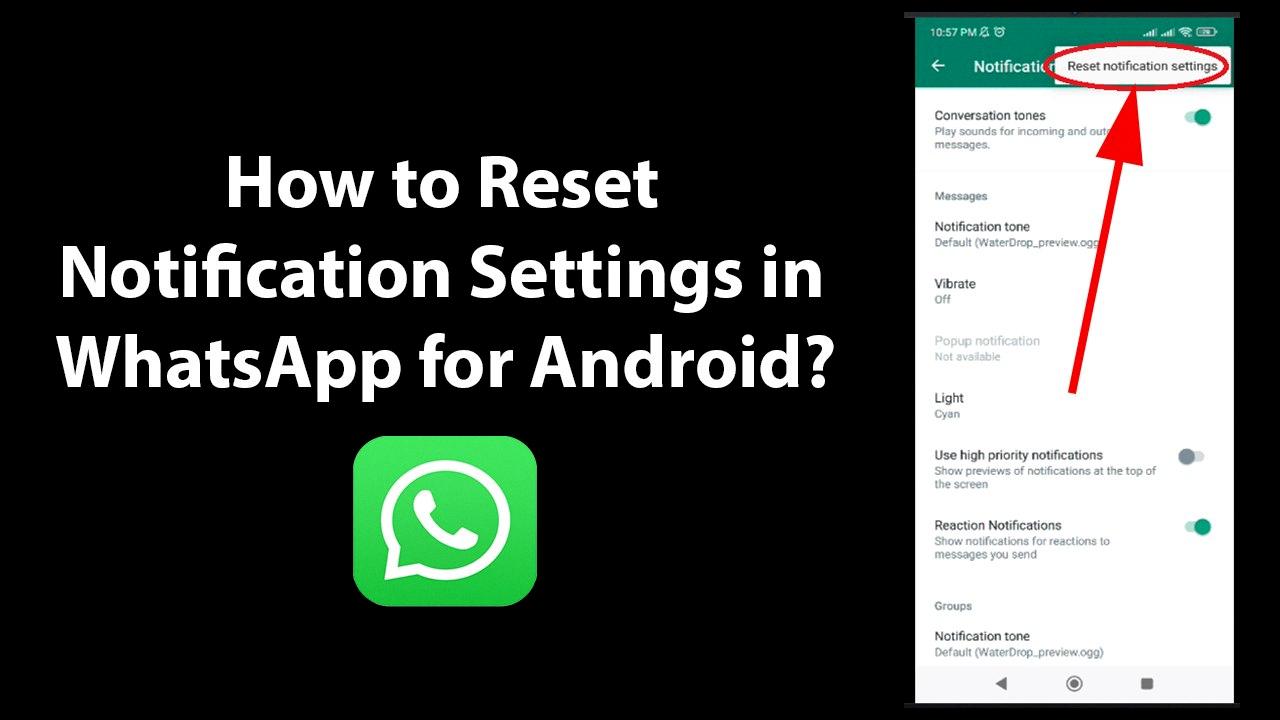
How Do I Change My Notification Sounds Back To Default?
To change your notification sounds back to the default on an Android phone, you can follow these steps:
1. Open the Settings app on your Android phone.
2. Look for the “Sound” or “Sound and vibration” option and tap on it.
3. Within the sound settings, locate and tap on the “Default notification sound” option.
4. A list of available sound collections will appear. These collections contain pre-installed notification sounds.
5. Scroll through the list and select the collection that contains the default notification sound you want to use.
6. If you want to use a custom sound instead of the default options, you can upload one by tapping on the “Upload a custom sound” option. This will allow you to choose an audio file from your device’s storage.
7. Once you have selected a sound, tap on the “Save” button to apply the changes.
By following these steps, you should be able to change your notification sounds back to the default on your Android phone. Keep in mind that the specific names and arrangement of settings may vary slightly depending on your device’s manufacturer and Android version.
How Do I Fix My Notification Settings?
To fix notification settings on your Android device, follow these steps:
1. Check Do Not Disturb: Ensure that Do Not Disturb mode is not enabled. Swipe down from the top of your screen to access the quick settings menu, and make sure the Do Not Disturb icon is not highlighted. If it is, tap on it to disable it.
2. Restart your phone: Sometimes a simple restart can resolve notification issues. Press and hold the power button on your device, then tap on “Restart” or “Reboot” to restart your phone.
3. Enable system notifications: Go to your device’s settings, then tap on “Apps & notifications” or “Notifications.” Make sure that system notifications are not turned off. You may need to scroll down to find the “Advanced” or “More settings” option.
4. Enable app notifications: In the same “Apps & notifications” or “Notifications” settings, scroll down to find the list of installed apps. Tap on each app and ensure that the “Allow notifications” toggle switch is enabled for the apps you want to receive notifications from.
5. Check battery-saving settings: Some Android devices have battery-saving settings that can restrict app notifications to conserve power. Go to your device’s settings, then tap on “Battery” or “Power.” Look for any settings that may be limiting notifications and adjust them accordingly.
6. Clear app cache and data: If the issue persists, clearing the cache and data of the affected apps can sometimes help. Go to your device’s settings, then tap on “Apps & notifications” or “Apps.” Locate the app in question, tap on it, and then select “Storage.” From there, you can clear the cache and data.
7. Update your apps: Outdated apps may have compatibility issues that can affect notifications. Open the Google Play Store, tap on the three horizontal lines in the top-left corner, then select “My apps & games.” Update any apps that have available updates.
By following these steps, you should be able to fix any notification issues on your Android device.
How Do I Change Notification Settings On Android?
To change notification settings on your Android device, follow these steps:
1. Open the Settings app on your device. You can usually find it in your app drawer or by swiping down from the top of the screen and tapping the gear icon.
2. Scroll down and tap on “Notifications.” This option might be located under the “Sound & notification” or “Apps & notifications” section, depending on your device model and Android version.
3. In the Notifications settings, you will see a list of apps that have recently sent you notifications. These apps are sorted under the “Most recent” section.
4. If you want to manage notifications for an app that is not listed under “Most recent,” tap the dropdown menu at the top of the screen and select “All apps.” This will display all the apps installed on your device.
5. Find the app for which you want to change the notification settings and tap on it. This will open the app-specific notification settings.
6. Now, you will see various options to customize the notification settings for that particular app. These options may include toggles to turn on or off the notifications, sound settings, vibration settings, and other notification-related preferences. Adjust the settings according to your preference.
7. Once you have made the desired changes, you can either go back to the previous screen to manage notifications for other apps or simply exit the Settings app.
By following these steps, you can easily change the notification settings for any app on your Android device. It allows you to customize how and when you receive notifications, ensuring a more personalized and convenient experience.
Conclusion
Resetting notification settings on Android can be a helpful solution when experiencing issues with receiving notifications. This process can be done through the Android Settings app by navigating to System and selecting Reset options. By resetting app preferences, users can restore deactivated apps, app notifications, background data restrictions, permission restrictions, and battery usage settings to their default state. It is important to note that this process does not result in any loss of app data. Additionally, if you are encountering a specific problem such as no notifications on your Android device, there are several troubleshooting steps you can take, including checking if Do Not Disturb mode is enabled, restarting your phone, ensuring system and app notifications are not turned off, reviewing battery-saving settings, clearing app cache and data, and updating your apps. By following these steps, you can optimize your notification settings and ensure that you receive the necessary alerts and updates on your Android phone.






