Wi-Fi calling has become a popular feature on smartphones, allowing users to make and receive calls over a Wi-Fi network instead of relying solely on cellular coverage. However, some users may find the constant notification about Wi-Fi calling to be bothersome. If you’re looking to remove the Wi-Fi calling notification on your Android device, here’s a step-by-step guide to help you out.
To remove the Wi-Fi calling notification on Android, you’ll need to access the settings of your device. The process may vary slightly depending on your phone’s manufacturer and the version of Android you’re using. However, the following steps should work for most stock Android devices.
1. Start by opening the Settings app on your Android device. You can usually find the Settings app in your app drawer or by swiping down from the top of the screen and tapping the gear icon.
2. Scroll down and tap on “Network & internet.” On some devices, this option may be labeled as “Connections” or something similar.
3. Look for the “Calls & SMS” or “Phone” option and tap on it. This is where you’ll find the settings related to calling and messaging on your device.
4. In the Calls & SMS or Phone settings, you should see an option for “Wi-Fi Calling.” Tap on it to access the Wi-Fi calling settings.
5. Here, you’ll find a toggle switch next to the “Wi-Fi Calling” option. Simply toggle the switch off to disable Wi-Fi calling on your device.
By disabling Wi-Fi calling, you should no longer receive the notification about it on your Android device. However, keep in mind that this will also prevent you from using Wi-Fi calling as a feature.
It’s worth noting that the steps may differ slightly on devices from different manufacturers or running different versions of Android. However, the general process should be similar, and you should be able to find the Wi-Fi calling settings by exploring the options in your device’s settings app.
Removing the Wi-Fi calling notification can help you declutter your notifications and avoid unnecessary distractions. If you decide that you want to enable Wi-Fi calling again in the future, simply follow the same steps and toggle the switch back on.
Remember, these instructions are for stock Android devices. If you’re using a device with a custom UI or a different version of Android, the steps may vary. It’s always a good idea to consult your device’s user manual or the manufacturer’s support website for specific instructions if you’re unsure.
So, go ahead and remove the Wi-Fi calling notification on your Android device if it’s something that doesn’t interest you or if it’s becoming a nuisance. Enjoy a clutter-free notification experience!
How Do I Get Rid Of The Wi-Fi Calling Symbol?
To disable the Wi-Fi calling symbol on your Android device, follow these steps:
1. Open the Settings app on your phone.
2. Look for the “Network & internet” option and tap on it.
3. Within the Network & internet settings, find and tap on “Calls & SMS.”
4. Locate the “Wi-Fi Calling” option and tap on it.
5. You will see a switch next to the Wi-Fi Calling option. Toggle this switch to the “Off” position.
Alternatively, you may find the Wi-Fi Calling option in a different location depending on the specific version of Android you are using. In that case, you can try searching for “Wi-Fi Calling” in the Settings app’s search bar to quickly locate the relevant option.
By following these steps, you will be able to disable the Wi-Fi calling symbol on your Android device, removing it from your phone’s status bar.
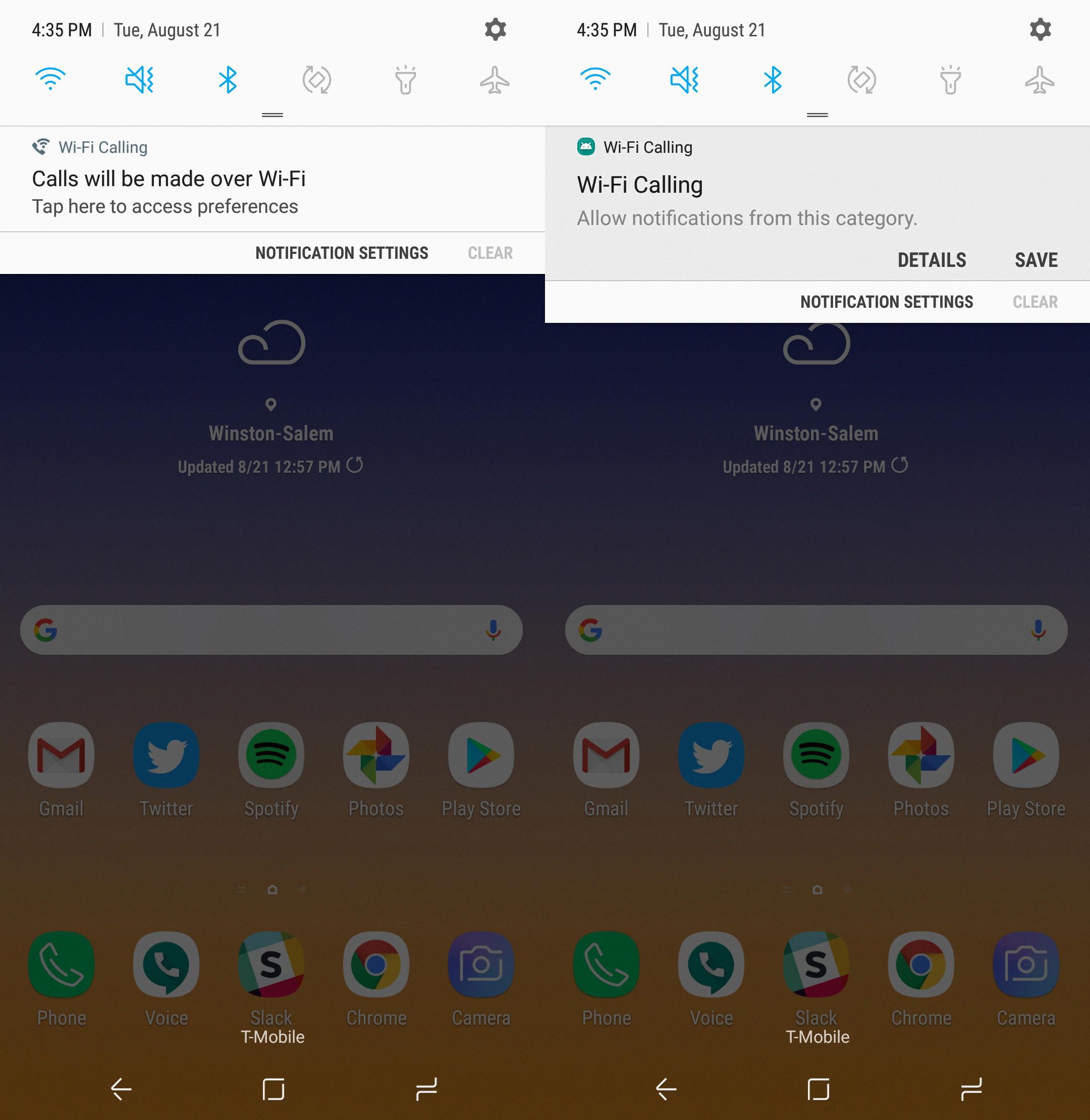
Why Does Wi-Fi Calling Automatically Turn On?
Wi-Fi calling can automatically turn on for a variety of reasons. Here are some possible explanations:
1. Network availability: When your cellular network signal is weak or unavailable, your phone may automatically switch to Wi-Fi calling to ensure uninterrupted communication. This feature allows you to make and receive calls over a Wi-Fi network instead of relying solely on cellular coverage.
2. Carrier settings: Some carriers have settings that enable Wi-Fi calling by default on certain devices or in certain areas. This is to provide better call quality and coverage, especially in areas with poor cellular reception.
3. Enhanced calling features: Wi-Fi calling offers additional features like HD voice quality and simultaneous voice and data usage. To enhance the user experience, some devices or carriers may have Wi-Fi calling enabled by default.
4. Roaming: When you’re traveling abroad and have Wi-Fi connectivity, your phone may automatically activate Wi-Fi calling to avoid expensive international roaming charges. This allows you to make and receive calls as if you were in your home country.
5. Battery conservation: In some cases, Wi-Fi calling can help conserve battery life. When your phone detects a stable Wi-Fi connection, it may switch to Wi-Fi calling to reduce the strain on the cellular network, which can help prolong battery life.
If you prefer to disable Wi-Fi calling, you can do so by following these steps:
1. Open the Settings app on your Android device.
2. Tap on “Connections” or a similar option, depending on your device’s settings menu.
3. Look for and select “Wi-Fi Calling” or “Calling preference.”
4. Toggle off the switch next to Wi-Fi Calling to disable the feature.
By disabling Wi-Fi calling, your phone will rely solely on cellular network coverage for making and receiving calls.
How Do I Turn Off Wi-Fi Calling On My Samsung Android?
To turn off Wi-Fi calling on your Samsung Android device, follow these steps:
1. From your home screen, locate and tap on the “Phone” icon in the lower-left corner. If you can’t find it, swipe up from the center of the screen to access the app drawer and then tap on the “Phone” icon.
2. Once the Phone app is open, tap on the menu icon, usually represented by three dots or lines, located in the upper-right corner of the screen.
3. From the menu, select “Settings” to access the phone settings.
4. Scroll down and find the “Wi-Fi Calling” option. Tap on it to open the Wi-Fi Calling settings.
5. toggle the switch next to “Wi-Fi Calling” to turn it off. The switch should be moved to the off position.
By following these steps, you will successfully turn off Wi-Fi calling on your Samsung Android device.
Note: The exact steps may vary slightly depending on the model and Android version of your Samsung device. However, the general process should be similar across most Samsung Android devices.
Conclusion
If you are experiencing the issue of Wi-Fi turning on automatically on your Android device, one possible cause could be the Wi-Fi calling feature. This feature allows you to make and receive calls and send text messages over a Wi-Fi network instead of using your cellular network. However, if you do not use or require this feature, it can be easily disabled to prevent the automatic turning on of Wi-Fi.
To disable Wi-Fi calling, you can go to the Settings app on your Android device. From there, tap on ‘Network & internet’ and then select ‘Calls & SMS.’ Look for the ‘Wi-Fi Calling’ option and toggle the switch next to it to disable it. This will prevent Wi-Fi calling from automatically turning on and potentially causing the issue of Wi-Fi being enabled without your intention.
By following these steps, you can effectively disable the Wi-Fi calling feature and resolve the problem of Wi-Fi turning on automatically on your Android device.








