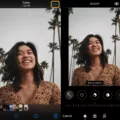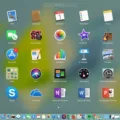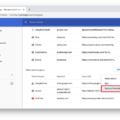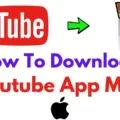Are you looking for a way to remove items from your Safari Reading List? If so, you’re in luck! In this blog post, we’ll walk you through the process of clearing your Safari Reading List.
Since the introduction of iOS 15, Apple’s Safari browser has included a handy feature called “Reading List”. This feature allows users to save webpages and articles they find online for future reference. While this is a great way to keep track of interesting information you come across online, it can also be an issue if your list becomes cluttered with too many items.
Fortunately, removing items from your Safari Reading List is relatively simple. To delete just one item from your reading list, follow these steps:
1. Open Safari on your iPhone or iPad.
2. Tap on the open book icon from the bottom bar.
3. Tap on the glasses icon to view your reading list.
4. Swipe right to left on the entry that you want to remove and tap “Delete”.
If you want to delete multiple or all of the entries from your reading list at once, follow these steps:
1. Open Safari on your iPhone or iPad and tap on the open book icon from the bottom bar followed by the glasses icon to view your reading list.
2. Tap on “Edit” at the bottom right corner of the screen.
3 Select all of the entries that you want to remove and tap “Delete” when prompted with a confirmation message asking if you would like to delete them permanently from your list.
4 Finally, tap “Done” in order to complete the process and clear out all unwanted items from your Safari Reading List
As a final note, if you would like to hide or show the reading list itself within Safari without deleting any entries stored in it, simply right-click on Bookmarks Bar and uncheck “Show reading list” in order to hide it altogether or check it again in order show it within Safari once more without any hassle involved whatsoever!
Turning Off Reading List in Safari
To turn off Reading List in Safari, you will need to open the browser and click the Sidebar button located in the toolbar. This will open up a list of options including ‘Reading List’. Clicking this will open up your Reading List, which can then be closed by clicking the Sidebar button again. Your Reading List is now closed and disabled until you choose to open it again.
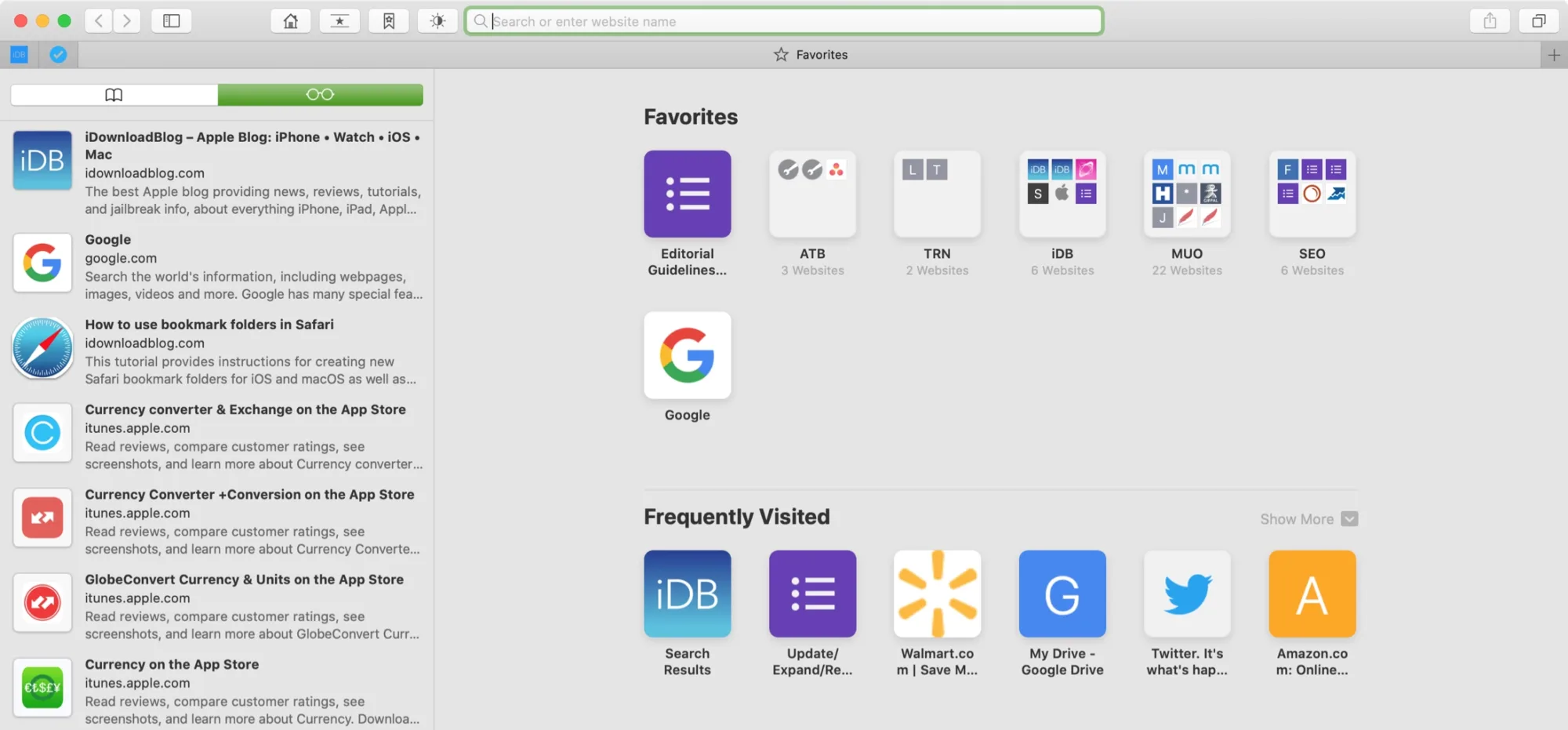
Removing Reading List from Safari on iPad
To delete your Safari Reading List on an iPad, begin by opening the Safari app. Then, tap on the open book icon from the bottom bar. Next, tap on the glasses icon to view your Reading List. You can delete individual entries by swiping left to right on the entry you want to remove. To delete all or multiple saved webpages, tap on Edit from the bottom right and select the entries you want to remove. Finally, tap on Delete and those items will be removed from your Safari Reading List.
Removing the Reading List on iOS
If you want to get rid of the reading list on iOS, it’s easy! Just open Safari and tap on the glasses icon to view your Reading List. Then, tap on the “Edit” button located at the bottom right corner. Once you’ve done that, select the webpages that you want to remove and tap on the delete icon. If you want to delete all of them at once, simply tap on “Clear All”. That’s it – you’re done!
Conclusion
In conclusion, Safari is a great web browser designed for both Macs and iPhones. It comes with a variety of features such as private browsing, content blocking, and Reader Mode that make it easy to customize the browsing experience. Additionally, it includes a Reading List that allows users to save websites for later viewing, as well as an iCloud Keychain that stores passwords and credit card information securely. With its intuitive interface and powerful features, Safari makes browsing the web easier and more secure than ever before.