When it comes to organizing your Android home screen, it’s important to have control over the apps that are displayed. If you no longer need a particular app, you can easily remove it from your home screen. This article will guide you through the steps to remove an app from your Android home screen.
To get started, tap or click the “Home” button on your device. This will take you to the home screen that you want to modify. Take a moment to swipe through the screens until you locate the specific home screen where the app you wish to remove is located.
Once you’ve found the app, tap and hold on its icon. You’ll notice that a few options appear at the bottom of the screen. One of these options is a “Remove” icon. Drag the shortcut icon of the app you want to remove and drop it onto the “Remove” icon.
Alternatively, you can also remove an app by touching and holding on its icon and selecting the “Remove” option from the pop-up menu. You can also drag the app icon to the top of the screen where a “Remove” option is displayed.
By following these simple steps, you can easily remove an app from your Android home screen. This helps you declutter your home screen and keep it organized with only the apps that you frequently use.
How Do I Remove An Icon From My Android Home Screen?
To remove an icon from your Android home screen, follow these steps:
1. Tap or click the “Home” button on your device to go to the home screen you want to modify.
2. Swipe left or right until you find the specific home screen containing the icon you wish to delete.
3. Locate the icon you want to remove and tap and hold on it for a few seconds.
4. As you hold the icon, you will see various options appear at the top or bottom of the screen.
5. Look for an option that says “Remove” or an icon that looks like a trash bin. It may vary depending on your device and Android version.
6. Once you find the “Remove” option or trash bin icon, drag the shortcut icon towards it.
7. Release your finger when the shortcut icon is over the “Remove” option or trash bin icon.
8. The icon will be removed from your home screen, and you won’t see it anymore.
If you have multiple home screens or app drawers on your Android device, make sure you are on the correct screen where the icon is located before attempting to remove it.
Note: Removing an icon from the home screen does not uninstall the app itself. It simply removes the shortcut from your home screen. The app will still be accessible from the app drawer or through the device’s settings.
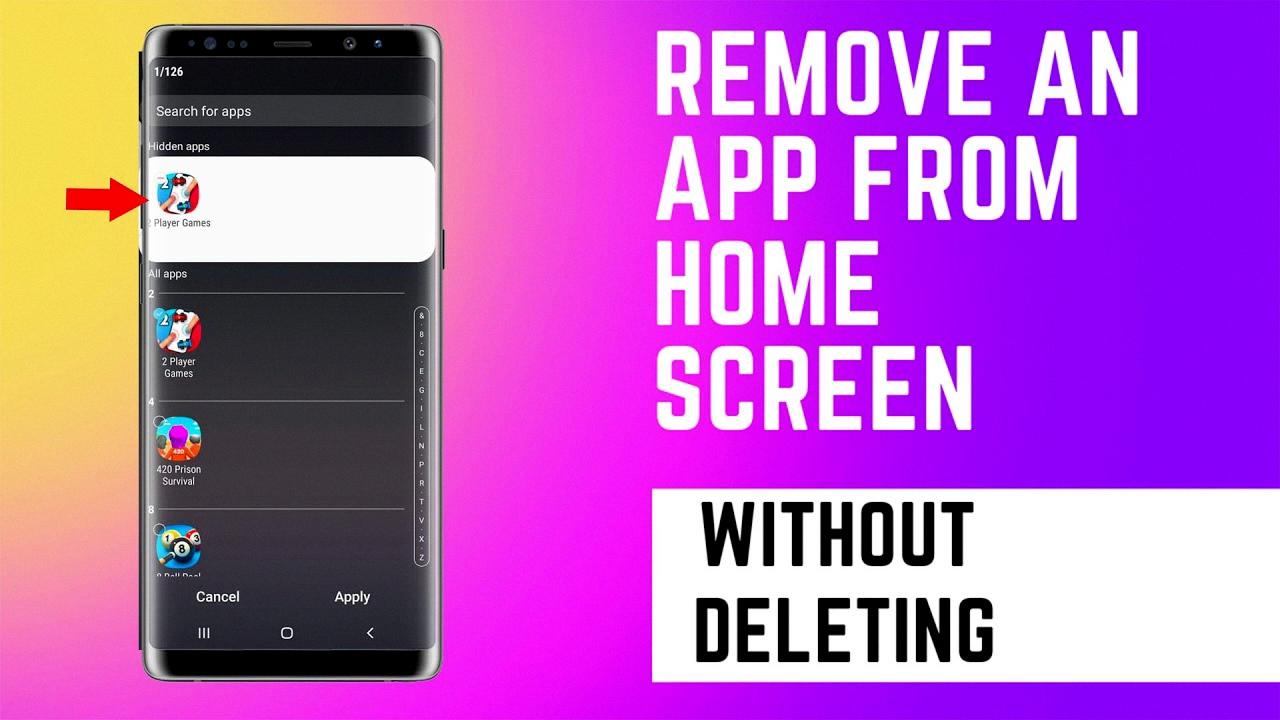
How Do I Move An App Off My Home Screen?
To remove an app from your home screen, follow these steps:
1. Locate the app that you want to remove on your home screen.
2. Touch and hold the app icon for a few seconds until it starts to wiggle or a menu appears.
3. Once the app icons are wiggling, you will see an “X” symbol or a “Remove” option on the top left corner of the app icon. This may vary depending on your device and operating system.
4. Tap on the “X” symbol or the “Remove” option.
5. A confirmation message may appear asking if you want to delete the app. Read the message carefully and select “Delete” or “Remove” to proceed.
6. The app will be removed from your home screen and may be placed in the app drawer or in a separate folder called “Removed” or “Deleted Apps.”
If you want to move the app to a different location on your home screen instead of removing it entirely, you can drag and drop the app icon to your desired position. Simply touch and hold the app icon, then drag it to the desired location on the screen. Release your finger to drop the app into the new position.
Remember that removing an app from your home screen does not uninstall or delete the app from your device. It only removes the shortcut from your home screen, and you can still find and access the app through the app drawer or search function on your device.
Conclusion
Removing icons from a home screen is a simple and straightforward process. Whether you are using an Android or iOS device, the steps are similar. By tapping and holding the icon you wish to delete, a “Remove” icon will appear at the bottom of the screen. You can then drag the shortcut icon to the “Remove” icon to remove the app from your home screen. This allows you to declutter your home screen and keep it organized with only the apps you regularly use.








