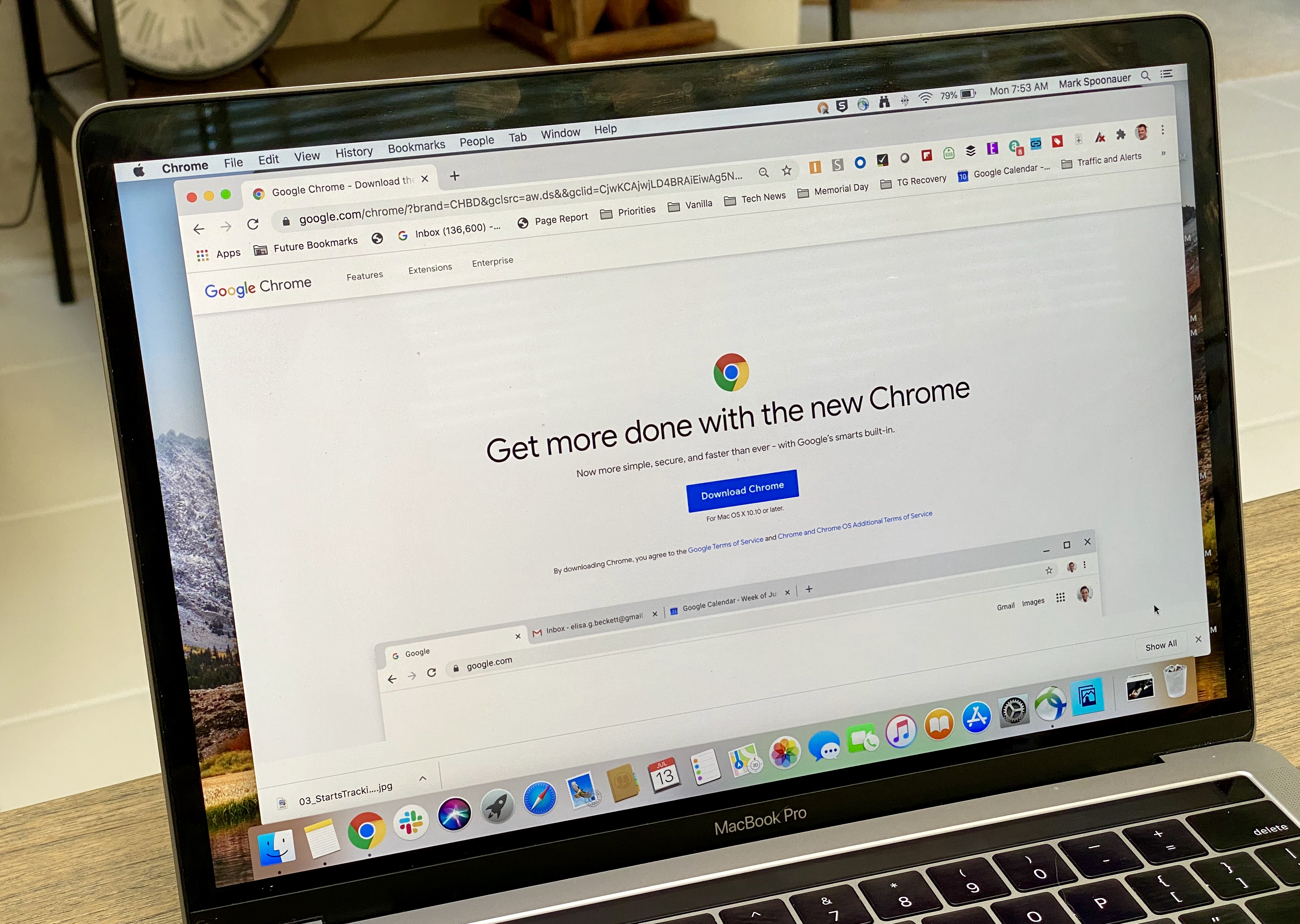How to Refresh the Toolbar in Windows 10
The toolbar in Windows 10 is a useful feature that allows quick access to frequently used programs and settings. However, there may be times when the toolbar becomes unresponsive or stops working properly. In such cases, a simple refresh can help resolve the issue and get your toolbar back to normal. In this article, we will guide you through the steps to refresh the toolbar in Windows 10.
Method 1: Restart Windows Explorer
One way to refresh the toolbar is by restarting the Windows Explorer process. Here’s how you can do it:
1. Press Ctrl + Alt + Delete on your keyboard to open the Task Manager.
2. Click on the “Processes” tab.
3. Scroll down and find “Windows Explorer” in the list of processes.
4. Right-click on “Windows Explorer” and select “Restart” from the context menu.
5. Your taskbar may disappear temporarily, but it should reappear shortly after the restart is complete.
Method 2: Adjust Taskbar Settings
Another method to refresh the toolbar is by adjusting the taskbar settings. Here’s how you can do it:
1. Press the Windows logo key + I on your keyboard to open the Settings app.
2. Select “Personalization” from the options.
3. Click on “Taskbar” in the left-hand menu.
4. Make sure the “Automatically hide the taskbar in desktop mode” option is set to “Off”.
5. Check the taskbar location on your screen and ensure it is in a visible area.
6. Set the “Lock the taskbar” option to “On” to prevent any accidental changes.
Method 3: Restart your Computer
If the above methods do not work, you can try restarting your computer. This can help refresh all system processes, including the toolbar. Here’s how you can do it:
1. Click on the Start menu.
2. Click on the power icon and select “Restart” from the options.
3. Wait for your computer to restart and check if the toolbar is working properly.
By following these methods, you should be able to refresh the toolbar in Windows 10 and resolve any issues you may be experiencing. Remember to try each method one at a time and check if the toolbar is functioning correctly after each step.
Refreshing the toolbar in Windows 10 can be done by restarting Windows Explorer, adjusting taskbar settings, or restarting your computer. These simple steps can help resolve any issues with the toolbar and ensure smooth operation.
How Do I Refresh My Taskbar?
To refresh or restart your taskbar in Windows 10 and 11, you can follow these steps:
1. Open Task Manager: You can do this by right-clicking on the taskbar and selecting “Task Manager” from the menu that appears.
2. Click on the “Processes” tab: Once Task Manager is open, locate the “Processes” tab at the top of the window and click on it.
3. Find Windows Explorer: Scroll down through the list of processes until you find “Windows Explorer”. You can usually find it alphabetically or by looking for the “Windows Explorer” entry.
4. Restart Windows Explorer: With “Windows Explorer” selected, click on the “Restart” button in the lower-right corner of the Task Manager window. This will restart the Windows Explorer process, which includes the taskbar.
5. Press the Windows key: After clicking on “Restart”, your taskbar may temporarily disappear. To bring it back, simply press the Windows key on your keyboard. This will restore the taskbar and any open windows or programs.
In summary, to refresh your taskbar in Windows 10 and 11, open Task Manager, go to the “Processes” tab, find and select “Windows Explorer”, click on “Restart”, and then press the Windows key to bring back the taskbar.
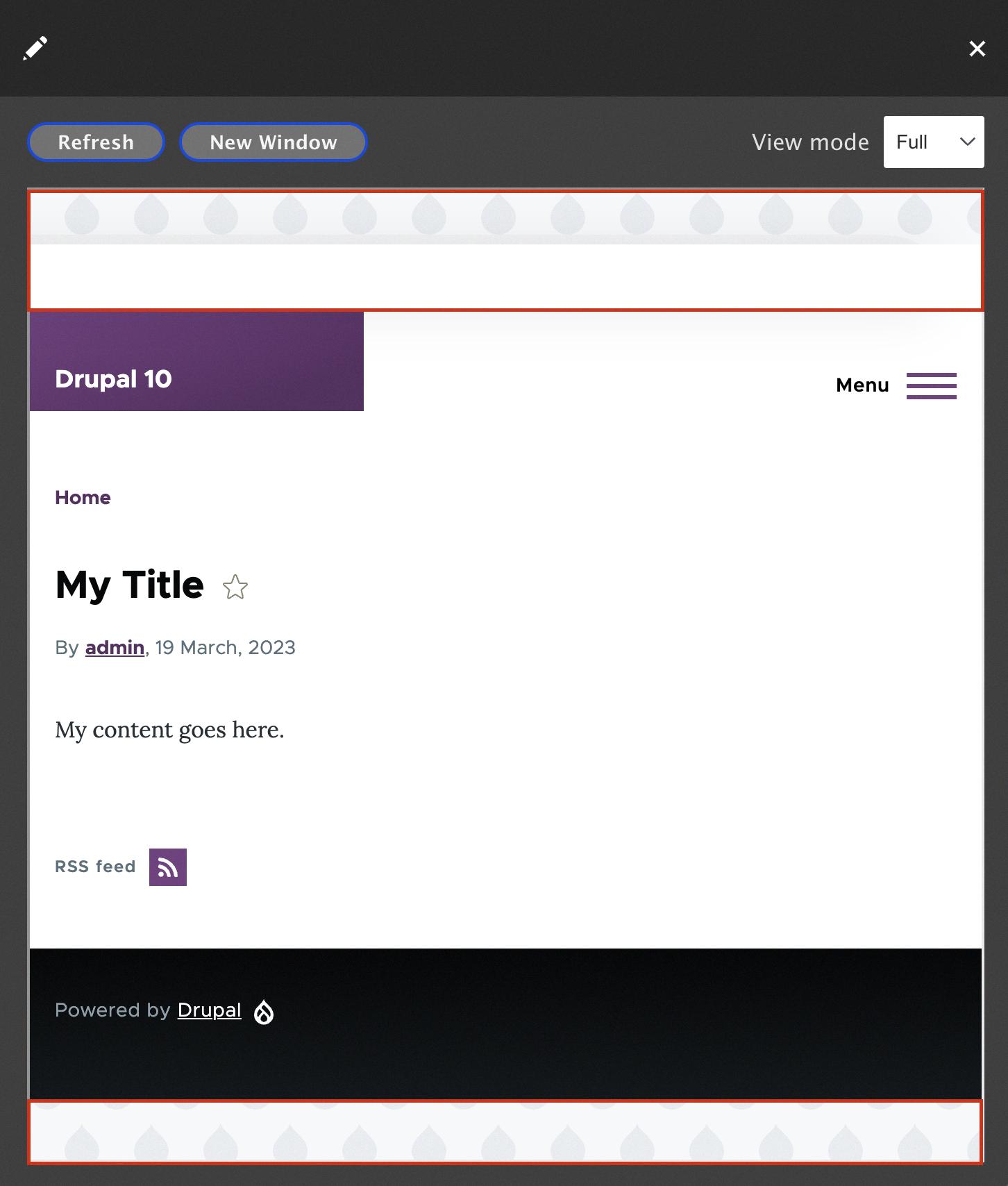
How Do I Refresh The Taskbar Icons In Windows 10?
To refresh the taskbar icons in Windows 10, you can follow these steps:
1. Press Ctrl + Alt + Delete on your keyboard. This will open the Task Manager.
2. In the Task Manager window, navigate to the Processes tab.
3. Scroll down the list of processes until you find “Windows Explorer.exe”.
4. Right-click on “Windows Explorer.exe” and select Restart from the context menu.
5. This will restart the Windows Explorer process, which is responsible for managing the taskbar and desktop.
6. After a few moments, the taskbar icons should refresh and any missing icons should reappear.
Alternatively, you can also try logging out and logging back into your Windows account. This can sometimes resolve issues with missing taskbar icons.
If the problem persists, you may need to troubleshoot further or seek additional assistance from Microsoft support or online forums.
How Do I Put My Toolbar Back To Normal?
To put your toolbar back to normal on Windows 10 or Windows 11, follow these steps:
1. Press the Windows logo key + I to open the Settings menu.
2. Select “Personalization” from the options.
3. In the left-hand menu, click on “Taskbar.”
4. Make sure the “Automatically hide the taskbar in desktop mode” option is set to Off. This will prevent the taskbar from disappearing automatically.
5. Check the “Taskbar location on screen” setting and ensure it is in a visible area of the screen. Adjust it if necessary.
6. Additionally, make sure the “Lock the taskbar” option is set to On. This will prevent accidental movement of the taskbar.
7. After making these changes, close the Settings menu.
By following these steps, your taskbar should be restored to its normal position and visible on your screen.
How Do I Reset My Toolbar Settings?
To reset your toolbar settings, follow these steps:
1. Right-click on the taskbar.
2. From the context menu that appears, click on “Taskbar settings.”
3. This will open the Taskbar settings window.
4. In the Taskbar settings, you will find various options to customize your taskbar.
5. To reset the toolbar settings to their default configuration, scroll down to the “Reset” section.
6. Click on the “Reset” button.
7. A confirmation dialog box will appear, asking if you want to reset the taskbar settings.
8. Click on “Yes” to proceed with the reset.
9. Once you confirm the reset, the taskbar will be reverted to its default settings.
10. You can now close the Taskbar settings window.
By following these steps, you can easily reset your toolbar settings to their default configuration.
Conclusion
Refreshing the taskbar in Windows 10 can be a simple yet effective solution to resolve issues such as the taskbar disappearing or not functioning properly. By following the steps outlined above, you can easily restart the Windows Explorer process, which often resolves these problems.
To do this, you can open the Task Manager by pressing Ctrl + Alt + Delete, selecting the Processes tab, and finding the Windows Explorer.exe process. Right-click on it and choose the Restart option. This will reload the taskbar and hopefully fix any issues you were experiencing.
Additionally, you can also check the taskbar settings in the Windows 10 Settings menu. Press the Windows logo key + I to access the Settings, then select Personalization and Taskbar. Ensure that the “Automatically hide” option is turned off and that the taskbar is located in a visible area of the screen. Locking the taskbar is also recommended to prevent accidental changes.
By following these steps, you should be able to refresh the taskbar in Windows 10 and restore it to its default settings, resolving any issues you may have been facing. Remember to restart your computer after making any changes to ensure the changes take effect.
Refreshing the taskbar in Windows 10 is a simple troubleshooting step that can help resolve common issues and improve the functionality of your computer’s interface.