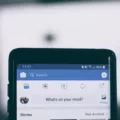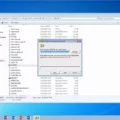Recently Uninstalled Apps: How to Find and Recover Them
In the fast-paced world of technology, it’s not uncommon for us to install and uninstall apps on our devices frequently. Whether it’s to free up storage space, improve performance, or simply try out new apps, uninstalling apps has become a routine for many of us. But what happens when we realize that we actually need that app back? Don’t worry, there are ways to find and recover recently uninstalled apps on both Android and Windows devices.
On Android devices, the process of finding and recovering uninstalled apps can vary slightly depending on the device model and operating system version. However, the general steps remain the same. Here’s how you can do it:
1. Open the menu on your Android device by tapping on “My Apps & Games” or “Manage apps & device” (depending on your device).
2. Look for the option that says “Manage” and tap on it. This will take you to a screen where you can manage your installed apps.
3. On the top left-hand corner of the screen, you’ll find a green dropdown menu. Tap on it to bring up two options: “Installed” and “Uninstalled”. Tap on “Uninstalled”.
4. A list of every app you’ve ever installed, including those you’ve deleted, will appear. Scroll through the list to find the app you want to recover.
Once you’ve found the app you want to recover, simply tap on it and follow the prompts to reinstall it on your device. It’s as simple as that!
For Windows devices, the process involves using the System Restore feature. Here’s how you can recover recently uninstalled programs on Windows:
1. Click on the “Start” button and then click on “Settings” (the cog icon).
2. In the search bar, type in “recovery” to search for Recovery settings in Windows Settings.
3. Select “Recovery” and then click on “Open System Restore”.
4. A window will appear with a list of available restore points. Select a restore point that was made before you uninstalled the program you want to recover.
5. Follow the prompts to initiate the system restore process. This will restore your Windows device to a previous state, including the reinstallation of the uninstalled program.
It’s important to note that the System Restore feature in Windows can affect other settings and files on your device, so it’s recommended to proceed with caution and create a backup of your important files before initiating a system restore.
Whether you’re using an Android device or a Windows device, finding and recovering recently uninstalled apps or programs is possible. By following the steps outlined above, you can easily restore those apps or programs that you realize you still need. So, don’t panic if you accidentally uninstall an app or program, just follow these steps and you’ll have it back in no time!
How Do I Find Recently Uninstalled Apps?
To locate recently uninstalled apps on your Android device, follow these steps:
1. Open the menu on your device.
2. Look for the option called “My Apps & Games” or “Manage apps & device” (depending on your device).
3. Tap on “My Apps & Games” or “Manage apps & device” to access the app management settings.
4. Once you’re in the app management screen, tap on “Manage” at the top of the screen.
5. In the next screen, tap on “Installed” in the upper left-hand corner. This will display a list of all the apps currently installed on your device.
6. Scroll through the list to find the app you recently uninstalled. If the app is still visible, it means it has not been completely uninstalled.
7. If you can’t find the uninstalled app in the list, a pop-up will appear at the bottom of the screen with the option to view all apps, including those that have been uninstalled.
8. Tap on the pop-up to view the list of uninstalled apps.
By following these steps, you will be able to find recently uninstalled apps on your Android device and manage your app installations more effectively.
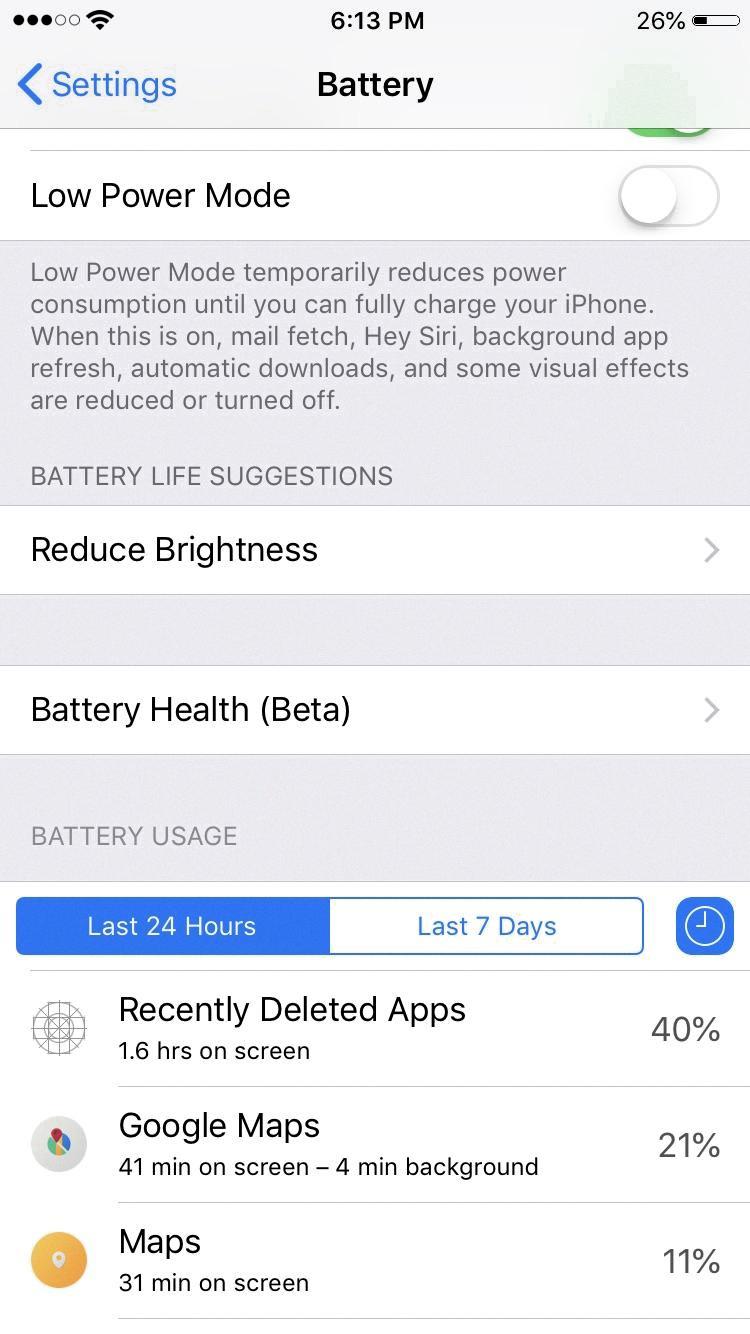
Can You See What Apps You Recently Deleted?
It is possible to view a list of apps that you have recently deleted from your device. To do so, follow these steps:
1. Locate and tap on the green dropdown menu at the top left corner of your screen.
2. This will open a menu with two options: “Installed” and “Uninstalled.”
3. Tap on the “Uninstalled” option to proceed.
4. By selecting “Uninstalled,” you will be presented with a list of all the apps you have ever installed on your device, including those that have been deleted.
By accessing the “Uninstalled” section, you can easily review the apps you have recently removed from your device. This feature allows you to keep track of your app history and potentially reinstall any apps you may have deleted by mistake or wish to use again.
Please note that the availability of this feature may vary depending on the device and operating system you are using.
How Do I Recover A Program I Accidentally Uninstalled?
To recover a program that you accidentally uninstalled, you can use the System Restore feature in Windows. Here’s how you can do it:
1. Click on the “Start” button in the bottom left corner of your screen.
2. In the Start menu, click on the “Settings” icon (it looks like a cogwheel).
3. In the Settings window, type “recovery” in the search bar at the top.
4. From the search results, select “Recovery settings” to open the Recovery options.
5. In the Recovery settings, click on the “Open System Restore” link.
6. A System Restore window will open, presenting you with a list of restore points.
– Restore points are created automatically by Windows when significant changes are made to your system, such as software installations or updates.
– Each restore point represents a specific point in time when your system was working properly.
7. Select a restore point that was created before you accidentally uninstalled the program you want to recover.
– It’s important to choose a restore point that predates the uninstallation to ensure the program will be restored.
– You can check the date and time information associated with each restore point to help you make the right selection.
8. Click on the “Next” button to proceed.
9. Carefully review the restore point details to confirm that you have selected the correct one.
10. Click on the “Finish” button to start the system restore process.
– Note that this process may take some time, and your computer will restart during the restoration.
11. Once the restoration is complete, your computer will restart again, and the program you accidentally uninstalled should be restored to its previous state.
12. You can check if the program is successfully recovered by searching for it in the Start menu or navigating to its original installation location.
Please note that System Restore can only recover system settings and installed programs, and it may not be able to restore certain types of files or personal data. Additionally, if you have performed a clean installation of Windows or disabled System Restore, this method may not be available to you.
How Do I Find Recently Used Apps On Android?
To find recently used apps on Android, you can follow these steps:
1. Swipe up from the bottom of your screen and hold. This will open the app switcher or recent apps screen.
2. On some Android devices with 3-button navigation, you can also tap the Recent apps button, usually located at the bottom right corner of your screen.
Once you’re in the recent apps screen, you’ll see a list of your recently used apps. This list allows you to quickly switch between apps without having to go back to the home screen.
Additionally, some Android devices may have a Clear all or Close all button at the bottom of the recent apps screen. Tapping this button will close all the apps in the list, freeing up system resources and potentially improving performance.
Using the recent apps feature can be handy when you need to quickly switch back and forth between different apps or access an app you were using recently. It helps you multitask efficiently and saves time by eliminating the need to navigate through your app drawer or home screen to find a specific app.
Finding recently used apps on Android is a simple process that can greatly enhance your productivity and ease of use on your device.
Conclusion
Recovering recently uninstalled apps on both Android and Windows devices is possible. On Android, you can access the list of uninstalled apps by going to the “My Apps & Games” or “Manage apps & device” menu, tapping on “Manage,” and then selecting the “Installed” option. From there, you can navigate to the green dropdown menu and choose the “Uninstalled” option to view the list of all apps you’ve ever installed, including the ones you’ve deleted.
On Windows devices, you can use the System Restore feature to recover uninstalled programs. By accessing the Recovery settings in Windows Settings and selecting “Open System Restore,” you can choose a restore point that was created before you uninstalled the program. This will allow you to restore the program to its previous state.
These methods provide a convenient way to retrieve and restore recently uninstalled apps, ensuring that you don’t lose any important data or functionalities. Whether you’re using an Android or Windows device, it’s always helpful to have these options available in case you accidentally remove an app or realize that you still need its features.