Windows 7 is a widely used operating system that provides a seamless user experience. However, one common issue that users may face is the need to reactivate their Windows 7 Ultimate version after using up all three available rearms. This can be a frustrating situation, as the only options left are to either enter a genuine product key or leave the operating system in a non-genuine state.
But fear not, there is a way to activate Windows 7 without a product key. By following a few simple steps, you can continue using your operating system without any limitations. Here’s how:
1. Start by visiting the start menu and searching for CMD (Command Prompt). Right-click on the option and select “Run as administrator” to ensure you have the necessary permissions.
2. Once the Command Prompt window opens, enter the command “slmgr -rearm” and press enter. This command will reset the activation period of Windows 7, allowing you to use the operating system without a product key for a limited time.
3. The PC will prompt you to restart your computer. Follow the instructions and restart your PC.
4. After the restart, open CMD as an administrator again by following step 1.
5. In the Command Prompt window, type “slmgr -rearm” once again and press enter. This will reset the activation period for Windows 7 for another round.
6. Repeat steps 3 to 5 up to four times, as Windows 7 allows for a maximum of four rearms. This will extend the activation period of your operating system, giving you more time to find a genuine product key or explore alternative solutions.
It’s important to note that using the rearm command is not a permanent solution. It is merely a temporary workaround that allows you to continue using Windows 7 until you can find a valid product key. Additionally, it’s worth mentioning that using non-genuine software is not recommended, as it may expose your computer to security risks and limit access to certain features and updates.
If you find yourself in a situation where you’ve used up all three rearms in Windows 7 Ultimate, there is a way to continue using the operating system without a product key. By following the steps outlined above, you can reset the activation period and buy yourself more time to find a genuine solution. However, it’s always recommended to use licensed software for optimal performance and security.
How Many Times Can I Rearm Windows 7?
In Windows 7, users can rearm their operating system a maximum of three times. Rearming allows users to extend the trial period of Windows 7 for an additional 30 days each time it is done. This feature is particularly useful for those who want to test the operating system or need more time before purchasing a genuine product key.
However, it is important to note that rearming Windows 7 is not a permanent solution. After using up all three rearms, the operating system will no longer allow any further rearming. At this point, the only options available to the user are either to enter a valid product key to activate Windows 7 or to continue using the operating system in a crippled, non-genuine state.
Entering a genuine product key is the recommended course of action as it ensures full functionality and compliance with licensing agreements. Without a valid product key, certain features of Windows 7 may be disabled, and users may also encounter frequent notifications and reminders to activate their copy of the operating system.
To summarize, the maximum number of times a user can rearm Windows 7 is three. Once these rearms are exhausted, the user must either activate Windows 7 with a genuine product key or accept the limitations and non-genuine status of the operating system.
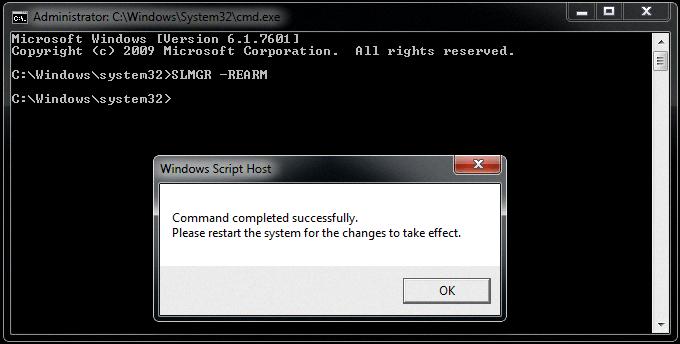
How To Activate Windows 7 Ultimate For Free Permanently?
To activate Windows 7 Ultimate for free permanently, follow these steps:
1. Open the start menu and search for “CMD”. Right-click on the “Command Prompt” option and select “Run as administrator”. This will open the Command Prompt window with administrative privileges.
2. In the Command Prompt window, type the command “slmgr -rearm” and press Enter. This command will reset the licensing status of your Windows operating system.
3. A message will appear asking you to restart your PC. Save any unsaved work and click on “Restart” to restart your computer.
4. After your PC restarts, open the Command Prompt window again by following step 1.
5. In the Command Prompt window, type the command “slmgr -ato” and press Enter. This command will activate your Windows operating system.
6. Wait for the activation process to complete. Once it’s done, you will see a message confirming the successful activation of your Windows 7 Ultimate edition.
7. Restart your PC once again to apply the changes.
By following these steps, you can activate Windows 7 Ultimate for free permanently without the need for a product key. However, please note that this method is for educational purposes only and is not recommended for use on a licensed copy of Windows. It’s always best to use a genuine product key to activate your operating system and enjoy all the benefits and security updates provided by Microsoft.
How Do I Reset My Windows 7 Activation?
To reset the activation of your Windows 7 operating system, follow these steps:
1. Open the command prompt by clicking on the Start menu, typing “cmd” into the search box, and pressing Enter.
2. In the command prompt window, type “slmgr -rearm” (without the quotation marks) and press Enter. This command will reset the activation period of Windows 7.
3. You will see a dialog box confirming that the rearm was successful. Click OK to close the dialog box.
4. Restart your computer to apply the changes. This step is necessary for the rearm to take effect.
Please note that you can only reset the activation period up to 4 times. After reaching the limit, you will need to activate Windows using a valid product key.
Conclusion
Rearming Windows 7 Ultimate is a temporary solution to extend the activation period of the operating system. It allows users to continue using their computers without entering a genuine product key or leaving the system in a non-genuine state. By following the steps mentioned earlier, users can rearm Windows 7 Ultimate up to three times, effectively giving them a total of four rearming opportunities. However, it’s important to note that rearming is not a permanent solution and does not provide full functionality and support. Eventually, users will need to either activate Windows 7 Ultimate with a valid product key or face limitations and restrictions on their operating system. It’s always recommended to use genuine software and activate the operating system legally to enjoy the full benefits and support provided by Microsoft.






