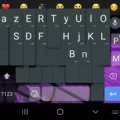Program Your Suddenlink Remote for Seamless Control
Are you struggling to control your TV or other devices with your Suddenlink remote? Don’t worry, it’s a common issue that can be easily resolved by reprogramming your remote. In this article, we will guide you through the simple steps to program your Suddenlink remote, so you can regain full control over your entertainment system.
Step 1: Prepare your remote and device
To start the programming process, ensure that your TV or other device is turned on. Take your Suddenlink remote in hand and locate the corresponding Device and Power buttons. You will need to press and hold these two buttons simultaneously.
Step 2: Wait for the power button
Once you have pressed and held the Device and Power buttons, keep your eyes on the remote. After a few moments, you will notice the power button on the remote lighting up. This indicates that the programming mode has been activated. Once you see the power button, you can release both buttons.
Step 3: Point and press
Now that your remote is in programming mode, it’s time to point it towards your TV or other device. With the remote aimed at the device, press the Power button on the remote and wait for about 2 seconds. This action sends a signal to your device, instructing it to power on or off. Take note of the device’s response to ensure successful programming.
Step 4: Test and troubleshoot
After completing the programming process, it’s important to test whether your Suddenlink remote is functioning properly. Press various buttons on the remote, such as volume control or channel selection, and observe if the corresponding actions are performed on your device. If any buttons are not working as expected, you may need to repeat the programming steps or consult the remote’s user manual for further troubleshooting options.
Step 5: Enjoy seamless control
Congratulations! You have successfully reprogrammed your Suddenlink remote, and now you can enjoy seamless control over your TV or other devices. Whether you want to change channels, adjust the volume, or access your favorite streaming services, your remote is now ready to fulfill your entertainment needs.
Reprogramming your Suddenlink remote is a straightforward process that can help you regain control over your TV or other devices. By following the simple steps outlined in this article, you can easily program your remote and enjoy hassle-free entertainment. Remember to test and troubleshoot if any issues arise, and consult the user manual if necessary. Happy programming!
How Can I Reprogram My Remote To My TV?
To reprogram your remote to your TV, follow these steps:
1. Turn on your TV or the device you want to control using the remote.
2. Locate the Device and Power buttons on the remote.
3. Press and hold both the Device and Power buttons simultaneously.
4. Keep holding the buttons until you see the power button on the remote light up.
5. Once the power button is lit, release both buttons.
6. Point the remote at your TV or the device you want to control.
7. Press the Power button on the remote and wait for about 2 seconds.
8. Your remote should now be programmed to control your TV or the chosen device.
If you are still having trouble programming your remote, refer to the user manual or contact the manufacturer for further assistance.

How Do I Program My Suddenlink Tivo Remote To My New TV?
To program your Suddenlink TiVo remote to your new TV, follow these steps:
1. Turn on your TV and make sure it is set to the input that your TiVo is connected to.
2. Press the “TiVo” button on your remote to go to the home screen of your TiVo.
3. Navigate to “Menu” and select “Settings” using the arrow buttons on your remote.
4. Scroll down to “Remote, CableCARD, & Devices” and select it.
5. Choose “Remote Control Setup” from the list of options.
6. Select “TV” as the device you want to program.
7. The remote will now display a series of codes. Enter these codes using the number buttons on your remote. Try each code until your TV turns off or shows signs of responding.
8. Once your TV responds, press the “TV Power” button on your remote to confirm the code. This will save the code and complete the programming.
If none of the codes provided work, you can try the “Search Method” to find the correct code for your TV:
1. Follow steps 1-5 from above.
2. Select “Search Method” instead of entering a code.
3. The remote will now display a series of codes one by one. Press the “Channel Up” button on your remote to cycle through the codes.
4. Keep pressing “Channel Up” until your TV turns off or shows signs of responding.
5. Once your TV responds, press the “TV Power” button on your remote to confirm the code. This will save the code and complete the programming.
If you still experience issues with programming your TiVo remote to your new TV, you can consult the user manual that came with your remote or contact Suddenlink customer support for further assistance.
Remember, these instructions are specific to Suddenlink TiVo remotes. If you have a different brand or model of remote, the steps may vary.
Conclusion
If you are experiencing difficulty controlling your TV with your TiVo remote, it may be necessary to reprogram it. To do this, start by turning on your TV and changing the input to TiVo. Then, press and hold the Device and Power buttons on the remote simultaneously. Wait until the power button comes on and release both buttons. Point the remote at the TV and press the Power button, waiting for 2 seconds. This should reprogram your TiVo remote and allow you to regain control over your TV. Following these steps should help resolve any issues you may be experiencing with your TiVo remote.