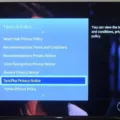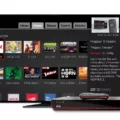Having trouble programming your DISH remote to your Samsung TV? Don’t worry, we’ve got you covered! In this article, we’ll guide you through the process step by step, so you can start enjoying your favorite shows without any hassle.
First, let’s go over the basic steps to program your DISH remote to any TV:
1. Make sure your TV is turned on and set to the correct input source for your DISH receiver.
2. Grab your DISH remote and press the Home button twice to access the settings menu.
3. Scroll down and select “Settings” from the on-screen menu.
4. In the settings menu, choose “Remote Control” and then select the device you want to pair (in this case, your Samsung TV).
5. Look for the “Pairing Wizard” option and select it. This will guide you through the pairing process.
6. Follow the on-screen instructions to complete the pairing. This usually involves pressing certain buttons on your remote and waiting for the TV to respond.
If everything goes smoothly, your DISH remote should now be successfully programmed to your Samsung TV. You can test it by changing channels, adjusting the volume, or accessing other TV functions using your remote.
But what if the first code you tried doesn’t work? Don’t worry, sometimes it takes a few tries to find the correct code for your specific TV model. Here’s what you can do:
1. After selecting the device you want to pair in the “Remote Control” settings menu, choose the “Try Next Code” option.
2. The remote will send a series of codes to your TV. If one of them works, select “Finished” and you’re good to go. If not, select “Try Next Code” to test more codes.
3. Repeat this process until you find the correct code for your TV. It may take some time, but be patient, and eventually, you’ll find the right one.
Now, let’s address some common issues you may encounter while programming your DISH remote:
1. Dead batteries: If your remote isn’t working at all, the first thing you should check is the batteries. Replace them if necessary and try again.
2. Remote error: If your remote is giving you an error message or not responding, try resetting it. Remove the batteries, wait a few seconds, and then insert them back in. This should reset the remote and solve any minor issues.
3. Receiver error: If your remote is working fine, but the TV isn’t responding, there might be an issue with the receiver. Try resetting the receiver by unplugging it from the power source for a few minutes and then plugging it back in.
By following these steps and troubleshooting tips, you should be able to program your DISH remote to your Samsung TV successfully. Remember, patience is key, and don’t hesitate to reach out to DISH customer support if you need further assistance.
Now it’s time for you to give it a try! Grab your remote, follow the steps, and enjoy seamless control over your Samsung TV with your DISH remote. Happy watching!
How Do I Sync My Dish Remote To My TV?
To sync your Dish remote to your TV, follow these steps:
1. Turn on your TV and the Dish receiver.
2. Locate the mode button on your Dish remote. It is usually on the top left or right corner of the remote.
3. Press and hold the mode button until all the other mode buttons light up.
4. Press the TV button on the remote to program it for your TV.
5. Enter the three-digit code for your TV brand. You can find a list of codes in the Dish remote manual or on the Dish website.
6. Press the pound (#) button on the remote. The mode buttons will flash three times to indicate a successful programming.
7. Test the remote by pressing the power button or the volume buttons. If the TV responds to the commands, the programming was successful. If not, repeat the steps with a different code from the list.
If you still can’t sync your Dish remote to your TV, try the following troubleshooting steps:
1. Make sure you are within range of the TV and that there are no obstructions blocking the signal.
2. Check the batteries in your remote and replace them if necessary.
3. Reset your Dish receiver by unplugging it from the power source for 10 seconds, then plugging it back in.
4. Ensure that your TV is set to the correct input/source for the Dish receiver.
If none of these steps work, you may need to contact Dish customer support for further assistance.

How Do I Program My Dish Remote To My TV Without The Code?
To program your Dish remote to your TV without the code, you can follow these steps:
1. Press the Home button on your Dish remote twice.
2. On the on-screen menu, select Settings.
3. From the Settings menu, select Remote Control.
4. Use the on-screen menu to select the device you want to pair, in this case, your TV.
5. Select the Pairing Wizard option from the menu.
If the above steps don’t work and you don’t have the code, you can try the following alternative method:
1. Turn on your TV and the Dish remote.
2. Press and hold the TV button on the Dish remote until all the mode buttons light up.
3. Release the TV button and press the Channel Up button repeatedly until the TV turns off.
4. Press the # button on the remote to save the code.
If neither of these methods work, you may need to contact Dish customer support for further assistance.
How Do I Get My Dish Remote To Control My TV Volume?
To get your Dish remote to control your TV volume, follow these steps:
1. Press the Menu button on your Dish receiver remote.
2. Use the Arrow buttons to highlight the System Setup option.
3. Press the Select button to enter the System Setup menu.
4. In the System Setup menu, use the Arrow buttons to highlight the Volume Control option.
5. Press the Select button to enter the Volume Control menu.
6. In the Volume Control menu, you will see different options for controlling the volume.
7. Use the Arrow buttons to highlight the DISH Remote Volume Control option.
8. Press the Select button to enable the DISH Remote Volume Control feature.
9. Once enabled, your Dish remote will now be able to control the volume on your TV.
Please note that not all TV models are compatible with the Dish remote volume control feature. If your TV is not compatible, you may need to use the TV remote or program a universal remote to control the volume.
Why Won’t My Dish Remote Control My TV?
There are several potential reasons why your Dish remote may not be controlling your TV. Here are some possible causes and solutions:
1. Dead batteries: Check if the batteries in your remote are dead or low. Replace them with fresh batteries and see if that resolves the issue.
2. Remote error: Try resetting your Dish remote. To do this, remove the batteries, press and hold any button on the remote for 20 seconds, and then reinsert the batteries. This can often resolve minor issues with the remote.
3. Receiver error: If the Dish receiver is not receiving signals from the remote, it may not be able to control the TV. Make sure the receiver is powered on and properly connected to your TV. Verify that the remote control address is set correctly by pressing the SAT button on the remote, followed by the system info button. Check if the remote address displayed on the TV screen matches the address on your remote. If not, you can change the remote address by pressing the pound (#) key followed by the number on the screen.
4. Compatibility issues: Ensure that your Dish remote is compatible with your TV. Some older TV models may not be supported by certain remotes. Check the Dish website or consult the user manual to confirm compatibility.
5. Obstructions or interference: Remove any obstructions between the remote and the TV, such as objects or furniture. Additionally, check if there are any other electronic devices nearby that could be causing interference. Move such devices away from the TV and remote to see if it improves functionality.
6. Remote programming: If you recently got a new TV or made changes to your setup, you may need to program your Dish remote to control your TV. Refer to the user manual or Dish support resources for instructions on programming your specific remote model.
Remember to follow the troubleshooting steps carefully and consult the Dish support team if the problem persists or if you need further assistance.
Conclusion
Programming your DISH remote to a TV or another device is a straightforward process that can improve your overall viewing experience. By following the steps outlined in the YouTube video or the instructions provided by DISH, you can easily pair your remote with your desired device.
It is important to note that if your remote does not work initially, you can try testing additional codes until you find the correct one for your device. This may require some trial and error, but with patience, you will be able to successfully program your remote.
Additionally, newer DISH remote controls offer a pairing wizard option, which simplifies the process even further. By accessing the settings menu on your TV and selecting the remote control option, you can use the pairing wizard to easily connect your remote to your desired device.
If you encounter any issues with your remote, such as dead batteries or a remote or receiver error, these can typically be resolved by replacing the batteries or troubleshooting the remote or receiver. It’s important to keep your remote in good working condition to ensure optimal functionality.
Programming your DISH remote is a simple and convenient way to enhance your TV viewing experience. Whether you’re controlling the volume, changing channels, or accessing other features, having a properly programmed remote is essential. Follow the provided instructions and enjoy the convenience and ease of using your DISH remote.