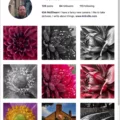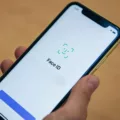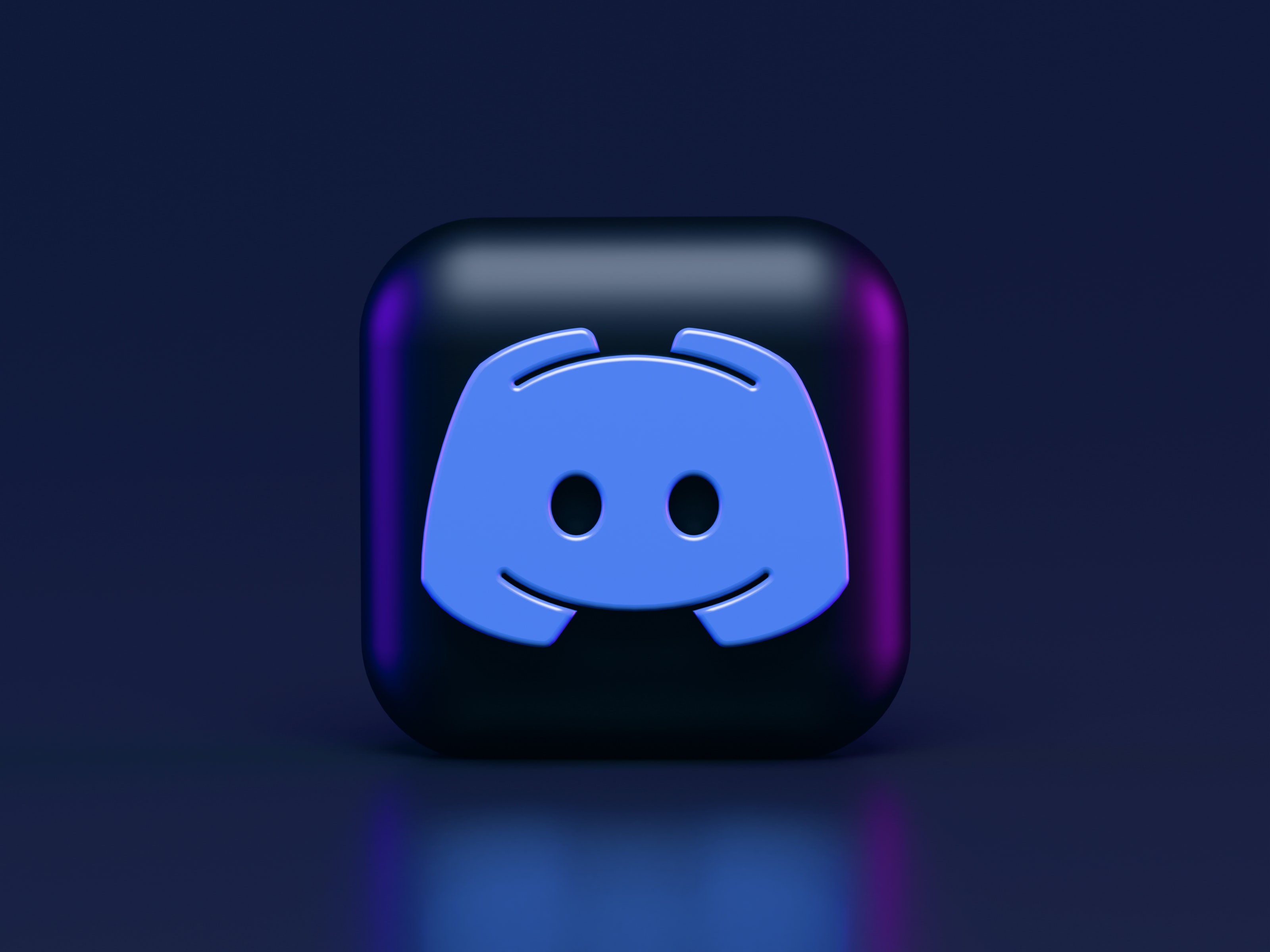Messenger is a popular messaging app used by millions of people worldwide. If you’re an Android user and want to customize your Messenger settings, you’re in the right place! In this article, we’ll provide you with detailed information on how to access and adjust the privacy and safety settings on Messenger for Android.
To get started, open Messenger on your Android device and look for the three-line icon in the upper-left corner of the screen. Tap on it to open the menu options. From there, locate and tap on the gear icon, which represents the Settings.
Once you’re in the Settings menu, you will see several options. Look for the Privacy & safety tab and tap on it. This is where you can control various privacy settings related to messaging on Messenger.
One of the key privacy settings you can adjust is the messaging settings. By tapping on this option, you’ll be able to control who can reach your inbox. You can choose to allow only your friends to message you or open it up to receive messages from anyone. This setting gives you control over who can initiate conversations with you on Messenger.
In addition to messaging settings, Messenger also offers a Persistent menu feature. This small menu is displayed near the message entry box and is often used for chatbot navigation and frequent actions. You can customize this menu by tapping on the Persistent menu option in the Privacy & safety tab. From there, you can add or remove actions according to your preferences.
It’s important to note that Messenger also provides options to control your visibility and availability. By tapping on the Privacy tab under the Privacy & safety settings, you can adjust who can see your active status, whether you want to be shown as online or offline, and who can see your profile information.
Furthermore, Messenger offers additional safety features such as blocking and reporting. If you encounter any unwanted or abusive messages, you can tap on the Blocking option under Privacy & safety. From there, you can block specific people from contacting you on Messenger. If you come across any inappropriate content or behavior, you can also report it to Messenger for further action.
Messenger for Android provides a range of privacy and safety settings that allow you to customize your messaging experience. By accessing the Privacy & safety tab in the Settings menu, you can control who can reach your inbox, customize the Persistent menu, adjust your visibility, and utilize safety features like blocking and reporting. Take advantage of these settings to enhance your privacy and safety while using Messenger on Android.
Remember, it’s always important to regularly review and update your settings to ensure they align with your preferences and needs. Have a great time customizing your Messenger experience on Android!
Where Is Messenger Settings On Android?
To locate the Messenger settings on your Android device, follow these steps:
1. Open the Messenger app on your Android device.
2. Look for the ☰ icon in the upper-left corner of the screen and tap on it. This icon represents the menu.
3. A menu will appear on the left side of the screen. Scroll down until you see the “Settings” gear icon.
4. Tap on the “Settings” gear icon to access the Messenger settings.
5. Once you’re in the settings, you can customize various aspects of your Messenger experience, including notifications, privacy settings, chat settings, and more.
Remember, the Messenger settings can vary slightly depending on the version of the app you have installed on your device. However, the general process remains the same.
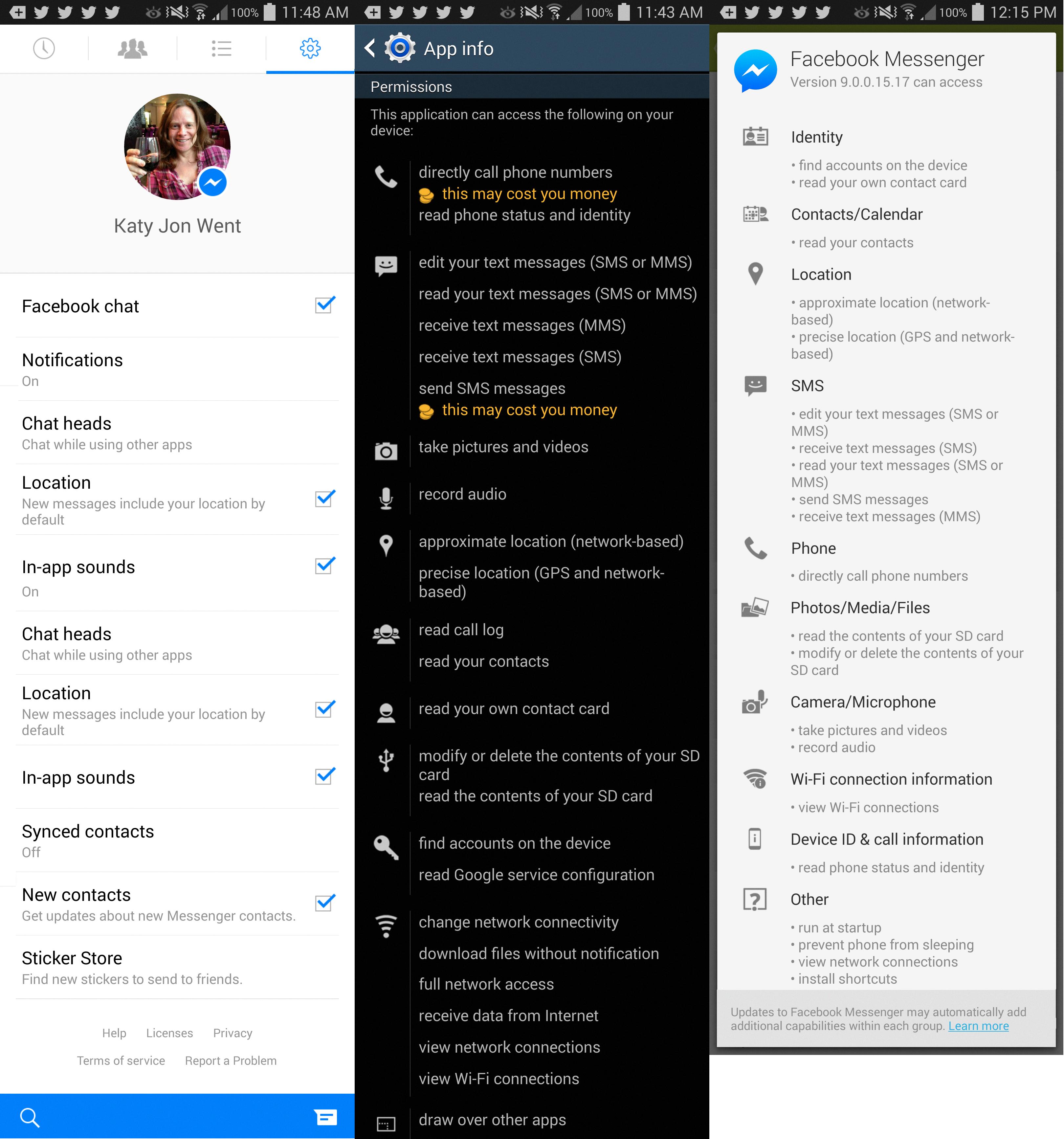
How Do I Manage My Facebook Messenger Settings?
To manage your Facebook Messenger settings, follow these steps:
1. Open the Facebook Messenger app on your device.
2. Tap on your profile picture or the menu button (usually three horizontal lines) located in the top left corner.
3. Scroll down and tap on “Privacy & safety” from the menu options.
4. Under the “Privacy & safety” tab, you will find various privacy settings for Messenger.
5. Tap on “Messaging settings” to control who can reach your inbox.
6. Here, you can manage the following privacy settings:
– Message requests: This setting allows you to control who can send you messages. You can choose to receive messages from everyone, or limit it to just your friends or friends of friends.
– Filtered messages: Messenger automatically filters messages that it thinks are spam or from people you may not know. You can access and review these filtered messages here.
– Block messages: If you want to block messages from specific people, you can add them to your block list. This prevents them from sending you messages.
– Ignore messages: Ignoring a message means you won’t receive notifications for it and it won’t go to your inbox. You can review ignored messages in the “Ignored conversations” section.
– Connection requests: This setting allows you to control who can send you connection requests. You can choose to receive requests from everyone, or limit it to just your friends or friends of friends.
7. Adjust these settings according to your preferences by tapping on the respective options and selecting your desired settings.
Remember, managing your Messenger settings allows you to have better control over who can contact you and ensures a more personalized messaging experience.
Where Is The Menu Button On Messenger?
The menu button on Messenger can be found in the top right corner of the app. It is represented by three horizontal lines stacked on top of each other, commonly known as the hamburger menu icon. When you tap on this button, a menu will slide out from the right side of the screen, displaying various options and features. This menu is called the Persistent menu and it provides quick access to important actions and settings within the Messenger app. Some common options you might find in the Persistent menu include starting a new conversation, accessing settings, viewing archived chats, and finding help and support. The menu button is a convenient way to navigate through the Messenger app and access its various features.
Conclusion
Messenger settings on Android provide a range of privacy and safety options to help users control their messaging experience. By accessing the Privacy & safety tab in the Settings menu, users can customize who can reach their inbox, ensuring that only desired contacts can message them. This feature is especially useful for managing and filtering out unwanted messages or spam.
Additionally, Messenger on Android offers a Persistent menu, which is a small menu displayed near the message entry box. This menu is often utilized for chatbot navigation and quick access to frequently used actions. It allows users to easily interact with chatbots and perform common tasks without the need for extensive typing or navigation.
By providing these features, Messenger on Android ensures that users have control over their messaging interactions and can easily navigate through the app. Whether it’s managing privacy settings or utilizing the Persistent menu, Android users can have a seamless and personalized messaging experience on Messenger.