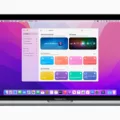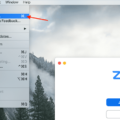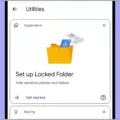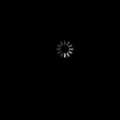The maximum processor state is a crucial setting that determines the performance and power usage of your computer’s processor. By default, the maximum processor state is set at 100%, allowing the processor to utilize its full processing power when needed. However, there are situations where it might be necessary to lower this setting.
Lowering the maximum processor state can be a useful strategy for managing power consumption and heat generation. When the processor is running at full capacity, it tends to generate more heat, which can lead to overheating if not properly cooled. By reducing the maximum processor state, you can effectively limit the amount of power the processor can draw, which in turn reduces heat output.
One common scenario where lowering the maximum processor state is beneficial is when the cooling system of your computer is not functioning optimally. If the cooling system is unable to adequately dissipate heat, allowing the processor to run at full capacity can put excessive strain on the system and potentially lead to damage. By reducing the maximum processor state, you can prevent the processor from generating too much heat and protect your system from potential harm.
It’s important to note that lowering the maximum processor state will result in a decrease in performance, as the processor will not be able to utilize its full capacity. However, for most everyday tasks, this decrease in performance is generally negligible and may not even be noticeable. It is only during more demanding tasks, such as gaming or video editing, that you might experience a slight decrease in performance.
To adjust the maximum processor state, you can go to the Control Panel and navigate to the Power Options settings. From there, you can modify the power plan settings and adjust the maximum processor state to your desired level. Keep in mind that this setting may vary depending on your operating system and hardware configuration.
The maximum processor state setting plays a significant role in balancing performance and power consumption. While it is generally recommended to keep it at 100% for optimal performance, there may be situations where lowering it can be beneficial, particularly if your cooling system is not functioning properly. By reducing the maximum processor state, you can effectively manage heat generation and protect your system from potential damage.
Should I Set Maximum Processor State To 100?
It is recommended to set the maximum processor state to 100%. By doing so, you ensure that the full processing power of your computer’s CPU (Central Processing Unit) is available when needed for important tasks.
Here are a few reasons why setting the maximum processor state to 100% is beneficial:
1. Optimal Performance: When the maximum processor state is set to 100%, your computer can utilize its full processing potential. This means that resource-intensive tasks, such as running complex software or performing heavy calculations, can be executed more efficiently and quickly.
2. Task Responsiveness: Some tasks require significant processing power to run smoothly. By setting the maximum processor state to 100%, your computer can allocate all available processing resources to these tasks, ensuring that they are completed in a timely manner. This can be particularly useful for tasks like video rendering, gaming, or running resource-demanding software.
3. Multitasking Capability: If you frequently work on multiple tasks simultaneously, setting the maximum processor state to 100% can enhance your computer’s multitasking capabilities. By allowing all processing cores to operate at their maximum capacity, the CPU can handle multiple tasks more efficiently, leading to improved overall performance and responsiveness.
4. Resource Allocation: When the maximum processor state is set to 100%, your computer’s operating system can effectively allocate processing resources to different applications and tasks. This helps ensure that critical and resource-intensive processes receive the necessary processing power, while less demanding tasks operate with minimal impact on performance.
It’s important to note that setting the maximum processor state to 100% may result in increased power consumption and heat generation, which can lead to higher energy usage and potentially impact the lifespan of your computer’s hardware. However, modern computers are designed to handle such scenarios efficiently, and as long as proper cooling measures are in place, running the processor at its maximum state should not cause any significant issues.
Setting the maximum processor state to 100% allows your computer to utilize its full processing power when needed, resulting in enhanced performance, improved multitasking capabilities, and efficient resource allocation for demanding tasks.
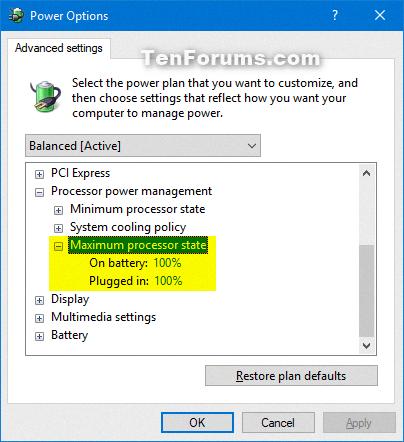
Is It Safe To Change Maximum Processor State?
It is generally safe to change the maximum processor state on a computer. This setting allows you to adjust the maximum performance level that the processor can reach. By lowering the maximum processor state, you can effectively limit the amount of power consumed by the processor, which in turn reduces heat generation.
Lowering the maximum processor state does not typically pose any significant risks to the computer. It simply acts as a buffer to prevent the processor from reaching its performance limit and generating excessive heat. This can be particularly useful in situations where you want to prioritize energy efficiency or reduce the overall heat output of your system.
It’s worth noting that when you lower the maximum processor state, you may also restrict the CPU’s ability to perform power boost functions. Power boost is a feature that allows the processor to temporarily increase its performance level when needed. However, by setting a lower maximum state, you are essentially setting a limit on how much the CPU can boost its power.
To summarize the safety of changing the maximum processor state:
– Lowering the maximum processor state is generally safe and does not pose any significant risks to the computer.
– It helps to reduce heat generation by limiting the processor’s performance level.
– It may limit the CPU’s ability to perform power boost functions, as there is a set limit determined by the user.
Changing the maximum processor state is a safe and effective way to manage power consumption and heat generation on your computer.
Is It Safe To Lower Maximum Processor State Reddit?
Lowering the maximum processor state on your computer can be safe, but it is important to understand the implications before making any changes. Here are some factors to consider:
1. Performance: Lowering the maximum processor state can reduce the performance of your computer. The processor state refers to the maximum power that the CPU can use. By lowering this value, you are essentially limiting the CPU’s ability to reach its full potential. This can result in slower processing speeds and decreased performance, especially when running demanding tasks or applications.
2. Heat and Cooling: The maximum processor state is often adjusted to manage heat generation. CPUs generate heat when they operate at high speeds for extended periods. By lowering the maximum state, you can limit the amount of heat produced by the CPU. This can be beneficial if your computer tends to overheat, as it can help prevent damage to the hardware.
3. Battery Life: Lowering the maximum processor state can also be useful for laptops or devices running on batteries. By reducing the CPU’s maximum power usage, you can extend the battery life of your device. This can be particularly helpful when using your laptop on the go or in situations where you don’t have access to a power source.
However, it’s important to note that lowering the maximum processor state should be done with caution. If you set it too low, you may experience significant performance issues, such as slow response times and lag. It is recommended to consult your computer’s documentation or seek advice from professionals before making any adjustments to the maximum processor state.
Lowering the maximum processor state can be safe if done properly and for the right reasons, such as managing heat or extending battery life. However, it can also impact performance, so it’s essential to find the right balance that suits your specific needs.
Where Is Maximum Processor State?
The “Max Processor State” setting can be found in the Control Panel under Power Options. This setting allows you to control the maximum usage of your processor when your computer is running on battery power or plugged in. By adjusting this setting, you can optimize the performance and power consumption of your computer.
To locate the “Max Processor State” setting, follow these steps:
1. Open the Control Panel on your computer. You can access it by typing “Control Panel” in the search bar or by clicking on the Start menu and finding it in the list of programs.
2. In the Control Panel, click on “Power Options.” This will open a new window with various power plans.
3. Look for the power plan that is currently selected (it will be highlighted). Click on “Change plan settings” next to the selected power plan.
4. In the next window, click on “Change advanced power settings.” This will open a new window with advanced power options.
5. Scroll down until you find the “Processor power management” section. Expand this section by clicking on the plus sign (+) next to it.
6. Within the “Processor power management” section, you will see various options related to processor power management. Look for the option titled “Maximum processor state.”
7. Click on the dropdown menu next to “Maximum processor state” to view the available options. The options range from 5% to 100%, and the default setting is usually set to 100%.
8. Choose the desired maximum processor state percentage based on your preferences. Lower percentages will limit the processor’s performance but can conserve battery power, while higher percentages will allow the processor to run at full capacity but may drain the battery faster.
9. Once you have selected the desired maximum processor state, click on “Apply” and then “OK” to save the changes.
It is important to note that the “Max Processor State” setting only affects the Efficiency Cores of Intel processors, also known as the lower-power cores designed for less demanding tasks. The Performance Cores, which provide higher processing power for more demanding tasks, are not affected by this setting.
By adjusting the “Max Processor State” setting, you can customize your computer’s performance and power consumption to suit your needs, whether you prioritize battery life or require maximum processing power.
Conclusion
The maximum processor state is a crucial setting that determines how much processing power is available to be utilized by the computer. By default, this setting is set at 100%, allowing the processor to operate at its full capacity when needed. However, it is generally safe to lower this setting if necessary, as it buffers the performance limit on power by the processor, resulting in a slight decrease in heat generation.
Lowering the maximum processor state can be useful in situations where the cooling system of the computer is not functioning properly. By reducing the processing power, the heat generated by the processor can be minimized, preventing overheating and potential damage to the system.
It is important to note that adjusting the maximum processor state setting only affects the efficiency cores of Intel processors, not the performance cores. This means that the overall performance of the processor may be slightly impacted, but it should not significantly affect the overall functioning of the computer.
The maximum processor state setting allows users to control the processing power of their computer, primarily to manage heat generation and prevent overheating. It is generally safe to lower this setting if needed, but it is important to consider the potential impact on performance.