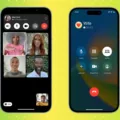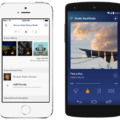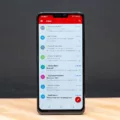Lock Screen Service is a feature that comes with the Google Play Services app, which is installed on most Android devices. This feature allows users to set up a screen lock to secure their phones or tablets. In this article, we will discuss the importance of screen lock, how to remove it, and how to set it up on your Android device.
Why is Screen Lock Important?
Screen lock is important because it helps to protect your phone or tablet from unauthorized access. If your device is lost or stolen, a screen lock can prevent someone from accessing your personal data, including your contacts, messages, and other sensitive information. Additionally, a screen lock can help to prevent accidental taps or swipes that could lead to unwanted actions or changes to your settings.
How to Remove Screen Lock?
Removing the screen locks on your Android device is a simple process. First, go to the “Settings” menu on your device, then select “Security” or “Security and Screen Lock”. From there, select “Screen Lock” and enter your current lock screen code if prompted. select “None” and then “Delete” to remove your screen lock.
How to Set Up Screen Lock?
Setting up a screen lock on your Android device is also straightforward. Go to the “Settings” menu, then select “Security” or “Security and Screen Lock”. Under the “Screen Security” section, select “Screen Lock” and choose the type of lock you want to use, such as PIN, pattern, or password. Follow the on-screen instructions to set up your chosen lock type, and then confirm your selection.
Screen lock is an important security feature that should be used on all Android devices. Whether you want to remove your screen lock or set it up for the first time, the process is simple and easy to follow. By using a screen lock, you can help to protect your personal data and prevent unauthorized access to your device.
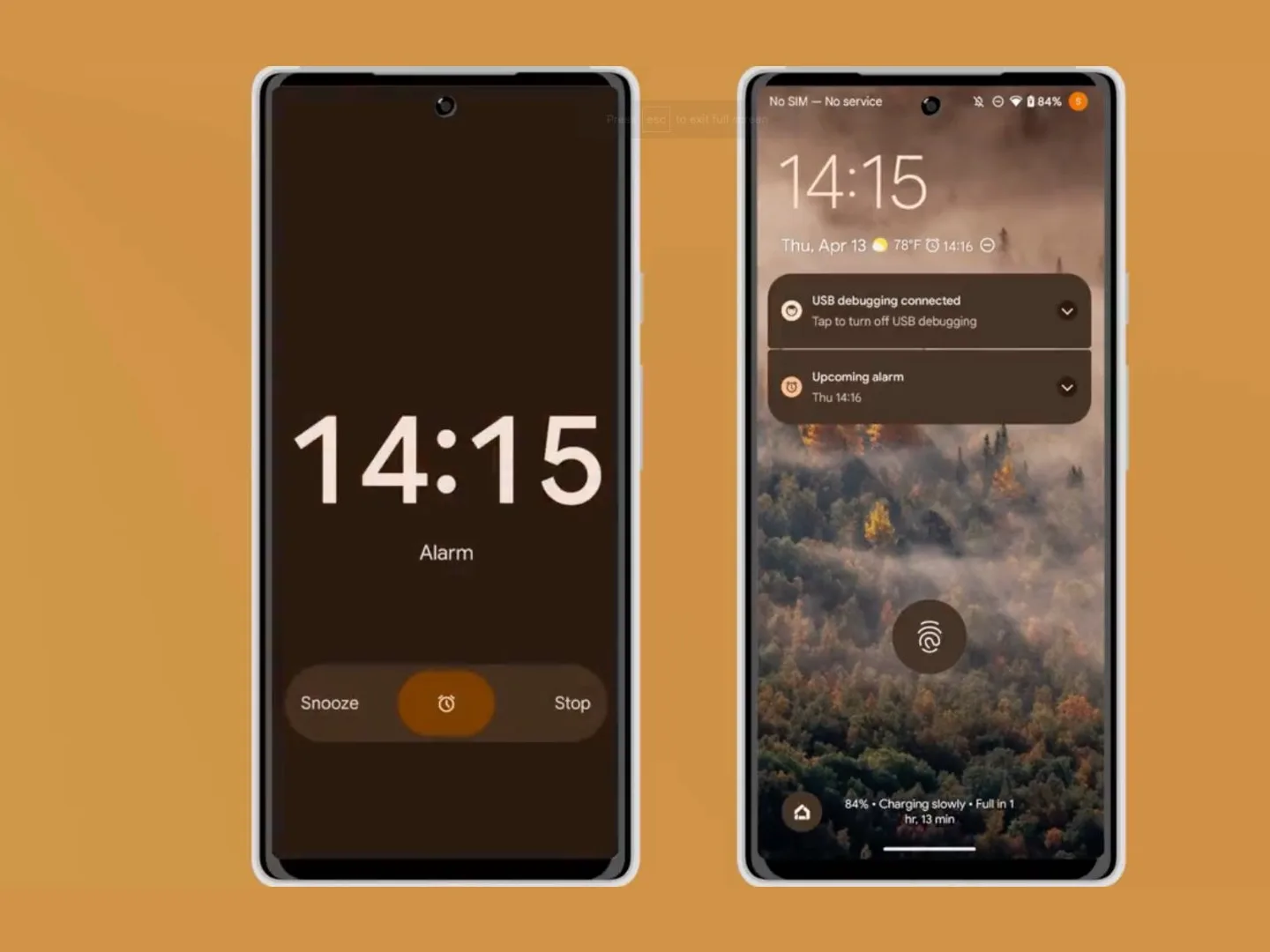
What Is Lock Screen Service?
Lock screen service is a feature of the device administrator of the Google Play Services app. It allows for the management of the lock screen settings on your device, such as the ability to set a password or PIN to secure your device. This feature also enables the remote locking and unlocking of your device by the administrator. It is an important security feature that helps to protect your personal information from unauthorized access. When enabled, the lock screen service ensures that only authorized users can access your device, providing an additional layer of protection against potential threats.
What Is Screen Lock Service On My Android Phone?
The screen lock service on your Android phone is a security feature that allows you to set up a PIN, pattern, password, or fingerprint to unlock your device. This feature is designed to prevent unauthorized access to your phone or tablet, protecting your personal information and data from being accessed by others. Each time you turn on your device or wake up the screen, you’ll be required to enter your chosen screen lock method to access your device. The screen lock service is an essential security measure that ensures your device remains secure and your personal information is protected. Setting up a screen lock is easy and can be done in the security settings of your Android device.
How Do I Remove Lock Screen Service?
To remove the lock screen service on your Android phone, you can follow these steps:
1. Open the Settings app on your phone.
2. Scroll down and tap on “Security” or “Lock screen and security”, depending on your device.
3. Tap on “Screen lock” or “Screen lock type”, depending on your device.
4. Enter your current lock screen code or pattern, if prompted.
5. Select “None” as your screen lock type.
6. Confirm your choice by tapping on “Yes” or “Disable” when prompted.
7. If you have a Samsung device, you may also need to go to “Lock screen” settings and turn off any additional features such as “FaceWidgets” or “Dual clock”.
Once you have completed these steps, your lock screen service will be removed, and you will no longer need to enter a code or pattern to access your phone. It is important to note that removing your lock screen service may decrease the security of your device, so it is recommended that you only do so if you are comfortable with the potential risks.
How Do I Install A Lock Screen?
To install a lock screen on your device, you need to follow these steps:
1. Access the settings menu of your device. You can usually find it by tapping on the gear icon on your home screen or app drawer.
2. Look for the “Security” or “Security and Screen Lock” option in the settings menu and tap on it.
3. Scroll down until you find the “Screen Security” section and tap on it.
4. In the “Screen Security” section, tap on the “Screen Lock” option.
5. You will be presented with different options for screen lock, such as Pattern, PIN, or Password. Choose the type of lock screen that you prefer.
6. Follow the on-screen instructions to set up your chosen lock screen type. This may involve setting a pattern, PIN, or password, as well as configuring additional security options such as fingerprint or facial recognition.
Once you have completed these steps, your lock screen will be active. You will need to enter your chosen security code or pattern to unlock your device and access its contents. It is important to set up a lock screen to protect your device from unauthorized access and keep your personal data secure.
Conclusion
The Screen Lock Service is an essential security feature that helps protect your Android device from unauthorized access. It provides an additional layer of protection to your phone or tablet and ensures that your personal data remains safe and secure. While disabling this service may seem like a quick and easy way to bypass the lock screen, it is not recommended as it can leave your device vulnerable to hacking and other security threats. Therefore, it is highly recommended that you always keep the Screen Lock Service enabled and set up a strong lock screen code to ensure the safety of your device and sensitive information. By following these simple steps, you can enjoy the benefits of a locked screen while keeping your device safe and secure.