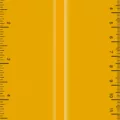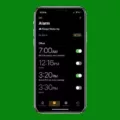In today’s digital age, personalizing our smartphones has become a common practice. One popular way to add a touch of uniqueness to our devices is by setting live wallpapers on our lock screens. These dynamic backgrounds bring life and movement to our screens, making them visually appealing and engaging.
However, with the recent release of iOS 16, Apple made a significant change that left many iPhone users disappointed. The ability to set animated live wallpapers on the lock screen was quietly removed, taking away a feature that had been enjoyed for five years since its introduction in iOS 11.
This change means that iPhone users can no longer set live photos directly as their lock screen wallpapers. Live photos, which capture a few seconds of motion before and after a photo is taken, added an interactive and dynamic element to the lock screen. Users could simply long-press on the photo to see it come to life.
But fear not, iPhone users! There is still a way to have a live wallpaper on your lock screen. You can convert a TikTok video or a GIF into a live photo using various third-party apps available on the App Store. Once the video or GIF is converted, you can set it as your lock screen wallpaper just like any other live photo.
On the other hand, Android users have more flexibility when it comes to setting live wallpapers. By downloading the Video Live Wallpaper app from the Google Play Store, you can choose any video from your phone’s media files and set it as your live wallpaper. The app allows you to select the specific portion of the video you want to use, giving you full control over the animation displayed on your lock screen.
Setting a live wallpaper adds a level of personalization and interactivity to your lock screen, making it stand out from the crowd. Whether you choose to convert a TikTok video, a GIF, or use a third-party app, you can still enjoy the dynamic nature of live wallpapers on your smartphone.
While iOS 16 may have removed the built-in option for live wallpapers on the lock screen, there are still ways to achieve the same effect. So go ahead, get creative, and make your lock screen come alive with a mesmerizing live wallpaper!
Can You Put Live Wallpaper On Lock Screen?
It is possible to set a live wallpaper on the lock screen of your device. However, the process may vary depending on the type of device you are using.
On an iPhone, you can use a live photo as your lock screen wallpaper. Here’s how you can do it:
1. Open the Settings app on your iPhone.
2. Scroll down and tap on “Wallpaper.”
3. Select “Choose a New Wallpaper.”
4. Choose the “Live Photos” option.
5. Browse through your live photos and select the one you want to set as your lock screen wallpaper.
6. Adjust the position and size of the live photo if needed.
7. Tap on “Set” and choose “Set Lock Screen.”
On an Android device, the process is a bit different as the default settings do not support live wallpapers on the lock screen. However, you can use a third-party app to achieve this. Here’s how you can do it:
1. Go to the Google Play Store and search for “live wallpaper” apps.
2. Install a reputable live wallpaper app of your choice, such as “KLWP Live Wallpaper Maker” or “Walloop Live Wallpapers.”
3. Open the live wallpaper app and browse through the available options.
4. Select the live wallpaper you want to use on your lock screen.
5. Follow the instructions provided by the app to set the live wallpaper as your lock screen background.
Please note that the process may vary slightly depending on the specific Android device and live wallpaper app you choose to use.
While it is possible to have a live wallpaper on your lock screen, the methods for achieving this may differ depending on whether you are using an iPhone or an Android device.

Can You Put Live Wallpaper On Lock Screen IOS 16?
It is not possible to set animated Live Wallpapers on the lock screen in iOS 16. This feature has been removed in the latest version of iOS. Previously, users were able to set dynamic and animated Live Wallpapers on their lock screens, providing a visually engaging and interactive experience. However, with the release of iOS 16, Apple has decided to discontinue this feature, and users can now only set static wallpapers on their lock screens.
This change has disappointed many users who enjoyed the ability to have animated wallpapers on their lock screens. Live Wallpapers added a dynamic element to the device and allowed users to personalize their lock screens with moving images or videos.
It is important to note that Live Wallpapers can still be set as the background for the home screen, but they will not animate on the lock screen. Users can choose from a variety of static wallpapers provided by Apple or use their own static images as backgrounds for their lock screens.
Although Live Wallpapers are no longer supported on the lock screen in iOS 16, there are alternative ways to customize and add visual flair to your device. Users can explore the selection of static wallpapers available in the iOS settings or download third-party wallpaper apps that offer a wide range of static and dynamic wallpapers for both the home screen and lock screen.
IOS 16 does not allow users to set animated Live Wallpapers on the lock screen. This feature has been removed, and users can only set static wallpapers on their lock screens. However, there are still options available to personalize the device’s appearance through static wallpapers and third-party apps offering various wallpaper choices.
How Do I Set A Video As My Lock Screen Wallpaper?
To set a video as your lock screen wallpaper on Android, you can follow these steps:
1. Download a Video Live Wallpaper app from the Google Play Store. There are several options available, so choose one that suits your preferences.
2. Open the Video Live Wallpaper app on your Android device. When you launch the app for the first time, it may ask for permission to access your media files. Allow the app to access your files by tapping on the “Allow” button.
3. Once you have granted the necessary permissions, you will be presented with the app’s main interface. Look for an option that allows you to choose a video. This option might be labeled as “Choose Video” or something similar.
4. Tap on the “Choose Video” option, and the app will open your media library. Browse through your videos and select the one you want to set as your lock screen wallpaper.
5. After selecting the video, the app may provide you with additional customization options. These could include settings such as video scaling, playback speed, or loop duration. Adjust these settings according to your preferences.
6. Once you have finished customizing the video settings, save the changes and exit the app.
7. Now, go to your device’s home screen and long-press on an empty area. This will bring up a menu with various options. Look for the “Wallpapers” or “Wallpaper” option and tap on it.
8. In the wallpaper selection menu, you may need to navigate to the “Live Wallpapers” section. This will vary depending on your device’s manufacturer and Android version.
9. Within the Live Wallpapers section, you should see the Video Live Wallpaper app listed. Tap on it to access the app’s settings.
10. In the Video Live Wallpaper settings, you may find additional options to further customize the appearance of your lock screen wallpaper. Adjust these settings to your liking.
11. apply the video as your lock screen wallpaper by tapping on the “Apply” or “Set as Wallpaper” button. Your chosen video will now be displayed as your lock screen wallpaper.
Please note that the exact steps and options may vary slightly depending on the specific app you choose to use and the version of Android on your device.
Did IPhone Remove Live Wallpaper?
Apple removed the option to use live wallpapers in iOS 16. Previously, users could add a live photo as their wallpaper on the lock screen and activate it with a long press. However, this feature was quietly removed in the latest iOS update.
It is worth noting that Apple initially introduced the ability to use live wallpapers in iOS 11, which was released approximately five years ago. Live wallpapers were a popular feature among iPhone users as they allowed them to add dynamic and interactive backgrounds to their device’s lock screen.
Live wallpapers are essentially animated wallpapers that respond to touch or movement, providing a more engaging and visually appealing experience compared to static wallpapers. Users could capture live photos using the camera app, and then set those photos as live wallpapers on their iPhone.
It is unclear why Apple decided to remove this feature in iOS 16. However, it is possible that the company made this change to streamline the user interface and optimize system performance. By removing live wallpapers, Apple may have aimed to simplify the customization options and improve overall device stability.
While live wallpapers are no longer available on iOS 16, users still have various other options to personalize their iPhone’s lock screen and home screen. They can choose from a wide range of static wallpapers provided by Apple or download third-party wallpaper apps from the App Store. Additionally, users can set their own photos as wallpapers or use the dynamic wallpapers provided by Apple, which subtly change appearance based on the time of day.
Apple removed the option to use live wallpapers in iOS 16. This feature, which allowed users to set animated backgrounds on their iPhone’s lock screen, was introduced in iOS 11 but has been discontinued in the latest update. Users can still customize their device’s wallpaper using static images, third-party apps, or dynamic wallpapers provided by Apple.
Conclusion
The ability to set live wallpapers on the lock screen has been a popular feature among iPhone users. However, with the release of iOS 16, Apple has removed this functionality, leaving users unable to use animated live wallpapers directly on their lock screen. This change has disappointed many users who enjoyed the dynamic and interactive nature of live wallpapers.
While live wallpapers can no longer be set on the lock screen, there are still alternative options available. iPhone users can still use live photos as their wallpaper, which provide a similar level of interactivity and movement. Additionally, there are third-party apps available on Android devices that allow users to set live wallpapers.
It is important to note that the removal of this feature in iOS 16 does not diminish the overall experience and functionality of the lock screen. Users can still customize their lock screen with static wallpapers, widgets, and notifications. The lock screen remains a useful and convenient tool for accessing important information and quickly interacting with various apps.
While the removal of live wallpapers from the lock screen may disappoint some users, there are still alternative options available for customizing and personalizing the lock screen. Apple continuously updates its operating system, and it is possible that future versions may reintroduce this feature or introduce new ways to enhance the lock screen experience.