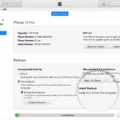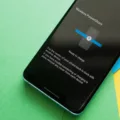The appearance of lines on your phone or computer screen can be quite frustrating. These lines may appear either horizontally or vertically, and they can be caused by a number of factors. However, before you rush to replace your device, there are a few things you can try to fix the issue.
The first thing you should try is to restart your device. Sometimes, this simple step can fix the problem. If the lines persist, you can try cycling the battery by letting it drain completely and then charging it to full capacity. This can help to reset the device and fix any glitches that may be causing the lines.
If the lines still persist, you can try using your phone or computer in safe mode. This will disable all third-party apps and only allow the device’s core functions to run. If the lines disappear in safe mode, then the issue is likely being caused by a third-party app. In this case, you can try uninstalling recently installed apps to see if the lines disappear.
If none of the above steps work, then you may need to factory reset your device. This will erase all data on your device and restore it to its original settings. Before doing this, make sure to back up all your important data to avoid losing it.
Horizontal lines on a computer monitor can be caused by overheating or physical damage to the monitor and connecting cables. To fix this issue, you should ensure that your monitor is properly ventilated and not overheating. Also, check all connecting cables to ensure they are properly connected and not damaged.
Conflicts between the screen and selected screen resolution and refresh rate settings can also cause line problems. In this case, you should adjust your screen resolution and refresh rate settings to see if it fixes the issue.
Outdated device drivers and operating systems can also cause line problems. To fix this issue, you should ensure that your device’s drivers and operating system are up to date.
Lines on your phone or computer screen can be caused by a number of factors. However, before you rush to replace your device, try restarting it, cycling the battery, using it in safe mode, or factory resetting it. For horizontal lines on a computer monitor, ensure that it is properly ventilated and connected, adjust screen resolution and refresh rate settings, and update device drivers and operating system.

Fixing a Line on a Screen
To fix a line on your screen, there are several methods you can try. Firstly, you can restart your phone to see if the lines disappear. This is because sometimes the lines can appear due to a minor glitch, and restarting the phone can solve the issue.
If restarting the phone doesn’t work, you can try cycling the battery. This involves draining the battery completely, then charging it back up again. This can help to reset the phone and may fix the issue.
Another method you can try is using your phone in safe mode. This is a diagnostic mode that disables all third-party apps and can help you to determine whether the lines are being caused by an app or a hardware issue.
If none of the above methods work, you may need to factory reset your phone. This will erase all data and settings from your phone, so make sure you back up your important data before doing this. If the lines are being caused by a software issue, a factory reset should fix the problem. However, if the lines persist after a factory reset, it may be a hardware issue, and you should take your phone to a repair shop.

The Mystery of the Line on My Screen
The appearance of a line on a computer monitor can arise from several causes, including overheating or physical damage to the monitor and connecting cables. The conflict between the screen and selected screen resolution and refresh rate settings can also result in line problems. Additionally, out-of-date device drivers and operating systems can cause these issues. It is important to note that horizontal lines on a computer monitor can be a symptom of a more significant underlying problem. Therefore, diagnosing the root cause of the issue is essential to ensure the longevity of the device.
Conclusion
Horizontal or vertical lines on a screen can be a frustrating issue to deal with on both Android devices and computer monitors. However, there are several potential solutions to the problem. Restarting or cycling the battery of an Android device can often fix minor glitches causing the lines while using the device in safe mode or performing a factory reset can help identify and fix more serious issues. On a computer monitor, overheating, physical damage, conflicts with screen resolution and refresh rate settings, and outdated drivers and operating systems can all contribute to line problems. By troubleshooting using these methods, users can often resolve their screen line issues and get back to using their devices without frustration.