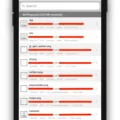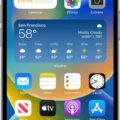The option to reset your device identifier on both Android and iOS devices provides users with a level of control over their privacy and targeted advertising. By changing this identifier, users can essentially reset their digital footprint and start fresh.
On iOS devices, resetting the advertising ID is a simple process. Users can navigate to the Settings app, then Privacy, and finally select ‘Reset Advertising ID’. This will generate a new identifier for the device, effectively removing any previous data associated with the old ID.
Similarly, on Android devices, users can access the device’s settings, then go to Google, and select ‘Ads’. From there, they can choose to reset the advertising ID, which will generate a new identifier for the device.
For those who prefer to take a more direct approach, changing the device ID manually is also an option. However, this method requires root access on the device. By accessing the file /data/system/users/0/settings_ssaid, users can change the values of the Android ID for specific applications. This allows for more granular control over the device’s digital fingerprint.
It’s important to note that resetting the device identifier can have implications for targeted advertising and app installations. If a user resets their ID and then uninstalls and reinstalls an app, the app may recognize the new ID as a new user. This can lead to skewed analytics and potentially affect the user experience within the app.
Unfortunately, fraudsters have also taken advantage of this feature, using it to manipulate app installations and actions. By resetting the ID and reinstalling an app, fraudsters can make it appear as though they are new users, potentially leading to fraudulent activity.
The ability to change the device identifier on iOS and Android devices provides users with a level of control over their privacy and targeted advertising. Whether through the built-in options or manual methods, users can reset their digital footprint and start fresh. However, it’s important to be aware of the potential implications and risks associated with this action.
Is It Possible To Change Device ID On IPhone?
It is possible to change the device ID on an iPhone. However, it is important to note that the device ID, also known as the Advertising Identifier (IDFA), can only be reset and not completely changed.
To reset the device ID on an iPhone, follow these steps:
1. Open the Settings app on your iPhone.
2. Scroll down and tap on the Privacy option.
3. Select Advertising from the list of options.
4. Look for the option called “Reset Advertising Identifier” and tap on it.
5. A confirmation prompt will appear, asking if you want to reset your advertising identifier. Tap on “Reset Identifier” to proceed.
By resetting the Advertising Identifier, you are essentially clearing the data associated with your device’s ad tracking. This can help in minimizing personalized ads based on your previous browsing and app usage behavior.
However, it is important to understand that resetting the Advertising Identifier does not guarantee complete anonymity or prevent targeted advertising altogether. Advertisers may still be able to track your activities using alternative methods or other identifiers.
Additionally, it’s worth mentioning that resetting the Advertising Identifier may affect certain app functionalities that rely on personalized advertising. Some apps may require the Advertising Identifier to provide relevant content or features, and resetting it could impact their functionality.
While it is possible to reset the device ID or Advertising Identifier on an iPhone, it is important to consider the potential implications and limitations associated with it.
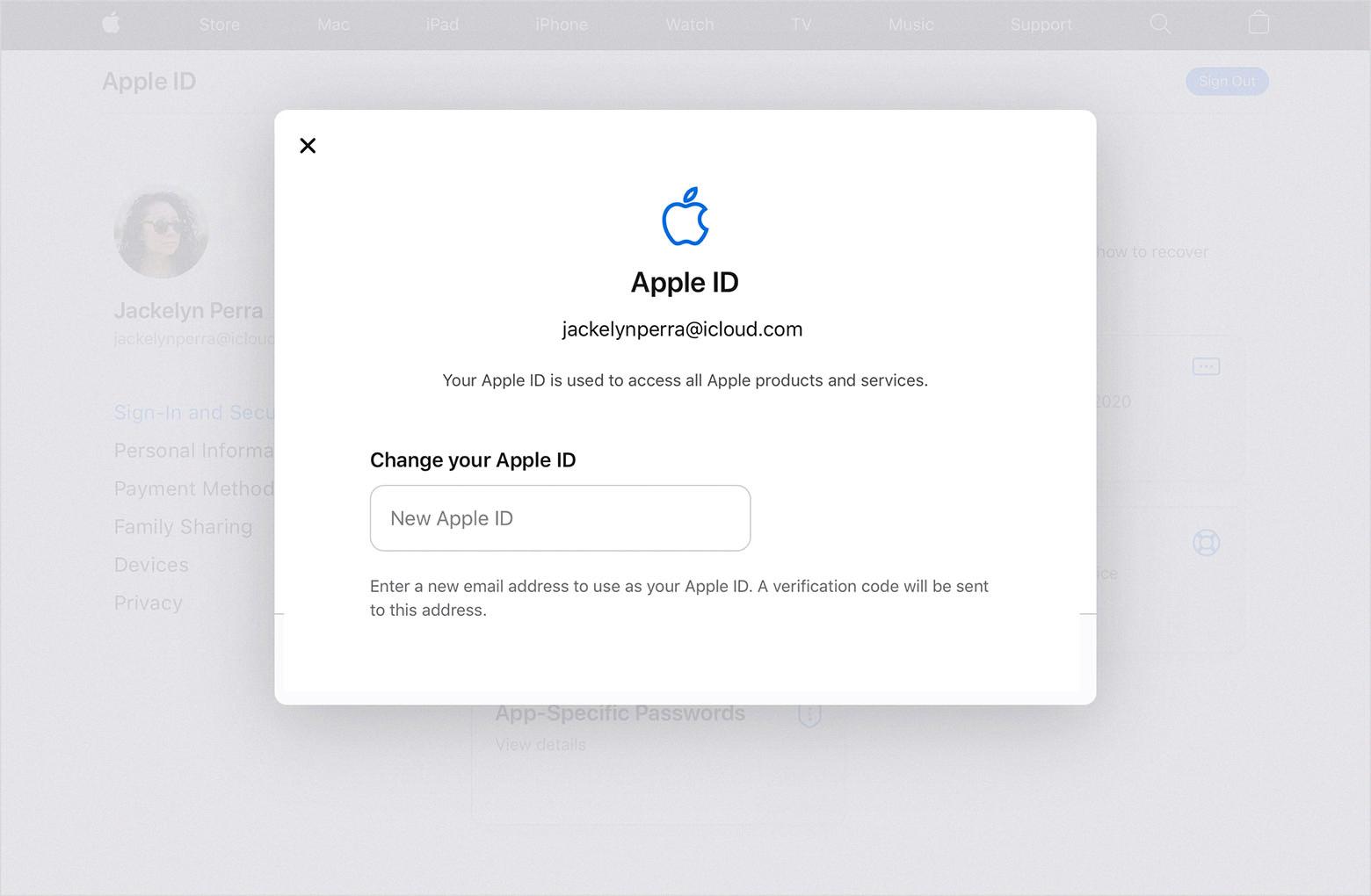
How To Change The Device ID?
Changing the device ID on your Android device is a straightforward process, but it does require root access. By following the steps below, you can easily change the device ID to a new one:
1. Ensure that your Android device is rooted: Rooting allows you to access and modify system files on your device. There are various methods available to root different Android devices, so make sure to find a reliable and compatible method for your specific device.
2. Once your device is rooted, you can use a file manager app with root access, such as ES File Explorer or Root Explorer, to navigate to the system files on your device.
3. Open the file manager app and go to the following file location: /data/system/users/0/settings_ssaid. This file contains the current device ID.
4. Open the “settings_ssaid” file using a text editor within the file manager app.
5. Inside the file, you will find two values: “value” and “defaultValue.” These values represent the current device ID. You need to change these values to a new Android ID for the desired application you want to modify.
6. Replace the existing values with the new Android ID. You can generate a new Android ID using online tools or use a random string of characters.
7. After making the necessary changes, save the file and exit the text editor.
8. Reboot your Android device to apply the changes. Once your device reboots, the new device ID will be in effect.
Please note that changing the device ID may have unintended consequences and could potentially interfere with certain apps or services. It’s important to proceed with caution and backup your device before making any modifications.
Additionally, it’s worth mentioning that changing the device ID may be against the terms of service for certain applications or platforms. Ensure that you are aware of any potential consequences or restrictions before proceeding with this process.
How Do I Change My Device Info On My IPhone?
To change the device name on your iPhone, follow these steps:
1. Open the Settings app on your iPhone.
2. Scroll down and tap on “General.”
3. Next, tap on “About.”
4. On the About page, you will see the current name of your device. Tap on it.
5. A keyboard will appear, allowing you to edit the device name.
6. Enter the new name for your iPhone using the keyboard.
7. Once you have entered the desired name, tap on “Done” to save the changes.
Alternatively, you can also change the device name through iTunes:
1. Connect your iPhone to your computer and open iTunes.
2. In the upper-left corner of the iTunes window, click on the device icon.
3. On the Summary tab, you will see the current name of your device. Click on it.
4. Edit the name of your iPhone in the text field.
5. Press Enter or Return on your keyboard to save the changes.
Changing the device name can be useful for personalizing your iPhone or differentiating it from other devices if you have multiple iPhones in your household.
What Happens If I Reset My Device ID?
When you reset your device ID, it essentially creates a new identifier for your device. This means that any apps or services that rely on the device ID to track user activity will no longer recognize your device as the same one.
Here’s what happens when you reset your device ID:
1. Loss of user data: Resetting your device ID can result in the loss of any user data associated with the previous ID. This includes login information, app preferences, and any personalized settings.
2. App installations: When you reinstall an app after resetting your device ID, it will appear as if you are a new user. This means that any previous app installations or actions will not be linked to your new device ID.
3. Tracking and analytics: Apps and services that rely on the device ID to track user behavior and collect analytics data will no longer be able to associate your actions with your previous user profile. This can impact personalized recommendations, targeted advertising, and other features that rely on user data.
4. Security implications: Resetting your device ID can have security implications, especially if you use the ID for authentication purposes. It’s important to be cautious when resetting your device ID and consider the potential impact on your online security.
Resetting your device ID can result in the loss of user data, make it appear as if you are a new user when reinstalling apps, and impact tracking, analytics, and security features. It’s important to weigh the pros and cons before deciding to reset your device ID.
Conclusion
The ability to change the device ID on an iPhone provides users with a certain level of control over their privacy and advertising preferences. By resetting the device identifier, users can limit the amount of personalized ads they receive and potentially reduce the tracking of their online activities.
However, it is important to note that changing the device ID may have unintended consequences, particularly in the context of app installations and user actions. Resetting the ID and reinstalling an app can make it appear as if a new user is using the app, which can potentially lead to fraudulent activities.
While the process of changing the device ID is relatively simple for those with root access to their Android device, it is not as straightforward on iOS. Users can reset their advertising ID or enable Limit Ad Tracking, but changing the device ID itself requires more advanced technical knowledge.
Whether or not to change the device ID is a personal decision that depends on individual preferences for privacy and advertising customization. It is important to weigh the potential benefits against any potential drawbacks or complications that may arise.