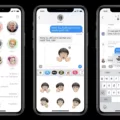Interruption mode, also known as Do Not Disturb, is a useful feature found in most Android smartphones, including the popular Samsung Galaxy S8 and S8+. This feature allows you to temporarily silence notifications and alerts, giving you uninterrupted time to focus on important tasks or simply relax without being constantly disturbed by your phone.
To access interruption mode on your Samsung Galaxy S8 or S8+, you need to open the App Drawer by swiping up from the home screen and then tap on “Settings”. From there, select “Notifications” and scroll down to find the “Do Not Disturb” option.
Once you’ve entered the Do Not Disturb settings, you’ll see several options to customize how this mode functions. The first option is to simply toggle it on or off. When enabled, Do Not Disturb will silence all notifications, calls, and alerts, ensuring a peaceful and distraction-free experience.
You can also choose to allow exceptions while in Do Not Disturb mode. This means that certain notifications or calls can still come through, even when the mode is active. For example, you might want to allow calls from specific contacts or allow notifications from certain apps that are important to you. By configuring the exceptions, you can ensure that you don’t miss any urgent or critical notifications while still enjoying the benefits of interruption mode.
Another handy feature of Do Not Disturb is the ability to hide notifications. When enabled, this option prevents any notifications from being displayed on your lock screen or in the notification panel. This can be particularly useful if you want to completely disconnect from your phone and avoid the temptation to check notifications constantly.
It’s worth noting that interruption mode can be scheduled to automatically activate and deactivate at specific times. If you find yourself regularly needing uninterrupted time during certain hours, you can set up a schedule for Do Not Disturb. However, if you don’t want this feature to be automatically enabled, you can simply turn off the scheduled option in the settings.
Interruption mode, or Do Not Disturb, is a valuable tool for managing notifications and minimizing distractions on your Samsung Galaxy S8 or S8+. Whether you need focused work time or simply want to enjoy some uninterrupted relaxation, this feature allows you to take control of your phone’s notifications and customize them to suit your needs.
How Do I Turn Off No Interruption Mode?
To turn off the Do Not Disturb mode on your Android device, follow these steps:
1. Swipe up from the Android Home Screen to open the App Drawer.
2. Locate and tap on the “Settings” app.
3. In the Settings menu, scroll down and select “Notifications”.
4. Scroll further down to find the “General” section.
5. Tap on “Do Not Disturb”.
To disable the Do Not Disturb mode, you can either toggle the switch off or adjust the settings as per your preference.
Here are some of the options you might see under the Do Not Disturb settings:
– “Turn Off Now” or “Disable” button: Tapping on this button will immediately turn off the Do Not Disturb mode.
– “Duration” or “Schedule”: This option allows you to set a specific time range for Do Not Disturb to automatically turn on and off.
– “Allow Exceptions” or “Priority Only”: This setting enables you to choose which notifications can bypass the Do Not Disturb mode.
– “Total Silence” or “Alarms Only”: These options determine the level of interruption allowed during the Do Not Disturb mode.
Remember, the exact wording and options may vary slightly depending on your Android device and the version of the operating system you are using.
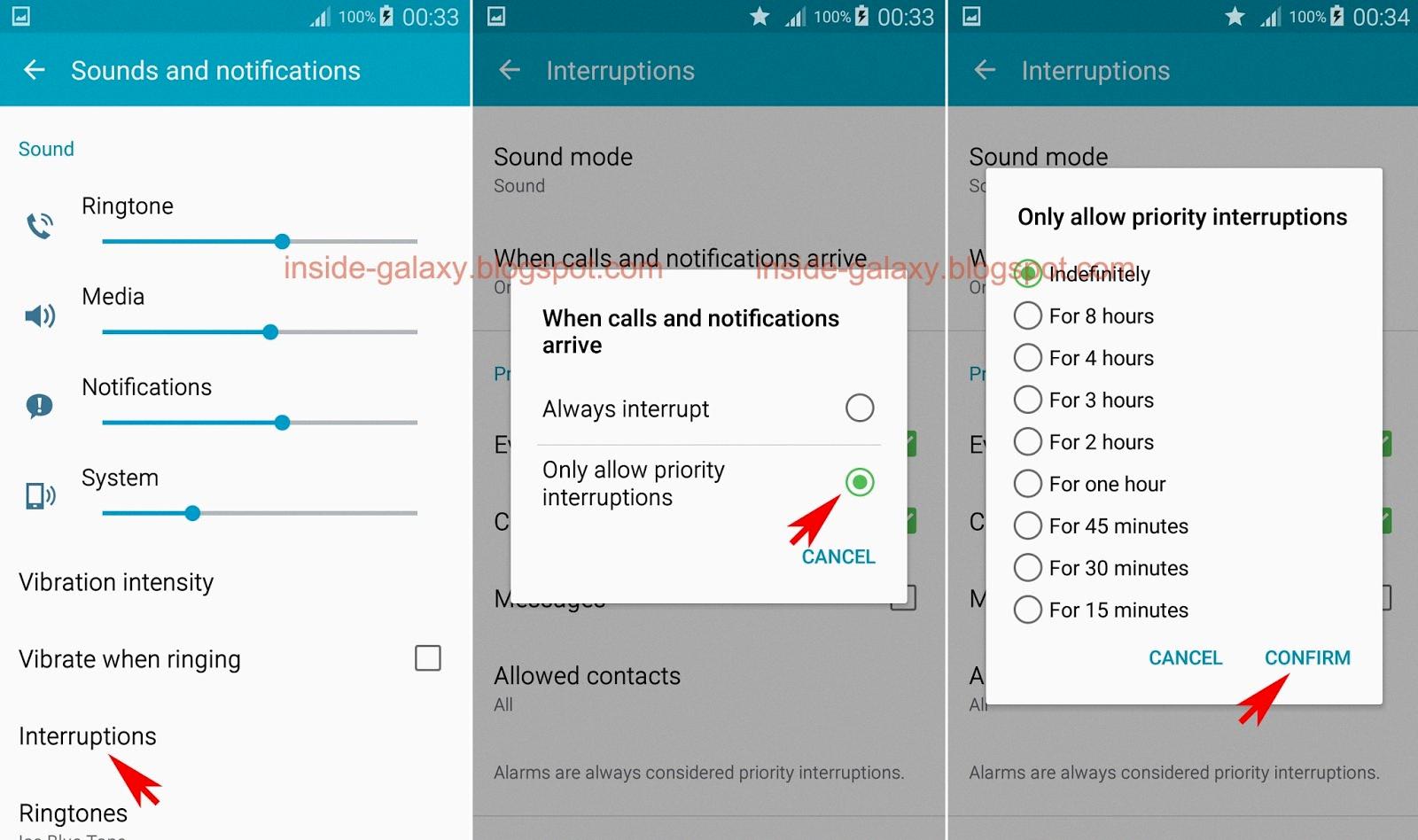
How Do I Turn Off Interruption Mode On My Samsung Galaxy S8?
To turn off interruption mode, also known as Do Not Disturb mode, on your Samsung Galaxy S8, follow these steps:
1. From the Home screen, swipe up or down to access the app drawer.
2. Scroll through the apps and find the “Settings” app. Tap on it to open.
3. In the Settings menu, locate and tap on “Notifications.”
4. Scroll down and find the option labeled “Do not disturb.” Tap on it.
5. On the next screen, you will see the toggle switch for turning on or off Do Not Disturb mode. Tap on the switch to turn it off.
If you prefer, you can also customize the Do Not Disturb settings by tapping on the “Allow exceptions” option. Here, you can choose to allow certain notifications or calls to come through even when Do Not Disturb mode is on.
Additionally, you can choose to hide notifications completely by tapping on the “Hide notifications” option. This will prevent any notifications from appearing on your screen while Do Not Disturb mode is enabled.
I hope this helps! Let me know if you have any further questions.
Why Does My Phone Keep Going Into Do Not Disturb Mode?
There can be several reasons why your phone keeps going into Do Not Disturb mode. Here are some possible explanations:
1. Scheduled Do Not Disturb: Your phone may have a schedule set for the Do Not Disturb mode to automatically turn on at specific times. Check your settings to see if there is a schedule enabled and adjust it according to your preferences.
2. Bedtime Mode: If you have Bedtime Mode enabled, it can activate the Do Not Disturb mode during your designated sleep hours. This feature is designed to reduce distractions and promote better sleep by silencing notifications.
3. Driving Mode: Some phones have a driving mode that can automatically enable Do Not Disturb when you are driving. This feature is meant to minimize distractions and promote safe driving habits. Check if this feature is enabled and adjust it as needed.
4. Calendar Events: If you have certain calendar events marked as “Busy” or “Do Not Disturb,” your phone may automatically activate the Do Not Disturb mode during those events. Review your calendar settings and adjust any event-specific Do Not Disturb settings.
5. Manual Activation: It’s also possible that you are manually activating the Do Not Disturb mode without realizing it. Check the quick settings panel or the settings menu to ensure that the Do Not Disturb mode is not enabled.
6. Software Glitches: In some cases, software glitches or bugs can cause your phone to enter Do Not Disturb mode unexpectedly. Make sure your phone’s software is up to date and consider restarting your device to see if that resolves the issue.
If none of these reasons seem to apply to your situation, it may be helpful to consult the user manual or contact the manufacturer’s support for further assistance.
What Happens To Text Messages When Do Not Disturb Is On?
When Do Not Disturb is enabled on your device, text messages are not completely blocked or lost. Instead, they are received silently without causing any disturbance. Here’s what happens to text messages when Do Not Disturb is turned on:
1. No sound or vibration: When you receive a text message while Do Not Disturb is activated, your device won’t make any sound or vibration to alert you. This helps in maintaining a quiet environment or avoiding interruptions during important tasks or sleep.
2. No pop-up notifications: Text message notifications won’t appear on your screen when Do Not Disturb is active. This means you won’t see any pop-up windows, banners, or lock screen notifications for incoming text messages.
3. Notification Center: Text messages received during Do Not Disturb mode will be stored in the Notification Center, which you can access by swiping down from the top of your screen (on most devices). They will be listed along with other notifications that occurred while Do Not Disturb was enabled.
4. Badge app icon: The messaging app’s icon on your home screen may display a badge or a number indicating the number of unread text messages you have, even when Do Not Disturb is on. However, you won’t receive any audible or visual notifications for these messages.
5. Reply at any time: You can still view and reply to text messages while Do Not Disturb is active. The messages will be available in the messaging app, and you can respond to them whenever you choose to do so.
6. Exceptions: Do Not Disturb allows you to set exceptions for certain contacts or specific groups. You can enable “Allow Calls From” or “Allow Messages From” options to receive notifications from selected contacts even when Do Not Disturb is active.
Remember that the behavior of Do Not Disturb may slightly vary depending on the operating system and device you are using. It’s always a good idea to check your device’s settings or user manual for specific instructions.
Conclusion
Interruption mode, also known as Do Not Disturb, is a useful feature on Android devices such as the Samsung Galaxy S8/S8+. It allows users to temporarily silence notifications and alerts, while still keeping lines of communication open. By turning on Do Not Disturb, users can avoid being interrupted by phone calls, text messages, and other notifications that can be distracting or disruptive.
The Do Not Disturb settings can be accessed through the Settings menu on the Android device. From there, users can customize the Do Not Disturb preferences to meet their specific needs. This includes setting a schedule for when Do Not Disturb should be enabled, allowing exceptions for certain contacts or apps, and choosing whether to hide or show notifications during this mode.
One common use of Do Not Disturb is during meetings, classes, or other situations where it is important to minimize distractions. By enabling Do Not Disturb, users can ensure that their device remains silent and does not interrupt the proceedings. However, it should be noted that emergency calls will still be allowed through, even when Do Not Disturb is enabled.
Interruption mode or Do Not Disturb is a valuable feature for managing notifications on Android devices. It provides users with more control over when and how they receive alerts, allowing them to focus on tasks or activities without constant interruptions. Whether it’s for work, study, or personal time, Do Not Disturb can help create a more peaceful and focused environment.