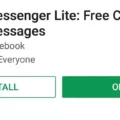Installing a Tar.gz File: A Step-by-Step Guide
If you have come across a file with a .tar.gz extension, you may be wondering how to install it on your computer. Don’t worry, we’ve got you covered! In this article, we will guide you through the process of installing a tar.gz file on various operating systems, including Linux and macOS.
Before we dive into the installation process, let’s understand what a tar.gz file is. A tar.gz file is a compressed archive that contains multiple files and directories. It is often used to distribute software or package files for easy distribution.
Now, let’s get started with the installation process!
Step 1: Download the Tar.gz File
First, you need to download the tar.gz file to your computer. This file is typically available for download from a website or a software repository. Make sure you download it to a location where you can easily access it later.
Step 2: Extract the Tar.gz File
Once you have the tar.gz file downloaded, you need to extract its contents. To do this, you can use the terminal application on your operating system.
For Linux Users:
Open the terminal and navigate to the directory where you have saved the tar.gz file. Use the following command to extract the contents:
Tar -xzvf file.tar.gz
For macOS Users:
Simply double click on the tar.gz file, and it will automatically extract its contents to the same directory. If you prefer using the terminal, you can use the following command:
Tar -xzvf file.tar.gz
Step 3: Install Dependencies (Linux Only)
If you are using Linux, there might be some dependencies that need to be installed before using the extracted files. One common dependency is the build-essential package. You can install it by running the following command in the terminal:
Sudo apt-get install build-essential
Step 4: Verify the Extraction
After extracting the tar.gz file, it’s a good practice to verify that the extraction was successful. You can do this by using the ls command in the terminal to list the contents of the extracted directory. Additionally, you can also use the tar command with the list option to check the contents of the tar.gz file itself.
Step 5: Utilize the Extracted Files
Now that you have successfully extracted the tar.gz file, you can use the extracted files and directories according to your requirements. These files can include executables, libraries, or any other resources necessary for the software or package.
And that’s it! You have successfully installed a tar.gz file on your computer. Whether you are using Linux or macOS, following these steps will enable you to extract and utilize the contents of the tar.gz file.
Remember, the specific instructions may vary depending on your operating system and the software or package contained in the tar.gz file. Always refer to the documentation provided with the file or consult the official website for detailed installation instructions.
Now, it’s your turn to try it out! Install that tar.gz file and explore the possibilities it brings to your computer. Happy installing!
How Do I Install A Tar GZ File?
To install a tar.gz file on Ubuntu, follow these steps:
1. Check the tar.gz file for installation instructions: It is important to read any accompanying documentation or README files that may provide specific installation instructions for the software package you are trying to install. This will help ensure a smooth installation process.
2. Extract the tar.gz file: Right-click on the tar.gz file and select “Extract” to extract the contents of the archive. Alternatively, you can use the command line by navigating to the directory where the file is located and running the command:
“`
Tar -xzf file.tar.gz
“`
This will extract the files to a folder on your computer.
3. Install the build-essential package: In order to compile and build software from source code, you will need the build-essential package. To install it, open a terminal and run the following command:
“`
Sudo apt-get install build-essential
“`
This will prompt you for your password and then install the necessary packages.
4. Compile and install the software: Navigate to the extracted folder where the source code is located. Usually, there will be a file named “configure” or “Makefile” that you need to run. In the terminal, use the following commands:
“`
./configure
Make
Sudo make install
“`
The “./configure” command will configure the software based on your system, “make” will compile the code, and “make install” will install the compiled software on your system.
5. Verify the installation: After the installation process is complete, you can verify if the software was installed successfully by running the software’s command or checking its version with the appropriate command.
Note: It is essential to carefully follow any specific installation instructions provided with the tar.gz file, as different software packages may have different requirements or installation steps.
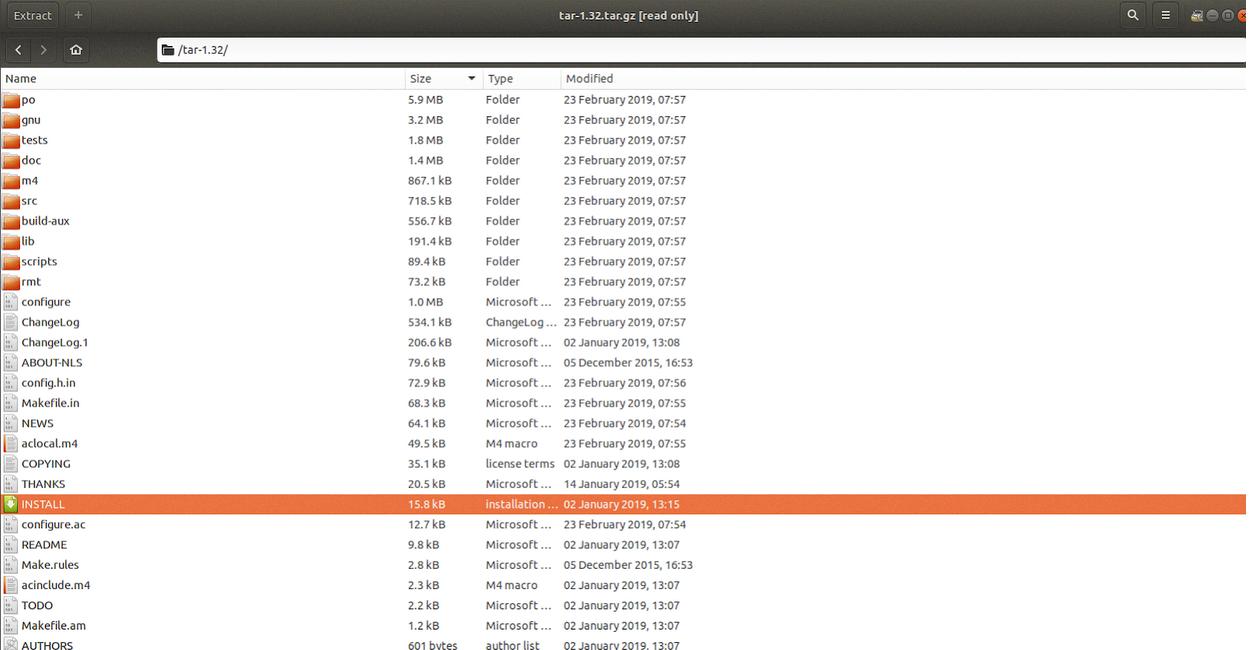
How Do I Add Tar To GZ?
To add tar to GZ, you can follow these steps:
1. Open the terminal application on your Linux system. This is usually found in the Applications or System Tools menu.
2. Once the terminal is open, you can use the “tar” command to create an archived file in the GZ format. The GZ format is a compressed file format commonly used on Linux systems.
3. To create the tar.gz file, you need to specify the name of the archive file you want to create and the directory you want to compress. The command syntax is as follows:
“`
Tar -czvf file.tar.gz directory
“`
– Replace “file.tar.gz” with the desired name for your tar.gz file.
– Replace “directory” with the name of the directory you want to compress.
4. Once you execute the command, the “tar” utility will create a compressed archive named “file.tar.gz” containing the contents of the specified directory.
5. To verify that the tar.gz file has been successfully created, you can use the “ls” command to list the files in the current directory. The tar.gz file should be listed among the files.
6. Additionally, you can use the “tar” command with the “tvf” options to view the contents of the tar.gz file. This command will display a list of files and directories contained within the archive.
By following these steps, you can add tar to GZ and create a compressed tar.gz file on your Linux system.
How To Run Tar File In Linux?
To run a tar file in Linux, you can use the tar command in the terminal. Tar is used to create, manipulate, and extract tar archives, which are commonly used for compressing files and directories.
Here are the steps to run a tar file in Linux:
1. Open the terminal app: Launch the terminal on your Linux system. You can usually find it in the Applications or System Tools menu.
2. Compress an entire directory: To create a tar archive of an entire directory, use the following command:
– tar -zcvf file.tar.gz /path/to/dir/
– Replace “file.tar.gz” with the desired name for your tar file.
– Replace “/path/to/dir/” with the actual path to the directory you want to compress.
3. Compress a single file: If you want to compress a single file, use the following command:
– tar -zcvf file.tar.gz /path/to/file
– Replace “file.tar.gz” with the desired name for your tar file.
– Replace “/path/to/file” with the actual path to the file you want to compress.
4. Compress multiple directories/files: If you want to compress multiple directories or files into a single tar archive, use the following command:
– tar -zcvf file.tar.gz /path/to/dir1/ /path/to/dir2/ /path/to/file1 /path/to/file2
– Replace “file.tar.gz” with the desired name for your tar file.
– Replace the “/path/to/dir1/” and “/path/to/dir2/” with the actual paths to the directories you want to compress.
– Replace “/path/to/file1” and “/path/to/file2” with the actual paths to the files you want to compress.
5. Extract files from a tar archive: To extract files from a tar archive, use the following command:
– tar -zxvf file.tar.gz
– Replace “file.tar.gz” with the actual name of the tar file you want to extract.
That’s it! You now know how to run tar files in Linux using the command line.
How Do I Install A Tar GZ File On A Mac?
To install a tar.gz file on a Mac, you can follow these steps:
1. Locate the tar.gz file: Double-click on the tar.gz file to open it. The contents of the file, including directories and files, should appear in the same directory as the tar.gz file. If you want to keep things organized, consider placing the tar.gz file in a new, empty directory before opening it.
2. Extract the contents: To extract the contents of the tar.gz file, you can use a variety of methods. Here are a few options:
– Terminal: Open Terminal (found in the Utilities folder within the Applications folder) and navigate to the directory where the tar.gz file is located. Use the “cd” command followed by the directory path. Once in the correct directory, use the command “tar -xzf filename.tar.gz” to extract the contents. Replace “filename” with the actual name of the tar.gz file.
– Archive Utility: Right-click on the tar.gz file and select “Open With” and then choose “Archive Utility.” The contents will be automatically extracted into a new folder with the same name as the tar.gz file.
– Third-party software: You can also use third-party software like The Unarchiver or Keka to extract the contents of the tar.gz file. These applications provide a more user-friendly interface for extracting files.
3. Use the extracted files: Once the contents of the tar.gz file have been extracted, you can use them as needed. The extracted files may include directories, files, or installation scripts specific to the software or package you are installing.
Note: It’s important to note that the steps for installing software from a tar.gz file may vary depending on the specific software and its installation instructions. Always refer to the documentation or instructions provided with the software for the recommended installation process.
Conclusion
Installing a tar.gz file on Linux or macOS requires a few simple steps. Firstly, you need to extract the tar.gz file to a folder on your computer. This can be done by double-clicking the file or using the terminal command. Once extracted, you may need to install the necessary packages or dependencies, such as build-essential on Ubuntu. This can be done using the package manager, like apt-get on Linux. After installing any required packages, you can proceed to use the tar command to create a tar.gz file or extract files from an existing one. Remember to use the appropriate flags to compress or decompress the files. the process may vary slightly depending on your operating system, but understanding the basic steps will help you successfully install and work with tar.gz files.